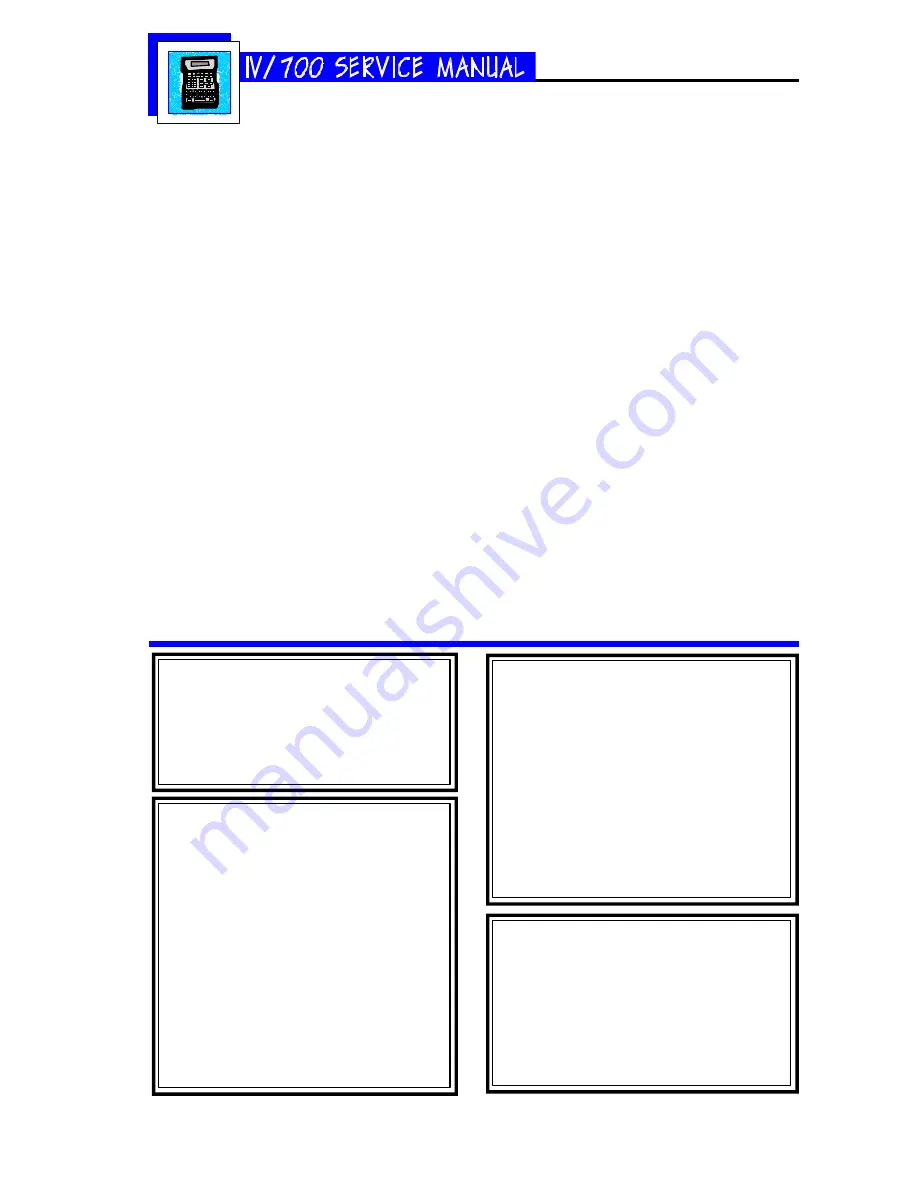
5750-212
Revision A
Page 21
(2) Unsatisfactory Print
The easiest way to approach any printing problem
is to reset the printer to its factory defaults and
then print the default "DIAGRAPH" message. This
simple procedure avoids all the complications of
extreme settings that interfere with the printing
process.
After the printer successfully prints "DIA-
GRAPH", then try each message that was
created by the customer until you find the one
with parameters (font, indent or character width)
that produced unsatisfactory printing.
Q7
All indications are normal but the I.V./
700 prints on every other box. Why?
S7
The box length distance is longer than the
length of the product. Decrease the box
length distance by following the directions
below.
Q8
The I.V./700 is printing normally but it's
the wrong message. Why?
S8
The wrong message has been selected to print.
Follow the directions below to print a mes-
sage and select another message to print.
Q9
The I.V./700 is printing the correct mes-
sage but the message is too far to one
side. Why?
S9
The message indent distance is incorrect. Ad-
just the distance by following the directions
below to change an individual message in-
dent and the directions to change the default
message indent.
1 Press PRINT and the LCD will show "1-
Print" and "2-Stop Print"
2 Press 1 and the LCD will show the name
of the last message printed and its corre-
sponding text.
3 Scroll until "DIAGRAPH" appears as the
message to print appears on the LCD.
4 Press ENTER to print.
5 Press 2 to stop printing.
The scanned print sample above is the
default DIAGRAPH message printed with
controller default settings.
Printing a Message
Setting the Box Length
1 Press SET-UP.
2 Press C for “C-Box Length.” The display
will prompt for a distance.
3 Type in the box length in inches or centi-
meters.
Setting the Default Message
Indent
1 Press SET-UP.
2 Press INDENT.
3 Type in an indent value.
4 Press ENTER to finish.
Setting an Individual Message
Indent
1 Press EDIT.
2 Press 2 and scroll until the target mes-
sage is onscreen.
3 Press ENTER.
4 Press INDENT, move the cursor to the num-
ber for change and type in a new indent
value.
5 Press ENTER to finish.
Содержание I.V./700
Страница 4: ...5750 212 Revision A Page 4 I V 700 Components...
Страница 26: ...5750 212 Revision A Page 26 Hardware Block Diagram HBD1...
Страница 29: ...5750 212 Revision A Page 29 Parts Drawings General Assembly 30 Controller Assembly 31 Printhead Assembly 32...
Страница 30: ...5750 212 Revision A Page 30 Modular Parts Kits...
Страница 31: ...5750 212 Revision A Page 31 Controller Assembly...
Страница 32: ...5750 212 Revision A Page 32 Printhead Assembly...
Страница 33: ...5750 212 Revision A Page 33 Test Results Declaration of Conformity 34 Inchscape Testing Services 35...
Страница 34: ...5750 212 Revision A Page 34...
Страница 35: ...5750 212 Revision A Page 35...






























