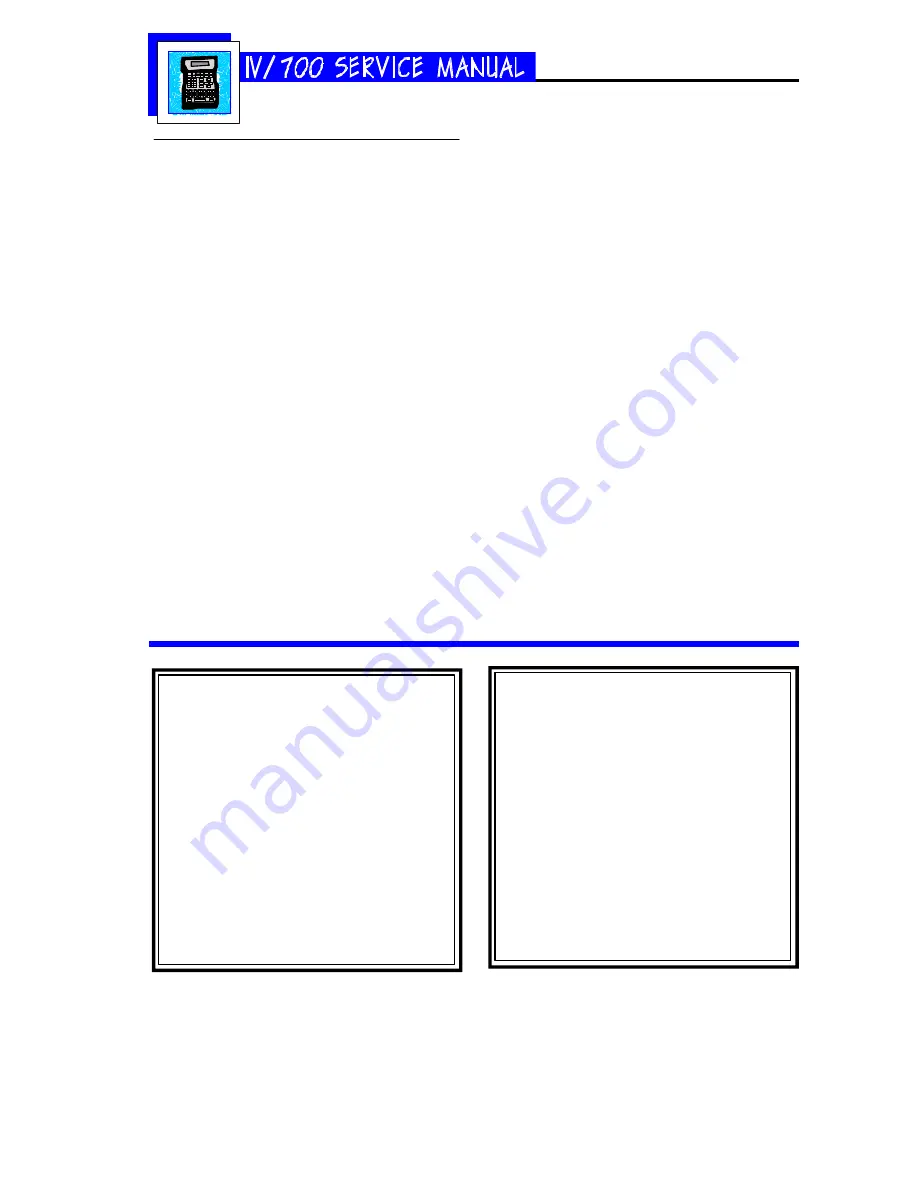
5750-212
Revision A
Page 18
(1) Not Printing, Questions and Solu-
tions
Q1
The I.V./700 is not printing and the
power LED is not lit. Why?
S1
The printer does not have power. Check
the following:
[1] The barrel plug connection at the base
of the controller;
[2] The cable connection at the base of the
power supply;
[3] The barrel plug for a 15 VDC output;
[4] The cable connection at the rear of the
printhead;
[5] The wall receptacle to make sure that it
is supplying power.
If the printer passes all the previous tests
but still will not print, then install a new
controller board (P/N 5750-208E for Euro-
pean units and 5750-208A for Asian units).
Q2
The I.V./700 is not printing, the print
mode LED is on, and the photosensor
LED is not blinking. Why?
S2
The photosensors can not detect the prod-
uct. They can be either too far from the prod-
uct or dirty. Clean the photosensors and ad-
just the printhead to within 0.25 inch of the
product.
If cleaning the photosensor and adjusting
the position of the printhead does not fix the
problem, then put a finger in front of each
photosensor alternately and watch for the
photosensor LED to light. If a photosensor
is working, then the LED will light when you
touch it. If one does not light, the driver
board must be replaced.
If neither photosensor activates LED Q2,
remove the top cover of the printhead replace
the printhead driver board (P/N 5750-198).
You can use the defective unit while wait-
ing for the replacement driver board by con-
figuring the I.V./700 so that it operates in
fixed speed mode and fixed direction (see Con-
troller directions below).
Setting the Print Speed
1 Press SET-UP.
2 Press E for "E-Print Speed." The LCD will
prompt for a Yes or No to fixed speed print-
ing.
If you select "1-No", the display will return
to the Set-Up menu. If you select "2-Yes",
the LCD will ask for the speed in feet or
meters per minute.
3 Type the speed and press ENTER.
Setting the Print Direction
1 Press SET-UP.
2 Press F for "F-Print Direction." The LCD
will prompt for a Yes or No to fixed direc-
tion printing.
If you select 1-No, the LCD will return to
the Set-Up menu.
3 If you select 2-Yes, the LCD will ask you
to set the print direction.
4 Select a direction and press ENTER.
Содержание I.V./700
Страница 4: ...5750 212 Revision A Page 4 I V 700 Components...
Страница 26: ...5750 212 Revision A Page 26 Hardware Block Diagram HBD1...
Страница 29: ...5750 212 Revision A Page 29 Parts Drawings General Assembly 30 Controller Assembly 31 Printhead Assembly 32...
Страница 30: ...5750 212 Revision A Page 30 Modular Parts Kits...
Страница 31: ...5750 212 Revision A Page 31 Controller Assembly...
Страница 32: ...5750 212 Revision A Page 32 Printhead Assembly...
Страница 33: ...5750 212 Revision A Page 33 Test Results Declaration of Conformity 34 Inchscape Testing Services 35...
Страница 34: ...5750 212 Revision A Page 34...
Страница 35: ...5750 212 Revision A Page 35...






























