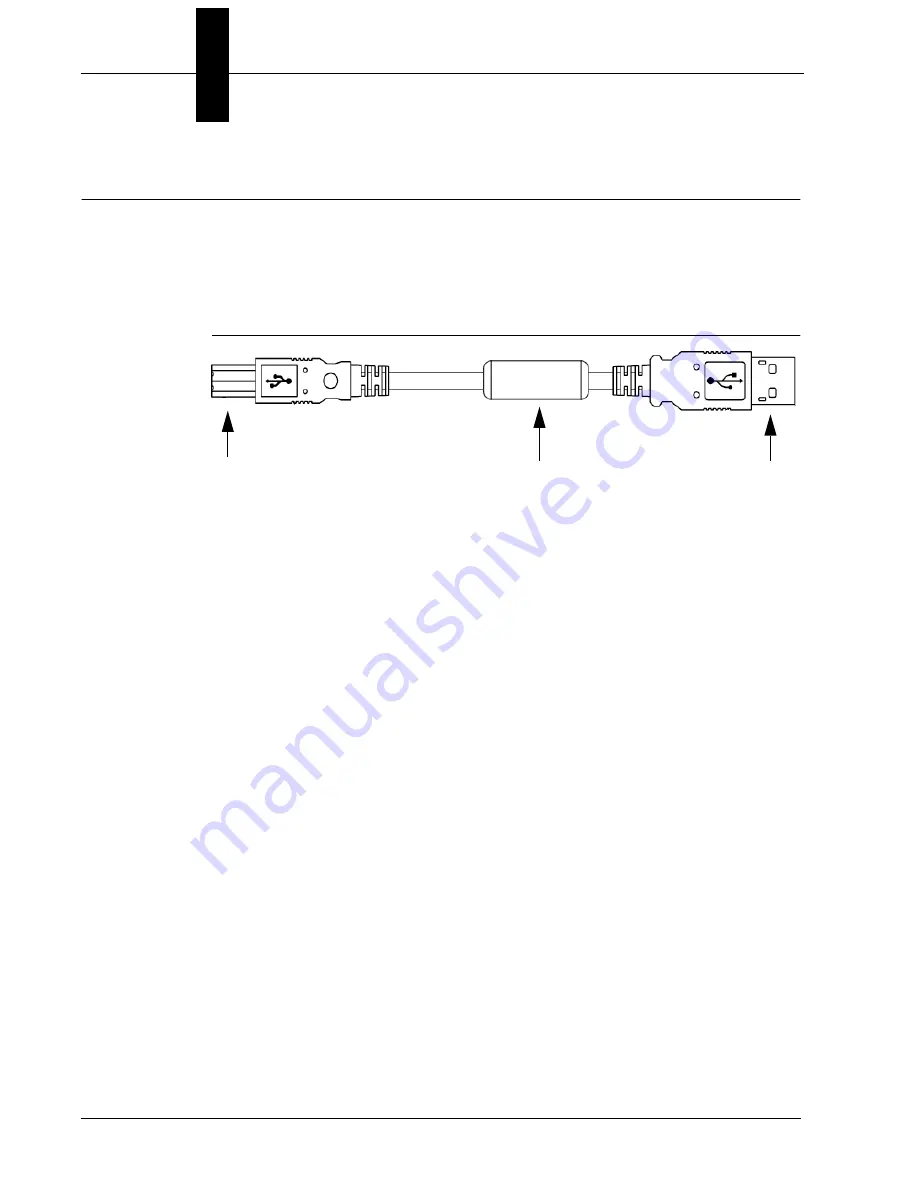
Appendix
%
Cable Specifications
%
-2
VS-05 Smart Camera Guide
61-000208-01 USB Type A to USB Type B Plug Cable
The USB Type A to USB Type B Plug Cable is a double-ended shielded
ferrite bead USB cable.
Figure B-1 shows the USB Type A to USB Type B Plug Cable.
FIGURE B–1.
USB Type A to USB Type B Plug Cable
USB Type B Plug
USB Type A
Ferrite Bead
Содержание VS-05
Страница 1: ...VS 05 Smart Camera Guide ...
Страница 6: ...Preface 6 Vs 05 Smart Camera Guide ...
Страница 7: ...VS 05 Smart Camera Guide 1 1 1 Introduction 1 CHAPTER 1 Introduction FIGURE 1 1 VS 05 Smart Camera ...
Страница 16: ...Chapter 2 System Components 6 VS 05 Smart Camera Guide Direct Input Output Diagrams ...
Страница 18: ...Chapter 2 System Components 8 VS 05 Smart Camera Guide New Master Input with VSID A 24 5V S ...
Страница 24: ...Chapter 2 System Components 14 VS 05 Smart Camera Guide ...
Страница 32: ...Appendix Connector Pinouts 4 VS 05 Smart Camera Guide ...
Страница 40: ...Appendix B Cable Specifications 8 VS 05 Smart Camera Guide ...
Страница 44: ...Appendix C General Specifications C 4 VS 05 Smart Camera Guide ...
Страница 54: ...Appendix E Diagnostic Boot Mode E 4 VS 05 Smart Camera Guide ...
















































