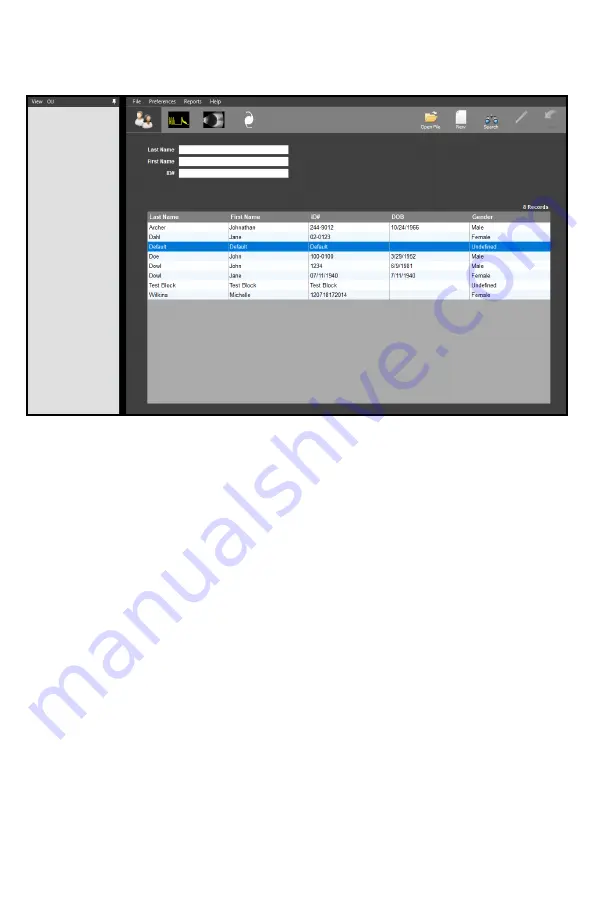
19
PATIENT SCREEN
The Patient Screen allows the user to search patients and create new or edit existing records.
The selected patient
’
s records will be displayed when the A
-
Scan, B
-
Scan or IOL tabs are clicked.
Create New Patient:
To create a new patient, click the
[NEW]
icon in the upper right
-
hand
corner. The fields for entering patient information will be highlighted.
Once all information is entered, click the
[SAVE]
icon in the upper right
hand corner.
Search for Patient:
To search for an existing patient, click the
[SEARCH]
icon in the upper
right hand corner. The search fields will be highlighted. Type in the
identifying information to perform the search. Searches can also be
performed by scrolling through the patient table.
Load Existing Patient:
To view an existing patient, highlight the desired patient and double
click. The patient information will appear in the boxes
above.
View Patient Records:
Once a patient has been loaded, click the
[OPEN FILE]
icon in the
upper right
-
hand corner. A window will appear showing all records
related to this patient. Double click the record to load it.
Edit Patient Records:
To edit a patient
’
s records, load the patient and click the
[EDIT]
icon in
the upper right
-
hand corner. The editable fields will be highlighted.
Once the information is edited, click the
[SAVE]
icon in the upper right
-
hand corner.






























