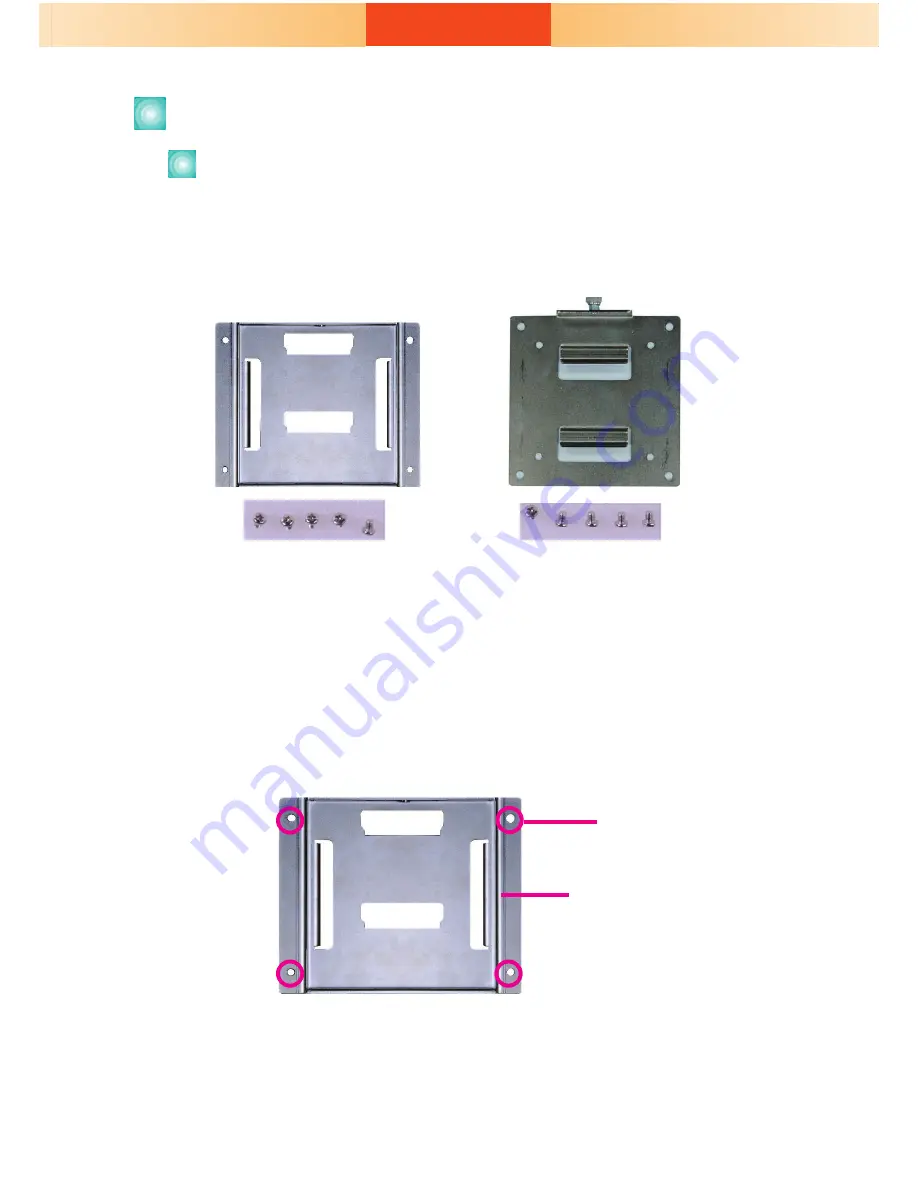
9
The VESA mount kit includes the following:
• 2 VESA mount brackets
• Bracket
screws
1. Select a place on the wall where you will mount the Panel PC.
2. Use the provided mounting screws to attach “VESA mount bracket 1” to
the wall.
Mounting Options
VESA mount
VESA mount bracket 1
VESA mount bracket 2
VESA mount bracket 1
Mounting screw































