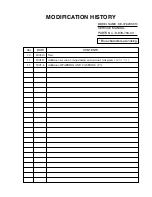4
Installing a SATA Drive
1. Locate the SATA drive bay inside the system and remove the
mounting screws that secure the HDD bracekt to the drive bay.
2. Align the mounting holes of the SATA drive with the mounting holes on
the HDD bracket and then use the provided mounting screws to secure
the drive in place.
Mounting screws
The system can accomondate two SATA drives. Please use the following
procedure to install SATA drives into the system.
HDD bracket
SATA drive
Mounting screw
SATA drive bay
HDD bracket
Bracket screw