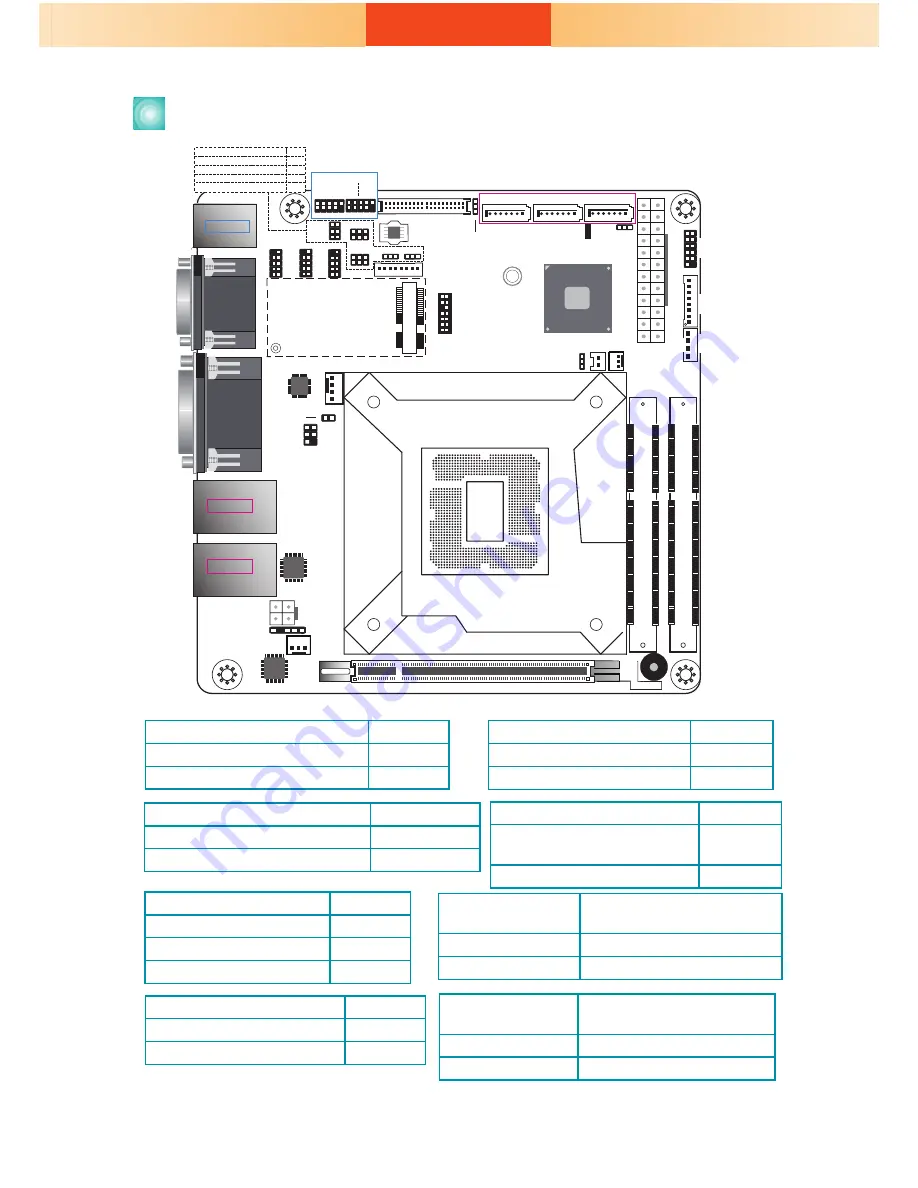
13
Board Layout and Jumper Settings
A49701821
1
SATA 3
LAN 1
USB 1-2
DVI-D
(DVI-I
connector)
DP++
LAN 2
USB 3-4
COM1
VGA
USB 3.0
USB 3.0
PS/2
USB 5-6
USB 2.0
PCIe 1 (PCIe x16)
Buzzer
Intel
Q170
1
SATA 0
1
SATA 2
Mini PCIe
LPC
1
13
2
14
13
1
12
24
ATX power
1
1
2
Battery
+12V
Power
1
2
4
3
Realtek ALC888S-VD2-GR
Intel I211AT
1
Chassis
Intrusion
SATA 3.0
1
8
4
3
Socket LGA1151
DDR4_2 SODIMM
DDR4_1 SODIMM
39
40
2
1
LVDS LCD Panel
9
1
2
10
9
1
2
10
USB 2.0
USB 7-8
USB 11-12
10
9
1
2
10
9
1
2
10
9
1
2
COM 2
COM 3 COM 4
2
1
6
5
1
2
5
6
2
1
6
5
1
LCD/Inverter
Power
1
1
Mini PCIe Signal Select
LCD/Inverter Power Select
COM1 RS232/Power Select
Panel Power Select
COM2 RS232/Power Select
(JP7)
(JP6)
(JP8)
(JP1)
(JP2)
SPI Flash
BIOS
(JP1) (JP2)
(JP7)
(JP8)
(JP6)
Digital
I/O
Digital I/O
Power
1 2
1112
Front
Panel
1
Auto
Power-on
Select
(JP5)
1
System
Fan 1
1
Clear
CMOS
Data
(JP4)
1
Backlight Power
Select (JP3)
1
System
Fan 2
S/PDIF
1
1
2
5
6
SMBus
1
CPU Fan
ASMedia
ASM1442
Standby
Power LED
8
3
4
2
5
3
3
3
Auto Power-on Select
JP5
Power-on via power button
(default)
1-2 On
Power-on via AC power
2-3 On
Mini PCIe Signal Select
JP1
Mini PCIe (default)
1-2 On
mSATA
2-3 On
LCD/Inverter Power Select
JP2
+12V (default)
1-2 On
+5V 2-3
On
Panel Power Select
JP7
+12V
1-2 On
+5V 3-4
On
+3.3V (default)
5-6 On
Backlight Power Select
JP3
+3.3V (default)
1-2 On
+5V 2-3
On
Clear CMOS Data
JP4
Normal (default)
1-2 On
Clear CMOS Data
2-3 On
COM 1 RS232/
Power Select
JP6
RS232 (default) 1-3 (RI-), 2-4 (DCD-) On
RS232 with power 3-5 (+5V), 4-6 (+12V) On
COM 2 RS232/
Power Select
JP8
RS232 (default) 1-3 (RI-), 2-4 (DCD-) On
RS232 with power 3-5 (+5V), 4-6 (+12V) On































