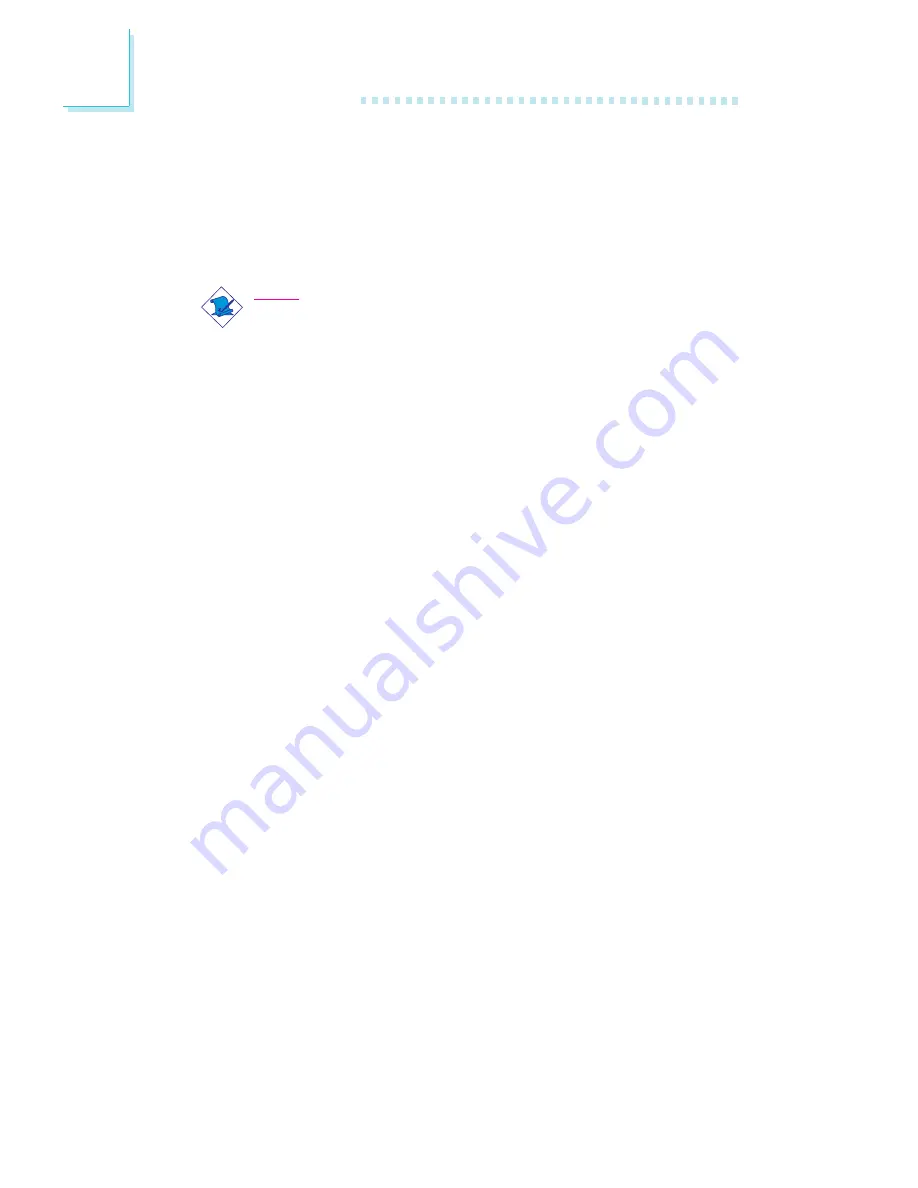
80
4
Supported Softwares
5. The “Readme Information” screen will appear. You can view the
content of the utility’s readme in this screen. Click “Next”.
6. The “Setup Complete” screen will appear. Click “Finish”.
7. Restart the system.
Note:
If you are using Windows
95B and you want to use the USB
device, you must first install the USBSUPP program before
installing the INF Update. Please contact Microsoft for this
program.
4.4 IDE, USB and Firmware Hub Patch Utility for
Intel 810
1. In “My Computer”, double-click the CD-ROM drive where you
inserted the CD.
2. The autorun screen (Main Board Utility CD) will appear. Click
“IDE/USB/FWH Patch Utility for Intel 810”.
3. Follow the prompts on the screen to complete installation.
4.5 Intel 810 Graphics Drivers for Windows
1. Insert the CD into a CD-ROM drive. The autorun screen (Main
Board Utility CD) will appear.
2. Click “Intel 810 Graphics Drivers for Windows”.
3. The “Welcome” screen will appear. Click “Next”.
4. The “Software License Agreement” screen will appear. Click “Yes”.
5. Choose the destination you would like the driver located then
click “Next” to start installing the driver.
6. Click “Finish”.
7. The system will restart.



























