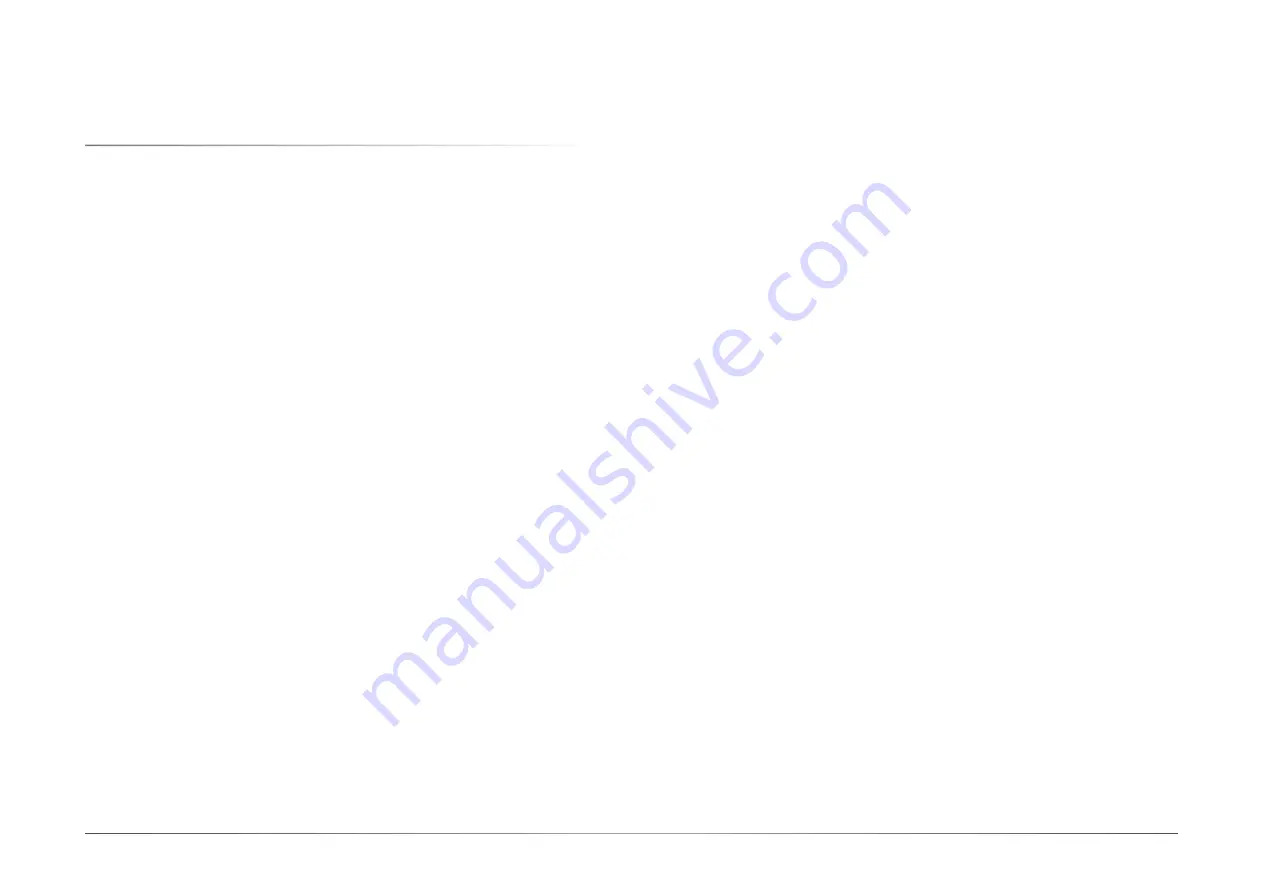
User's Manual | MDPi Series
9
Chapter 2
Important Information
Chapter 2 - Important information
X
2.1 Safety Information
User's Manual | MDPi Series
General recommendations
Read the safety and operating instructions before operating the device. Save the safety and
operating instructions for future reference.
Adhere to all warnings on the device and in the operating instructions manual. Follow all in-
structions for operation and use.
Electrical Shock or Fire Hazard
To prevent an electrical shock or fire hazard, do not remove the cover.
No serviceable parts are inside. Refer servicing to qualified personnel. Do not expose this ap-
paratus to rain or moisture.
Modifications to the unit:
Do not modify this equipment without authorization of the manufacturer.
Degree of safety (flammable anesthetic mixture):
Equipment is not suitable for use in the presence of a flammable anesthetic mixture of air,
oxygen, or nitrous oxide.
Non-patient care equipment
• Equipment primarily for use in a health care facility. It is intended for use when contact with
a patient is unlikely (no applied part).
• The equipment may not be used with life support equipment.
• The user should not touch the equipment, nor its signal input ports (SIP)/signal output ports
(SOP) and the patient at the same time.
Mission critical applications
We strongly recommend for there to be a replacement monitor immediately available in mis-
sion critical applications.
Power connection – Equipment with internal power supply
• This equipment must be grounded.
• Power requirements: The equipment must be powered by the DC mains voltage.
• The equipment is intended for continuous operation.
Power cords:
• Do not overload wall outlets and extension cords as this may result in fire or electric shock.
• Main leads protection (U.S.: Power cord): Power cords should be routed so that they are not
walked upon or pinched by items placed upon or against them. Pay particular attention to
cords at plugs and receptacles.
• The power supply cord should be replaced by the designated operator only at all time.
• Use a power cord that matches the voltage of the power outlet, which should be approved
and in compliance with the safety standard of your particular country.
• Avoid placing the monitor near places that is hard to reach or difficult to disconnect the
power supply cord.
• “WARNING: To avoid risk of electric shock, this equipment must only be connected to a sup-
ply mains with protective ground”
• “AVERTISSEMENT” : Pour éviter le risque de choc électrique, cet équipement doit être
uniquement raccordé à un réseau d'alimentation avec protection par mise à la terre.
Grounding reliability
Grounding reliability can only be achieved when the equipment is connected to an equivalent
receptacle.
Liquids and moisture
Never expose the monitor to liquids or moisture.
Never use the monitor near water - e.g. near a bathtub, washbasin, swimming pool, kitchen
sink, laundry tub or in a wet basement.
Ventilation
Do not cover or block any ventilation openings in the cover of the set. When installing the de-
vice in a cupboard or another closed location, heed the necessary space between the set and
the sides of the cupboard.
Installation
Place the device on a flat, solid, and stable surface that can support the weight of at least 3
devices. If you use an unstable cart or stand, the device may fall, causing serious injury to a
child or adult, and serious damage to the device.
Accessory equipment connected to the analog and digital interfaces must be in compliance
with the respective nationally harmonized IEC standards (i.e. IEC 60601-1 for medical equip-
ment.) Furthermore all configurations shall comply with the system standard in IEC 60601-1.
Anyone who connects additional equipment to the signal input part or signal output part is
configuring a medical system, and is therefore, responsible that the system complies with
the requirements of the system standard IEC 60601-1. The unit is for exclusive interconnec-
tion with IEC 60601-1 certified equipment in the patient environment and IEC 60XXX certified
equipment outside of the patient environment.
























