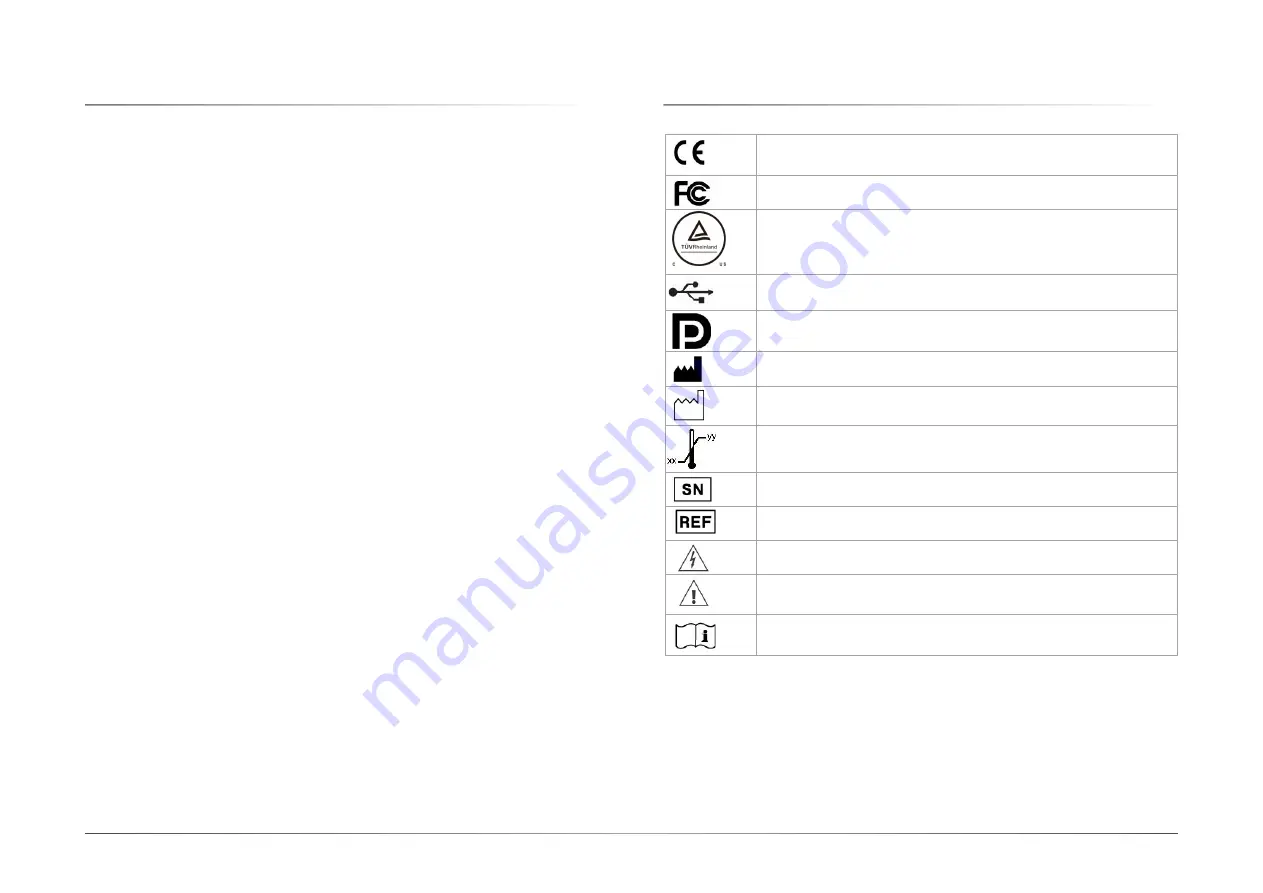
User's Manual | MDPi Series
11
User's Manual | MDPi Series
Chapter 2
Important Information
X
2.3 Regulatory Information
Indications for use
The monitor (21.5”/23.8”/27” Touch Screen LCD Monitor) is applied for healthcare that is in-
tended for general use in hospital environment for data collection and display for reference.
FCC class B
This device complies with Part 15 of the FCC Rules. Operation is subject to the following two
conditions:
(1) This device may not cause harmful interference, and (2) this device must accept any inter-
ference received, including interference that may cause undesired operation.
This device has been tested and found to comply with the limits for a Class B digital device,
pursuant to Part 15 of the FCC Rules. These limits are designed to provide reasonable pro-
tection against harmful interference in a residential installation. This device generates uses
and can radiate radio frequency energy and, if not installed and used in accordance with the
instructions, may cause harmful interference to radio communications. However, there is no
guarantee that interference will not occur in a particular installation. If this device does cause
harmful interference to radio or television reception, which can be determined by turning the
device off and on, the user is encouraged to try to correct the interference by one or more of
the following measures:
• Reorient or relocate the receiving antenna.
• Increase the separation between the device and receiver.
• Connect the device to an outlet on a circuit different from that to which the receiver is con-
nected.
• Consult the dealer or an experienced radio/TV technician for help.
Changes or modifications not expressly approved by the party responsible for compliance
could void the user’s authority to operate the equipment.
Canadian notice
This ISM device complies with Canadian ICES-003.
Cet appareil ISM est conforme à la norme NMB-001 du Canada.
X
2.4 Equipment Symbols
Electrical and electronic equipment symbols
Indicates the device meets the requirements of the applicable EC directives.
Indicates compliance with Part 15 of the FCC rules (Class A or Class B)
Indicates the device is approved according to the TUV regulations for Canada
and US
Indicates the USB connectors on the device
Indicates the Display Port connectors on the device
Indicates the legal manufacturer
Indicates the manufacturing date
Indicates the temperature limitations for the device to safely operate within
specs.
Indicates the device serial number
Indicates the device part number or catalog number
Warning: dangerous voltage
AVERTISSEMENT : Tension dangereuse
Caution ATTENTION
Consult the operating instructions


























