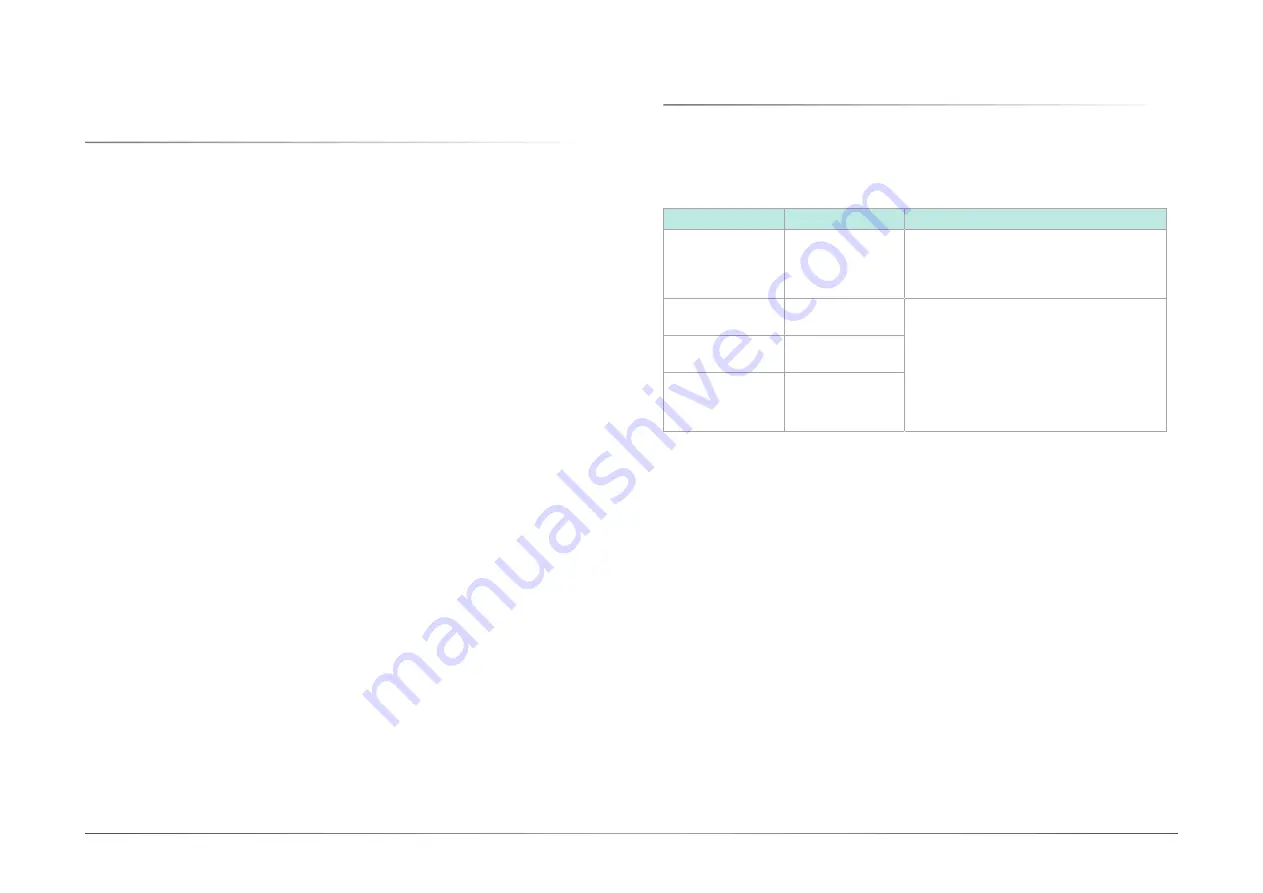
User's Manual | MDPi Series
13
Chapter 3
Cleaning the display
Chapter 3 - Cleaning the display
X
3.1 Cleaning instructions
User's Manual | MDPi Series
To clean the display
Cleaning the display using a sponge, cleaning cloth, or soft tissue with lightly moistened rec-
ognized cleaning product for medical equipment. Read and follow all labeled instructions on
the cleaning product. In case of doubt about a certain cleaning product, use plain water.
CAUTION:
• Take care not to damage or scratch the front glass or LCD. Be careful with rings or other
jewelry and do not apply excessive pressure on the front glass or LCD.
• Do not apply or spray liquid directly to the display as excess liquid may cause damage to
internal electronics. Instead, apply the liquid to a cleaning sponge, cloth, or tissue.
ATTENTION :
• Veillez à ne pas endommager ou rayer la vitre avant ou l'écran LCD. Soyez prudent lorsque
vous portez des bagues ou autres bijoux et n'appliquez pas une pression excessive sur le
verre avant ou l'écran LCD.
• N'appliquez ou ne vaporisez pas de liquide directement sur l'écran car l'excès de liquide
peut endommager l'électronique interne. Appliquez plutôt le liquide sur une éponge, un chiffon
ou un mouchoir en papier.
X
3.2 EMC notice
Electromagnetic emissions
The monitor is intended for use in the electromagnetic environment specified below. The cus-
tomer or the user of the monitor should assure that it is used in such an environment.
Emissions test
Compliance
Electromagnetic environment – Guidance
RF emissions
CISPR 11
Group 1
The monitor uses RF energy only for its internal
function. Therefore, its RF
emissions are very low and are not likely to
cause any interference with nearby
electronic equipment.
RF emissions
CISPR 11
Class B
The monitor is suitable for use in all establish-
ments, including domestic establishments
and those directly connected to the public low-
voltage power supply network that supplies
buildings used for domestic purposes.
Harmonic emis-
sions
IEC 61000-3-2
N/A
(power consumption
less than 75W)
Voltage fluctua-
tions/ flicker emis-
sions
IEC 61000-3-3
Complies
This monitor complies with appropriate medical EMC standards on emissions to, and interfer-
ence from surrounding equipment. Operation is subject to the following two conditions:
(1) this device may not cause harmful interference, and (2) this device must accept any inter-
ference received, including interference that may cause undesired operation.
Interference can be determined by turning the equipment off and on.
If this equipment does cause harmful interference to, or suffer from harmful interference of,
surrounding equipment, the user is encouraged to try to correct the interference by one or
more of the following measures:
• Reorient or relocate the receiving antenna or equipment.
• Increase the separation between the equipment and receiver.
• Connect the equipment into an outlet on a circuit different from that to which the receiver is
connected.
• Consult the dealer or an experienced technician for help.




























