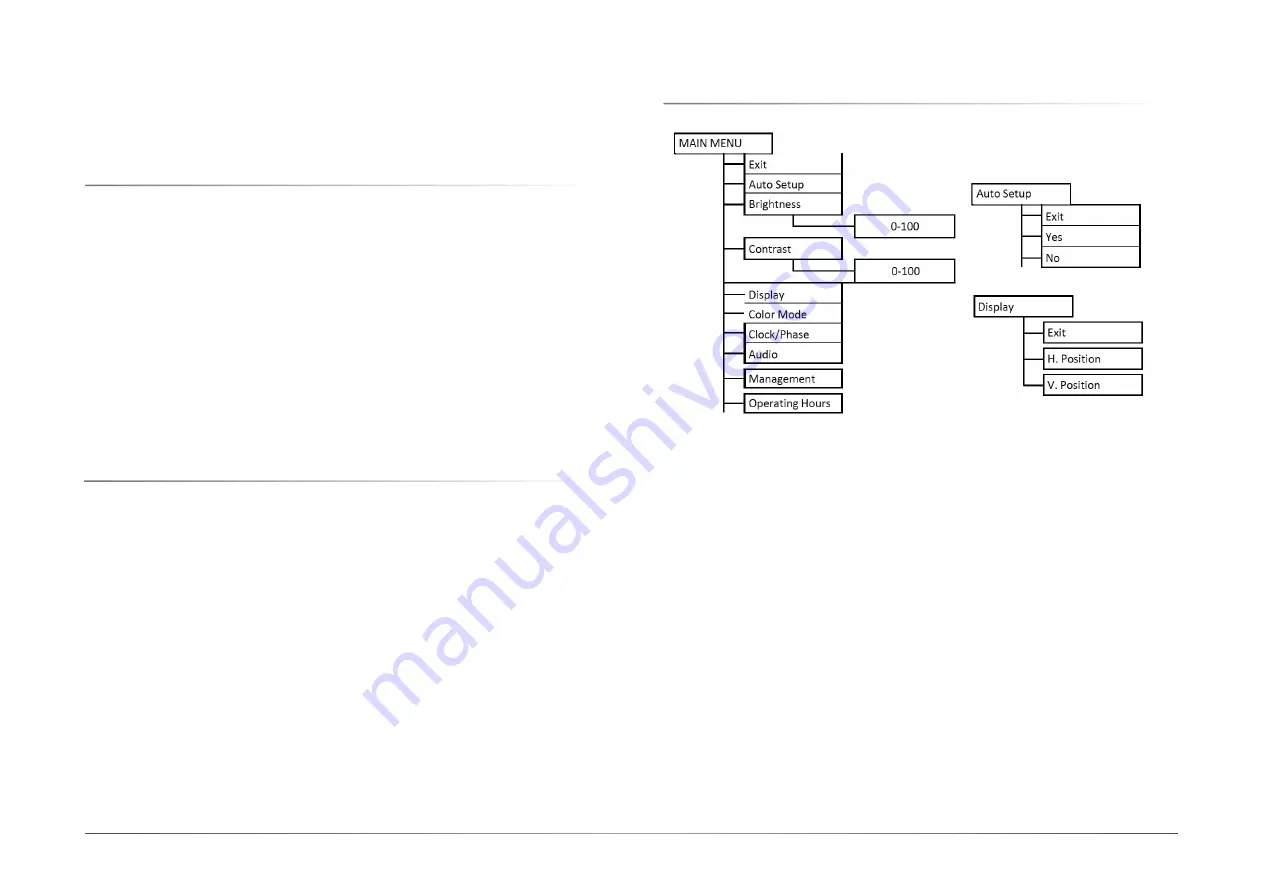
19
Chapter 6
OSD menu operation
User's Manual | MDPi Series
Chapter 6 - OSD menu operation
X
6.1 On-Screen Display
The LCD monitor features an On-Screen Display (OSD) menu with easily identifiable icons
designed to make adjustment of your monitor display settings a more user-friendly process.
When highlighted, the icon illustrates the control function and brief instruction to assist the
user in identifying which control needs adjustment.
The OSD menu is activated by pressing the Control Dial inward and you can select and adjust
the function of your choice by rotating and clicking the Control Dial. The main menu displays
a list of sub menu icons and the current video input mode. Rotate the dial to move the high-
lights to the control you would like to adjust, then press the Control Dial inward to select that
control or to activate that function. Depending on the control you selected, a submenu of the
control with a status bar will appear. The status bar indicates in which direction, form the fac-
tory preset; your adjustments arebeing made. Rotate the Control Dial to adjust the control.
When you have finished making the adjustments, the setting is saved automatically by ac-
tivating the control function. If you do not touch the Control Dial for 30 seconds, the OSD is
automatically exited saving your current settings.
X
6.2 Menu Descriptions
The LCD monitor is capable of accepting VGA, DVI(HDMI), Display Port signal inputs and
therefore has two different sets of OSD control functions. Because the digital signaling al-
ways achieves optimum display quality without mush adjustment, it requires much less OSD
functions than the analog input mode. The following options are not available in digital input
mode: Auto Setup, Display, Clock/Phase, denoted by as trick (*) in the following descriptions. If
switched to digital input model, you will
encounter a “Not Available” message.
The Charts displays the function tree and brief explanations of the functions. Color, OSD, and
other adjustments have submenus under each tree.
X
6.3 OSD Structure
























