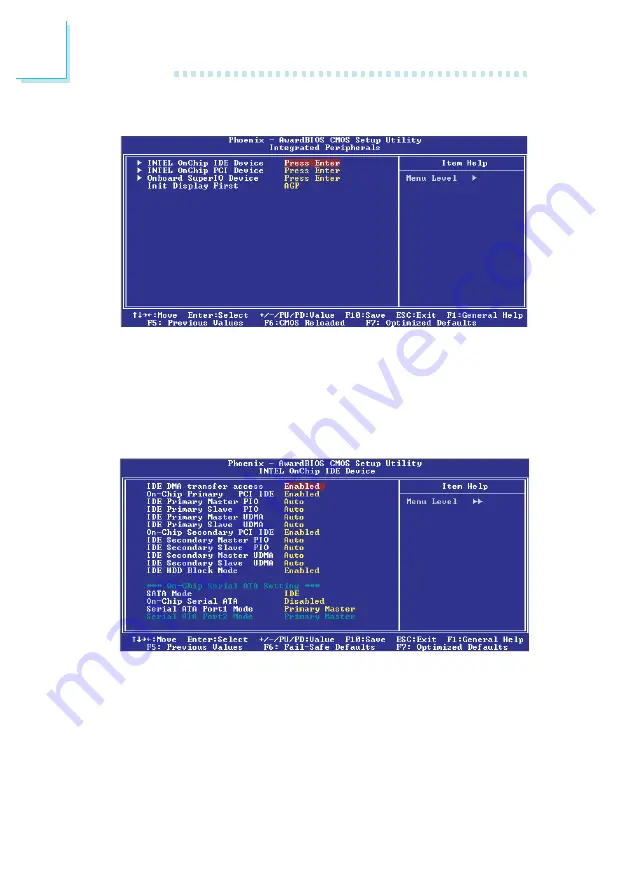
74
3
BIOS Setup
3.1.4 Integrated Peripherals
The settings on the screen are for reference only. Your version may not be identical
to this one.
3.1.4.1 Intel OnChip IDE Device
Move the cursor to this field and press <Enter>. The following
screen will appear.
The settings on the screen are for reference only. Your version may not be identical
to this one.
















































