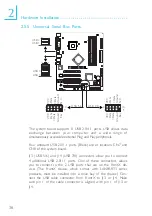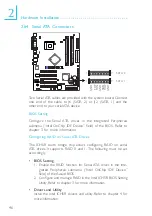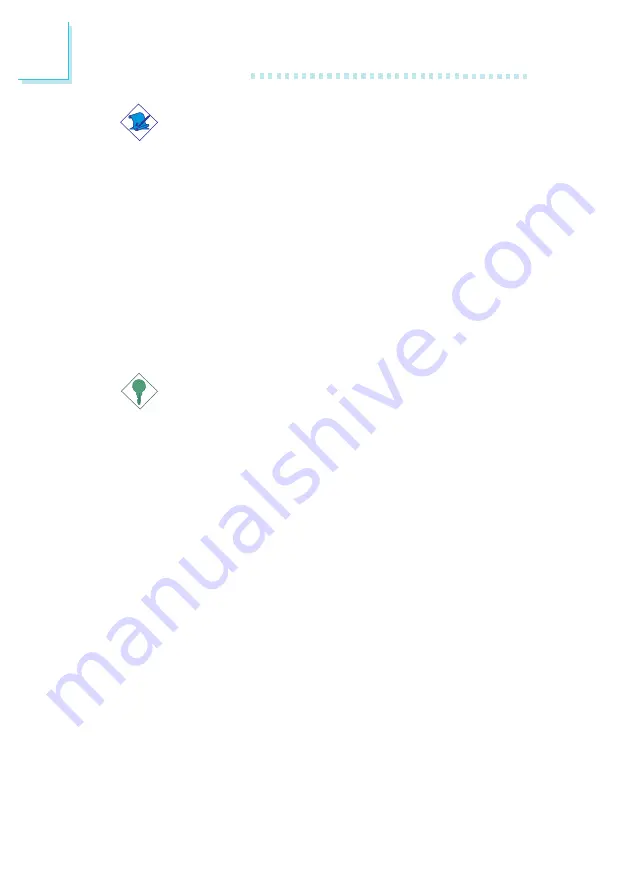
50
2
Hardware Installation
Note:
Refer to your disk drive user’s manual for information about
selecting proper drive switch settings.
Adding a Second IDE Disk Drive
When using two IDE drives, one must be set as the master and the
other as the slave. Follow the instructions provided by the drive
manufacturer for setting the jumpers and/or switches on the drives.
The system board suppor ts Enhanced IDE or ATA-2, ATA/33,
ATA/66 or ATA/100 hard drives. We recommend that you use hard
drives from the same manufacturer. In a few cases, drives from two
different manufacturers will not function properly when used together.
The problem lies in the hard drives, not the system board.
Important:
If you encountered problems while using an ATAPI CD-ROM
drive that is set in Master mode, please set the CD-ROM drive
to Slave mode. Some ATAPI CD-ROMs may not be recognized
and cannot be used if incorrectly set in Master mode.
BIOS Setting
Enable or disable the onboard primary or secondary IDE in the
Integrated Peripherals submenu (“Intel OnChip IDE Device” field) of
the BIOS. Refer to chapter 3 for more information.