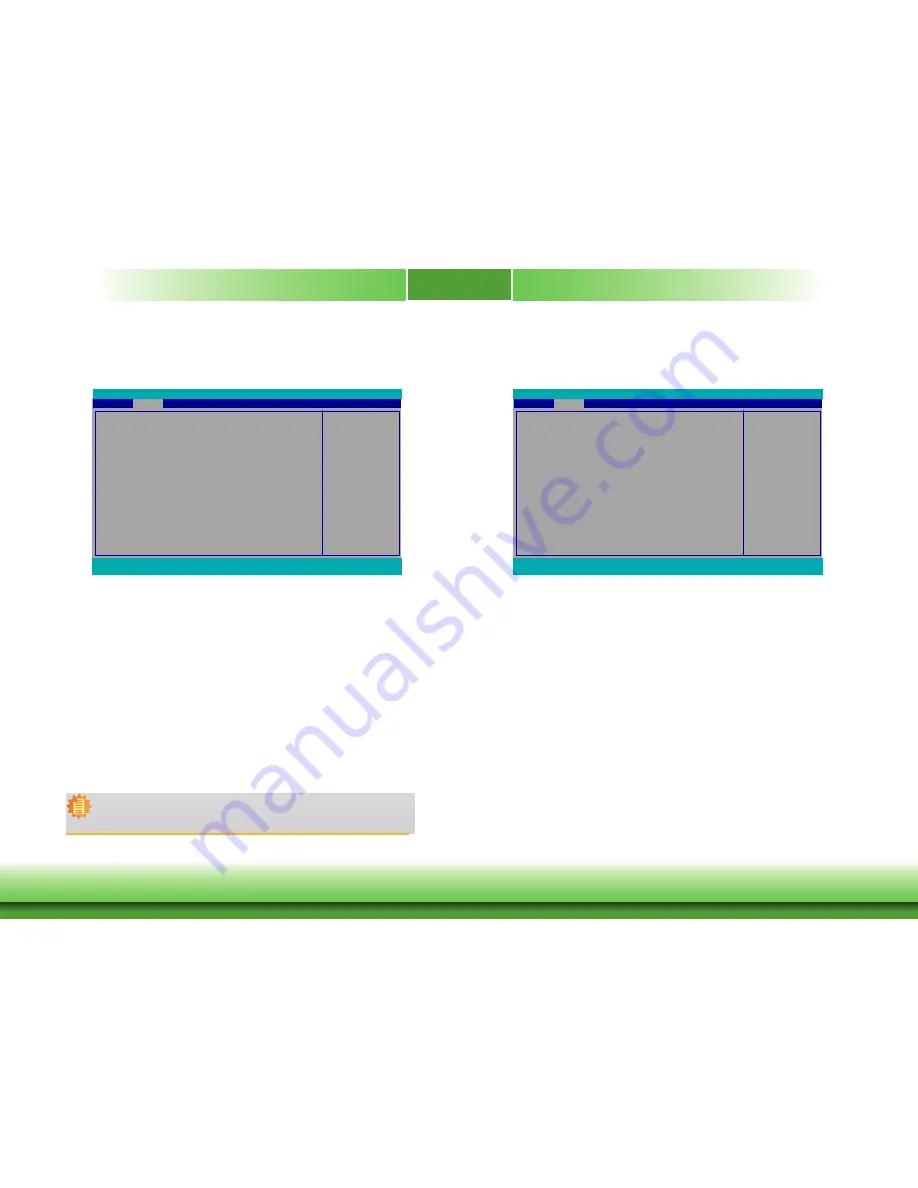
www.dfi.com
Chapter 3 BIOS Setup
Chapter 3
22
ACPI Settings
This section configures the system’s ACPI parameters.
Wake on LAN
Enable or disable WOL (wake-on-LAN) to wake the system through the Ethernet
adapter.
State After G3
Specify what state the system should be in when power is re-applied after a power
failure (G3, the mechanical-off, state).
Always-on State
The system is in working state.
Always-off State
The system is in soft-off state.
Enable/Disable Wake on
LAN capability.
ACPI Configuration
Wake on LAN <Disabled>
After G3 <Alwasy On>
Advanced
F1
Help
↑/↓
Select Item
F5/F6
Change Values
F9
Setup Defaults
Esc
Exit
←/→
Select Item
Enter
Select
SubMenu
F10
Save and Exit
InsydeH20 Setup Utility
Rev. 5.0
CPU Configuration
This section configure
s
the CPU.
Intel SpeedStep
®
This field is used to enable or disable the Enhanced Intel SpeedStep
®
Technology,
which helps optimize the balance between system’s power consumption and perfor-
mance. After it is enabled in the BIOS, you can enable the EIST feature using the
operating system’s power management.
Turbo Mode
This field is used to enable or disable processor turbo mode (requires that EMTTM
is enabled too), which allows the processor core to automatically run faster than the
base frequency when the processor’s power, temperature, and specification are within
the limits of TDP.
Intel Speed Step Technol-
ogy Enable/Disable
CPU Configuration
Intel SpeedStep <Enabled>
Turbo Mode
<Enabled>
Advanced
F1
Help
↑/↓
Select Item
F5/F6
Change Values
F9
Setup Defaults
Esc
Exit
←/→
Select Item
Enter
Select
SubMenu
F10
Save and Exit
InsydeH20 Setup Utility
Rev. 5.0
Note:
For the “After G3” setting to take effect, make sure that the "AC Power Loss” op-
tion is set to “Always on” in “SIO FINTEK81803 ” of the “Advanced” menu.
















































