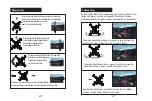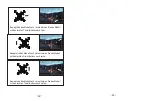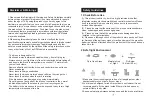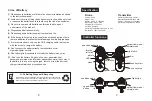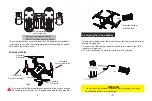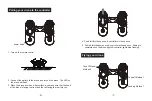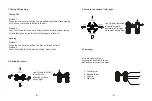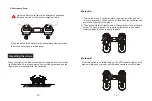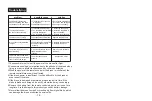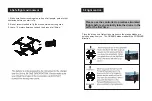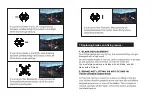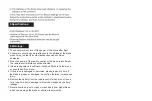3.Charging the drone battery
Do not leave the battery unattended while charging & only use
the supplied battery or plug charger.
WARNING
1. Remove the battery from the drone & insert the charging wire into the
battery charging slot
2. Connect the USB charger (square socket) to a computer, the USB
indicator will glow red
3. The red light will go off when the battery is fully charged
2.App control interface
Speed control function
Emergency lock function
When you find the drone is very near to the people or obstacles during
flying, you could press the button to cut off the signal then to stop
drone’s flying immediately, to avoid crashes to the people or obstacles.
You could turn on the drone to enjoy the flying again as usual.
When you first turn on your DRONE,it is set to 30% speed,you will hear
ONE beep.When you press the SPEED BUTTON,you will hear TWO
beeps and the speed will be increased to 60%.Pressing the SPEED
BUTTON again you will hear THREE beeps and the speed will increase
to 100%.Pressing again will bring you back to 30% speed and you will
hear ONE beep.Always learn to fly at 30% speed,and then you can
increase it as you get better at flying.
Take photo Record video
Photo&video playback
Speed
Gravity sensor mode
One press START
One press STOP
Emergency lock function
Altitude hold
Show/Hide control interface
Show/Hide
set up menu
Gesture
photograph
Face
recognition
Drawing route
After click the Gesture photograph icon, as long as the victory V gesture
is facing the camera, the APP will automatically take a photo after 3
seconds; if you open your hand and face the camera, the APP will
automatically start or stop video recording.
Gesture photograph:
Face recognition
:
After click the Face recognition icon, draw a rectangular frame in the
yellow dotted box to select a target. Click the GO button to start following,
the drone will track the target flight as the target moves.(The drone
should be at a constant speed during the following process)
Drawing route:
Click the Drawing route icon, after the flight route is drawn on the APP
interface, the drone will follow the corresponding route.
Содержание Sky Watcher 9220
Страница 14: ...Hinweise 24...