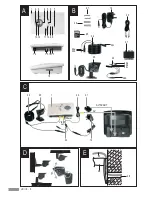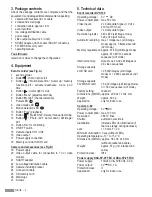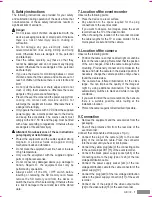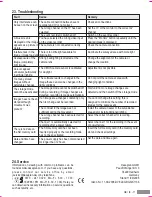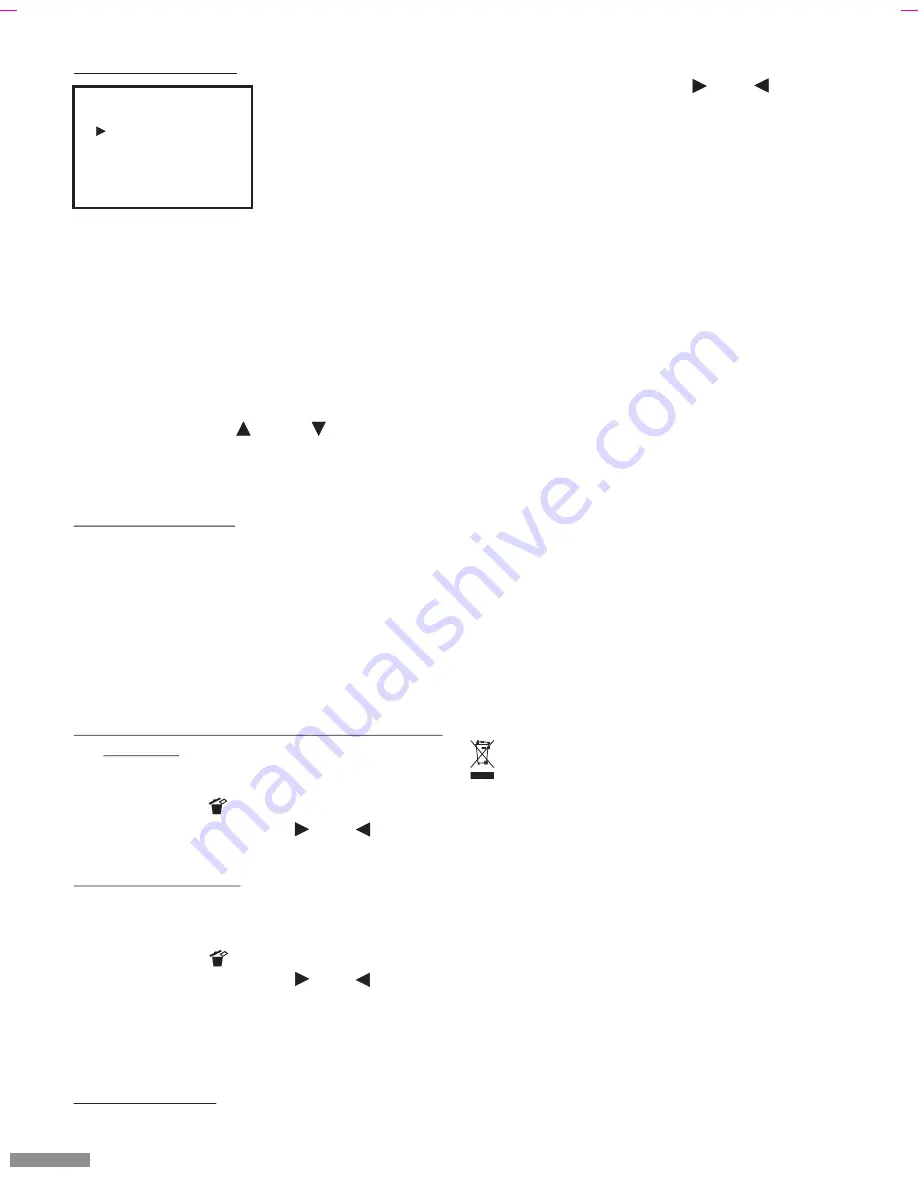
Page 10
16.2.3 Directory overview
!
The directories of the stored images are displayed by
pressing the “Play” button [10] again. A new directory
is created automatically every day (from 00:00) in
order to make searching easier. One directory
contains a maximum of 1024 stored images and/or
video sequences. A new directory will be created (see
Fig. K) if this number is exceeded within one day: 07-
01-12 00 and 07-01-12 01).
!
Move the arrow onto the desired daily directory by
pressing the buttons [3] and [12].
!
Select the daily directory by pressing the “OK” button
[13]. You are now in the 6-image overview (see
previous chapter “2. 6-image overview”).
16.2.4 Live image mode
!
Return to the live image mode by pressing the “Play”
button [10] again.
Note:
If there is no stored data available, “NO FILE” will be
displayed on the screen for a short time.
17. Deleting of stored still images /
video sequences
17.1 Deleting of individual still images / video
sequences
!
Select the still image / video sequence in full screen
mode (see section “Playback mode”).
!
Press the button [11].
!
Select “YES” with the buttons [4] or [2].
!
Press the “OK” button [13] to delete the image.
17.2 Deleting a directory
!
Select the directory overview (see section “Playback
mode”).
!
Select the directory that you wish to delete.
!
Press the button [11].
!
Select “YES” with the buttons [4] or [2].
!
Press the “OK” button [13] to delete the directory.
Note:
If there is a lot of data stored in the directory, deleting can
take a correspondingly long time.
17.3 Deleting all data
!
Select the directory overview (see section “Playback
mode”).
!
Press the “Menu” button [5].
!
Select “YES” with the buttons [4] or [2].
!
Press the “OK” button [13] to delete all data.
On a PC, you can delete individual image / video
sequence data, individual directories or all data at the
same time. Deleting data on a PC is quicker and more
flexible than on the event recorder.
18. Manual recording (Quick Shot)
This function enables the manual recording of a still
image or a video sequence.
!
Press the “Quick Shot” button [11] (the LED [9] flashes
for a short time).
This function cannot be selected in playback mode.
19. Optional accessories
#
Additional camera with 1 m and 14 m connection
cables
#
Extension cable 10 m; the connection cable between
the camera and video recorded can be extended up to
a maximum 35 m overall length.
You can find information about ordering accessories at
www.dexaplan.com
20. Maint cleaning
!
Check the plug connections regularly.
!
Use a slightly moist cloth, using a little detergent if
necessary, for cleaning the surfaces. Do not use any
chemicals.
21. Disposal
Packaging material and used batteries or products
must not be disposed as household waste. You
must use your recycling system. Details are
available from your local authority.
22. Warranty
This device is warrantied against defects for 3 years from
the date of purchase. Please keep your receipt as proof
of purchase. If you have a claim under the warranty,
please contact the service office for your country. This is
the only way to ensure that your device can be sent free
of charge. This warranty is only valid for the first
purchaser and is not transferable. The warranty covers
material or manufacturing defects only and does not
cover, wear and tear or damage to fragile parts. The
product is intended solely for private use and not for
commercial use. In the event of incorrect and / or
improper handling, the use of force or any unauthorised
repair to the device, the warranty will become invalid. This
warranty does not affect your statutory rights.
GB / IE - 10
SHOT: del DIR
Choose Folder
07-01-09 00
07-01-09 01
07-01-10 00
Fig. K
Содержание DV 622
Страница 22: ...AV Monitor 1 SD CMOS 1 SD 12 SD GR 22 24...