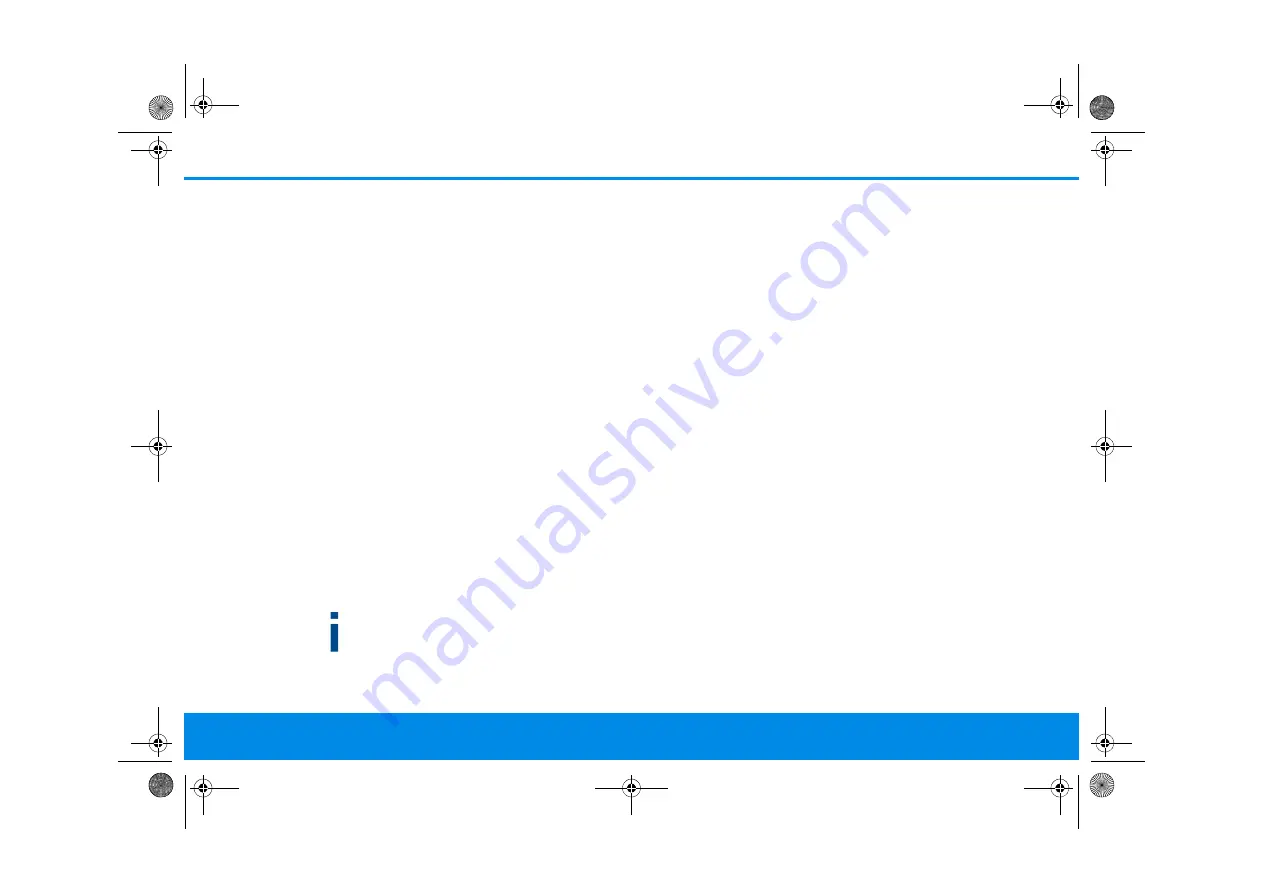
37 Network configuration
devolo dLAN WiFi Outdoor
In
Power Management
, you can enable Standby
mode on the dLAN WiFi Outdoor.
If
Standby
mode is enabled, the
dLAN WiFi Outdoor automatically switches to
Standby mode if no ethernet connection has been
enabled, i.e. if no network device (e.g. computer) is
switched on and connected to the network inter-
face and if WiFi is disabled.
In this mode, the dLAN WiFi Outdoor is not
accessible over the Powerline network. As soon as
the network device (e.g. computer) connected to
the network interface is switched on again, your
adapter can also be accessed over the electrical
wiring again.
Standby mode is enabled in the
dLAN WiFi Outdoor factory default condition.
The
LED settings
let you disable the LED status dis-
play of the
WiFi
and
Powerline
LEDs.
An error status is indicated by corresponding flas-
hing behaviour regardless of this setting.
For information on the LED behaviour of the
dLAN adapter in standby mode, refer to Chap-
ter
Reading the PLC indicator light
.
You can completely disable the
operating but-
tons
on the dLAN adapter in order to protect
yourself against possible changes. Simply disable
the
Enable PLC button
or
Enable WiFi button
op-
tion.
The operating buttons are enabled in the
dLAN WiFi Outdoor factory default settings.
Under
Time zone
, you can select the current time
zone, e.g. Europe/Berlin. The
Time server (NTP)
option lets you specify a time server. A time server
is a server on the Internet whose task consists of
providing the exact time. Most time servers are
coupled with a radio clock. Select your time zone
and time server; the dLAN WiFi Outdoor automati-
cally switches between standard time and summer
time.
4.7.3 Configuration
Saving the device configuration
To save the enabled configuration to your compu-
ter as a file, select the corresponding button in the
System
Configuration
Save Configuration
to File
area. The system starts downloading the
current device configuration.
dLAN WiFi Outdoor.book Seite 37 Mittwoch, 30. Oktober 2019 10:47 10







































