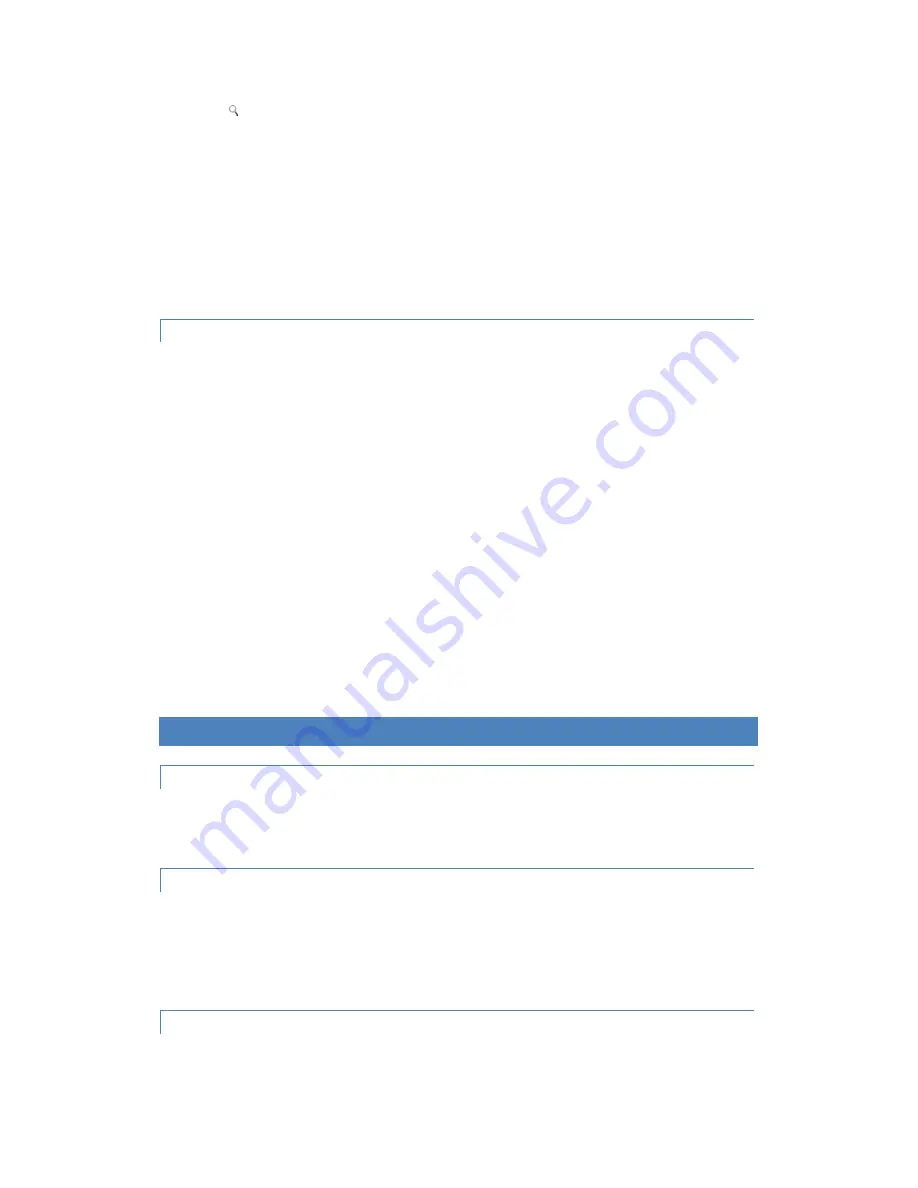
Press
SEARCH button to open Google search in any application. On the Home screen, opens Google search
for searching your WeWeb and the web. In many applications, opens a search box for searching within the
application.
Press PREV to play the previous track/chapter in the audio/video applications. Long press this button to fast
reverse. These controls work on the preinstalled audio/video players. Please note that the button controls on
other audio/video players downloaded by the users may conflict with the preinstalled audio/video players.
Press PLAY/PAUSE to play or pause audio/video playback in audio/video applications.
Press NEXT to play the next track/chapter in the audio/video applications. Long press this button to fast forward.
These controls work on the preinstalled audio/video players. Please note that the button controls on other
audio/video players downloaded by the users may conflict with the preinstalled audio/video players.
PRODUCT FEATURES
WeWeb is an internet-connected television platform. Combining TV, PC, the entire web, and applications, WeWeb
brings a new experience into your living room.
Android 2.2 OS: Surf and search the entire web as well as a great variety of Android applications. Android OS is
flexible and intuitive, which allows the users to install and uninstall the applications to meet their individual needs.
Online entertainment: enjoy online music, pictures, games and more. You can watch online the high-definition
videos and listen online to the newest and hottest music.
Supports both Wi-Fi and RJ45 network port.
HDMI output (supports up to 1080p): the perfect companion to your HDTV. Supports 1080p video decoding.
Easy to use: Your WeWeb can be controlled by remote control as well as wired or wireless keyboard and mouse.
It is convenient, fast and easy to use.
Blue tooth: Transfer files via Bluetooth; connect to Bluetooth keyboard.
Video playback: HD theatre; support SWF (FLASH), 3GPP, MOV, MP4 formats.
Music playback: support OGG, MP2, M4A, MID, MP3, WAV, AMR, WMA formats.
High resolution pictures: Your WeWeb can support BMP, JPG, PNG, GIF formats and bring you stunningly clear
images.
Expandable memory: You can use SD card for increased storage space.
Firmware upgrading: You can upgrade all the software through SD card.
Quick Guide
POWER SUPPLY
Plug one end of the power adaptor into the unit’s DC socket, and the other end of the power adaptor to the power
source. Then you can start to use your WeWeb.
TURNING ON/OFF WEWEB
Power on: Plug the power adapter to the power source, and then connect the power adapter to the power socket
of your WeWeb. The system runs automatically, the starting logo appears and then the Home screen displays.
Power off: Disconnect the power source and the unit will turn off.
When the system is running, press Power button on the remote control or the main unit to put your WeWeb into
sleep mode, press Power button again to wake it up.
CONNECTING TO HDTV
1)
Connect one end of the HDMI cable to your WeWeb, the other end to your HDTV.
2)
Turn on your WeWeb and your HDTV.






















