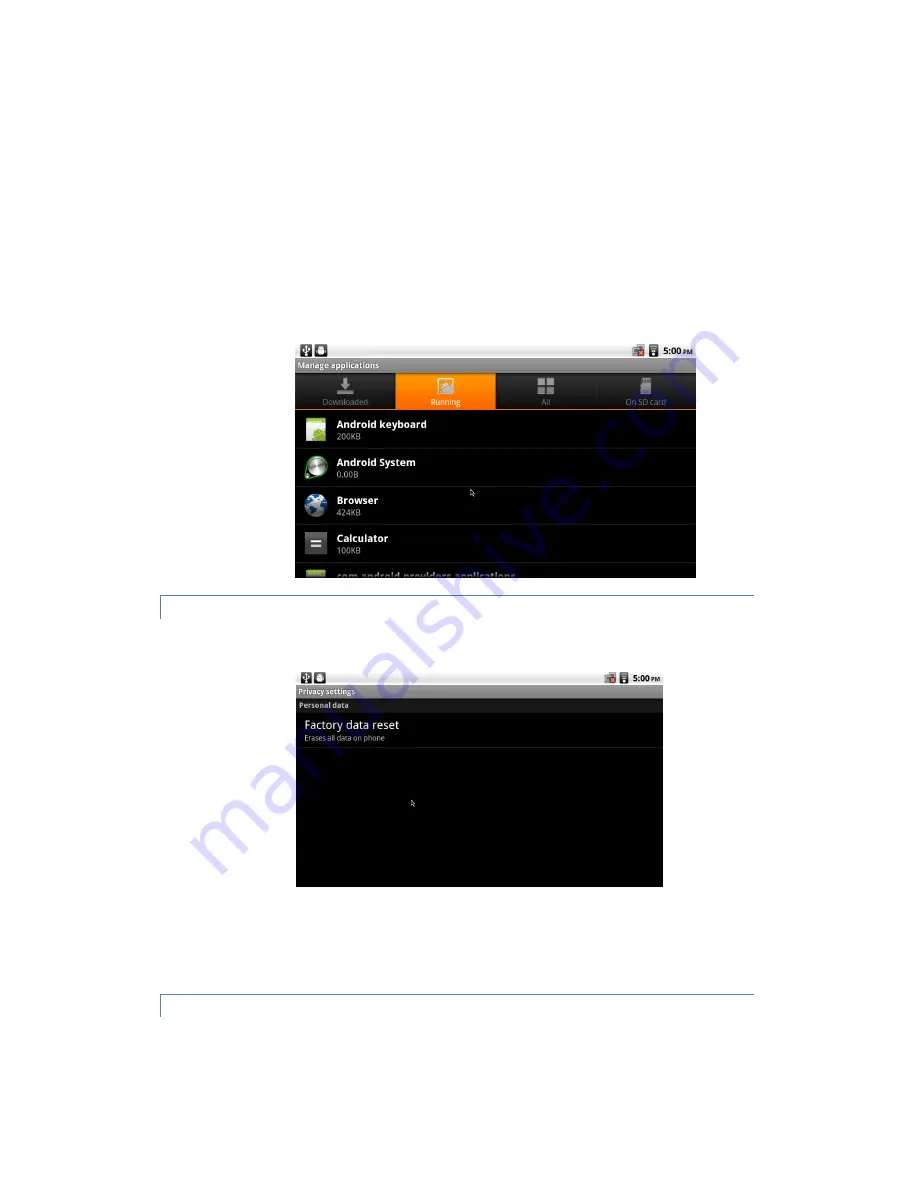
applications or applications on SD card. By default, they are sorted in alphabetical order. Press Menu and
click Sort by size to display applications in order by size. Click an application to open its Application Info
screen. Depending on the application and where it came from, its Application Info screen may include
buttons for managing the application’s data, forcing the application to stop, and uninstalling the application.
Running services:
Opens a list of services—applications or parts of applications that provide services to other
applications or that run even when their main application isn’t running. Examples include the Android
onscreen keyboard and the small portion of Google Talk that always listens for incoming messages. Above
each service, one or more gray bars show what processes the running service needs and how much
memory it’s using (how much memory you would recover if you stopped the service). Depending on the
service, when you click it in the list it either opens a dialog in which you can stop it or opens its Settings
screen.
PRIVACY SETTINGS
Click Privacy in the Settings screen to open the Privacy settings screen.
Factory data reset:
Erases all of your personal data from internal storage, including information about your Google
Account, any other accounts, your system and application settings, and any downloaded applications. Resetting your
WeWeb does not erase any system software updates you’ve downloaded or any files on your SD card, such as music
or photos.
SD CARD & MACHINE STORAGE SETTINGS
Use the SD Card & Machine Storage settings to monitor the used and available space on your WeWeb and on your
SD card and to manage your SD card.






















