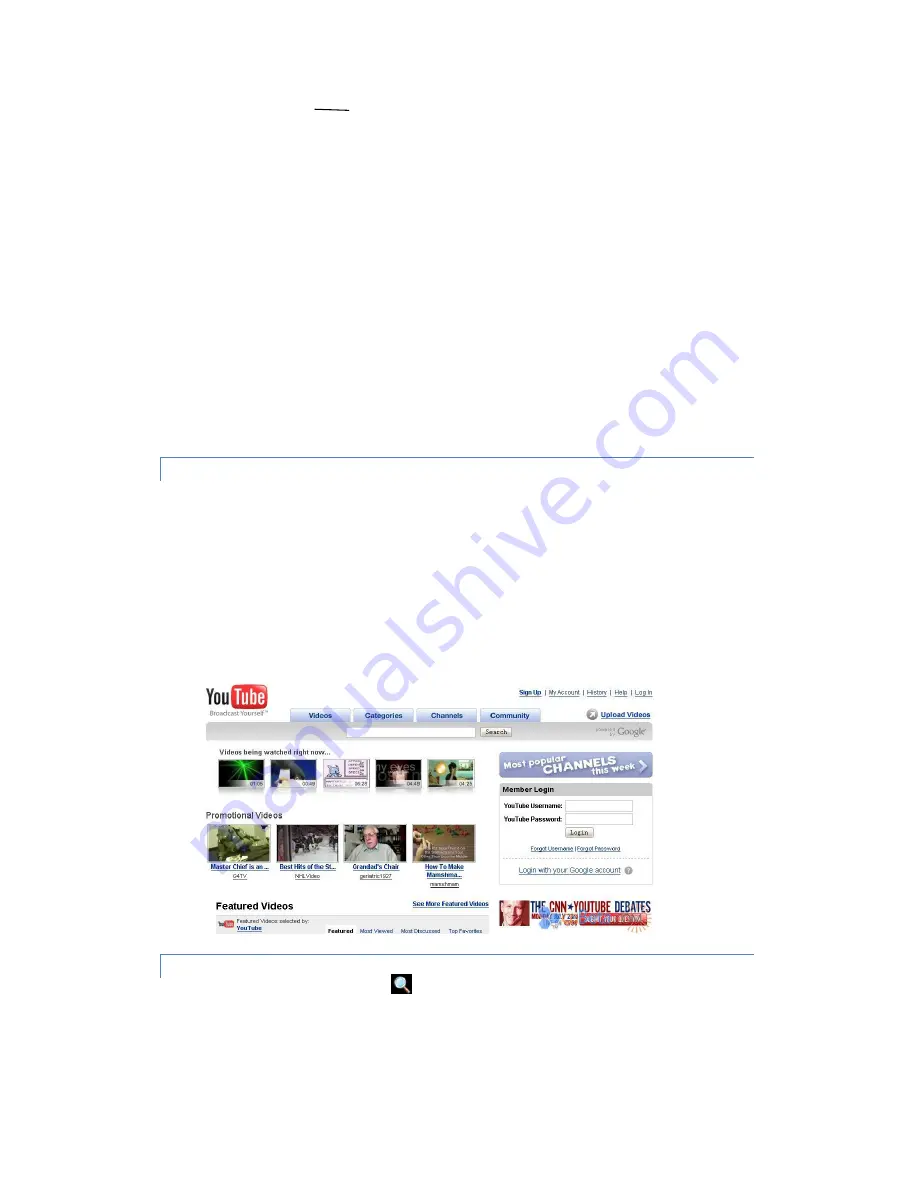
•
Press the right mouse button to close the browser and return to the Home screen.
•
Press RETURN on the remote control to close the browser and return to the Home screen.
•
Press the middle mouse button or MENU on the remote control to pop out the options menu.
•
Long press the left mouse button or double click the left mouse button to display the zoom in and zoom out
controls.
VISIT HD VIDEO WEBSITES
There are lot of HD video websites for viewing, searching for, and uploading videos. Your WeWeb comes with
YouTube application. You can browse, search for, view, upload, and rank YouTube videos on your WeWeb with the
YouTube application.
•
To open YouTube, click the YouTube icon in the Launcher or on the Home screen.
•
On a YouTube screen, click a video to play it.
•
Press RETURN to stop playback and return to the videos list.
•
Press MENU to turn captions on or off and to rank, read comments, share, flag as inappropriate, and interact
with the video in other ways. For details about these features, visit the YouTube web site.
•
You can change the settings for YouTube on your WeWeb. To change YouTube settings, return to the YouTube
home screen, press MENU, and click Settings.
SEARCH
Use remote control or mouse to click the icon
on the Home screen, then the search interface appears as below.
After you have input the search term into the search box, you can click with the mouse or remote control to select one
of three search modes.
1)
All: Search the web and applications



























