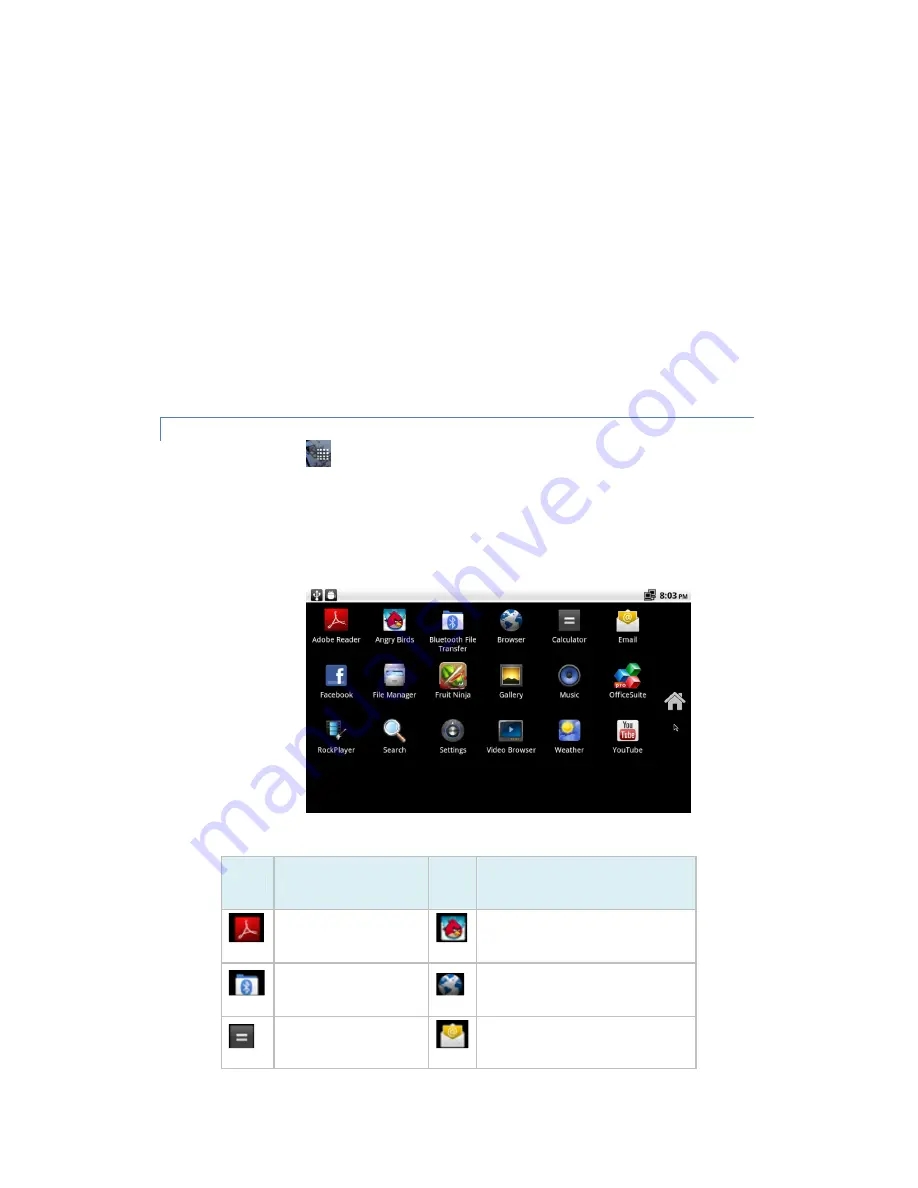
•
Click & hold the item you want to move, until it is scaled bigger. Don’t lift your finger.
•
The system automatically comes back to the Home screen and the item displays on the Home screen.
•
Drag the item to where you want it, and then lift your finger.
c) To move an item on the Home screen
•
Click & hold the item you want to move, until it is scaled bigger. Don’t lift your finger. Drag the item to a
new location on the screen.
•
Pause at the edge of the screen to drag the item onto another Home screen pane.
•
When the item is where you want it, lift your finger.
d) To remove an item from the Home screen
•
Click & hold the item you want to remove, until it is scaled bigger. Don’t lift your finger. The Launcher icon
changes to a Trash Can icon.
•
Drag the item to the Trash Can icon.
•
When the icon turns red, lift your finger.
LAUNCHER
Click the Launcher icon on the right side of the screen to view all installed applications.
1) To open an application:
On the Home screen, click the Launcher icon to open Launcher. Move the cursor
using remote control or mouse to the desired application, then press OK on the remote control or click the
left mouse button to open the application.
2) To switch to a recently used application:
Press & hold the Home button. A small window opens, with
icons of applications that you’ve used recently. Click an icon to open its application. Or press Back to return
to the current application.
Preinstalled Applications:
Icon
Description
Icon
Description
Adobe reader
Angry Birds
Bluetooth file transfer
Browser
Calculator

























