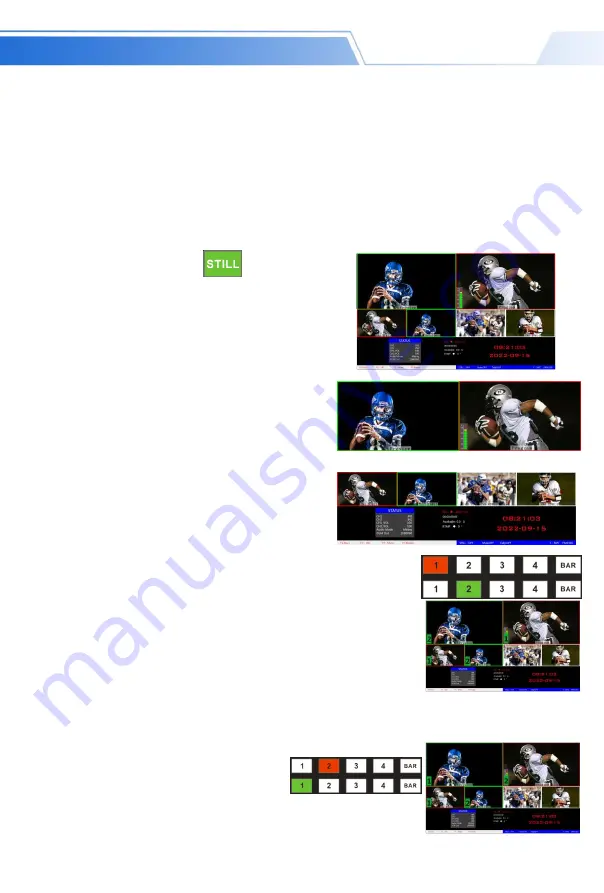
30
SWITCHER
You can use the knob to set the parameters of PIP picture-in-picture, the situation is as follows (the horizontal
/ vertical position size is based on the smallest display image as an example).
Horizontal position setting: The value from the upper left end to the upper right end is 0-1440, and the value
increases / decreases by 10 each time the knob is rotated.
Vertical position setting: The value from the upper left end to the lower left end is 0-810, and the value
increases / decreases by 10 each time the knob is rotated.
Display size setting: You can choose small / medium / large settings.
Bezel switch settings: You can choose on / off settings.
Border width setting: The border width can be selected from 2-7 thickness borders, and the value increases /
decreases by 1 each time the knob is turned.
Border color setting: You can choose white / red / green / green to set the border color.
STILL
screen freeze effects
Screen freeze special effect: Press
on the control
panel (green light is displayed after pressing), and then the
output PGM video animation will enter the freeze
phenomenon. Press the button again to unfreeze the screen,
the effect is shown below.
4.1.2.5 PGM
and
PVW
selection
Multiview output window introduction
Among them Preview and Program are preview and live
broadcast output respectively, as shown below.
PVW
PGM
There are 4 windows below corresponding to the input
source monitoring, which correspond to the No. 1 to No. 4
buttons on the switcher control panel.
PGM
and
PVW
output signals
After the device is connected to the video signal source, press 1
(PGM) and 2 (PVW) in the keypad. The live and preview signal
sources in the output multiview monitor are 1 (PGM) and 2 (PVW),
respectively. The signal sources are
HDMI IN1
and
HDMI IN2
.
The effect diagram is as follows
PGM and PVW source switching
After pressing the BAR button in the button panel,
the screen will output color bars.
If you want to switch between PGM and PVW video sources in multiview (PGM
⇌
PVW)
Suppose you want to convert live signal source 1 (PGM) and preview signal source 2 (PVW)
into 2 (PGM) and 1 (PVW) in a multiview. You only need to press 2 (PGM) and 1 ( PVW), and
then use the CUT or AUTO to switch. The live PGM signal sources 1-4 can be switched
arbitrarily with the preview PVW signal source.
The effect diagram is as follows:
Содержание HDS7105
Страница 1: ...VER 2 0 Users Manual 5 CH HD SWITCHER...
Страница 44: ...42 SWITCHER http www devicewell com...













































