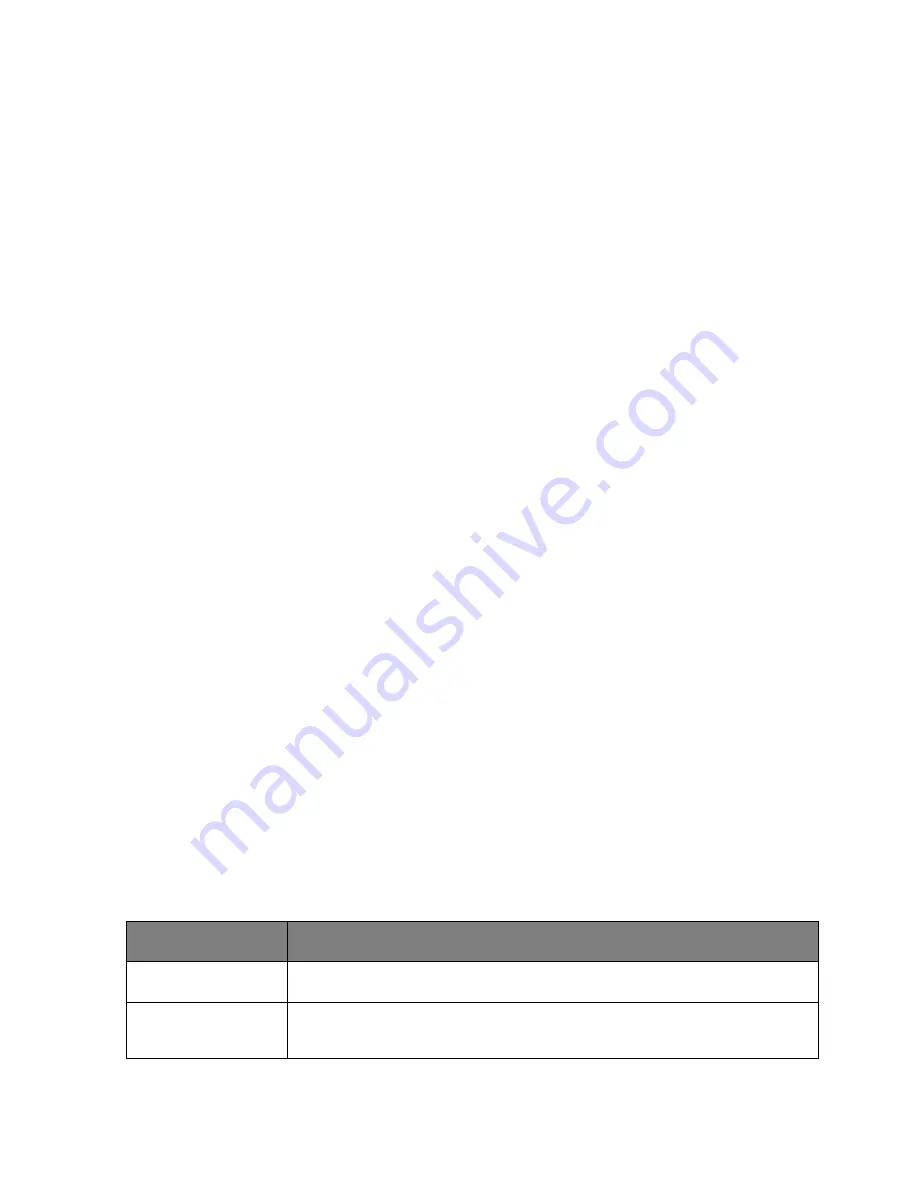
User's Guide
- 259 -
Viewing reports
You can view some reports from the Embedded Web Server. These reports are useful for assessing the
status of the printer, network, and supplies.
1. Open a Web browser, and then type the printer IP address in the address field.
Notes:
- View the printer IP address on the printer home screen. The IP address appears as four sets of
numbers separated by periods, such as 123.123.123.123.
- If you are using a proxy server, then temporarily disable it to load the Web page correctly.
2. Click
Reports
, and then click the type of report you want to view.
Configuring supply notifications from the Embedded Web
Server
You can determine how you would like to be notified when supplies run nearly low, low, very low, or reach
their end-of-life by setting the selectable alerts.
Notes:
•
Selectable alerts can be set on the toner cartridge, imaging unit, and maintenance kit.
•
All selectable alerts can be set for nearly low, low, and very low supply conditions. Not all selectable
alerts can be set for the end-of-life supply condition. E-mail selectable alert is available for all supply
conditions.
•
The percentage of estimated remaining supply that prompts the alert can be set on some supplies for
some supply conditions.
1. Open a Web browser, and then type the printer IP address in the address field.
Notes:
- View the printer IP address on the printer home screen. The IP address appears as four sets of
numbers separated by periods, such as 123.123.123.123.
- If you are using a proxy server, then temporarily disable it to load the Web page correctly.
2. Click
Settings
>
Print Settings
>
Supply Notifications
.
3. From the drop-down menu for each supply, select one of the following notification options:
Notification
Description
Off
The normal printer behavior for all supplies occurs.
E-mail Only
The printer generates an e-mail when the supply condition is reached. The status of
the supply appears on the menus page and status page.
Содержание ineo 4020
Страница 1: ...User s Guide ineo 4020 ...
















































