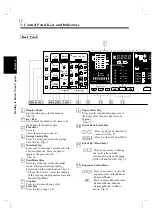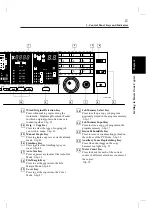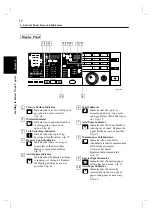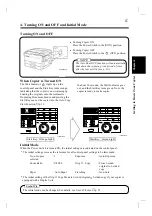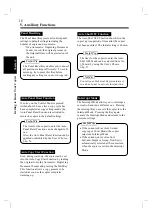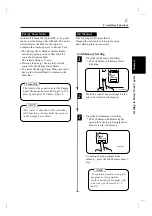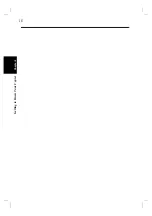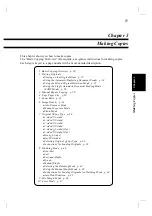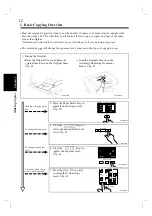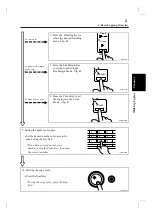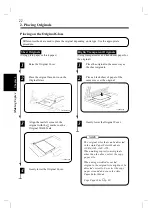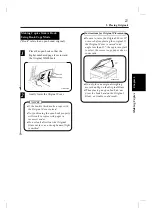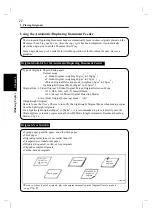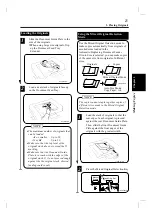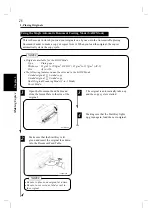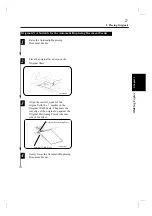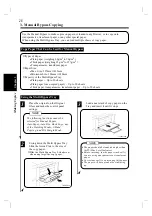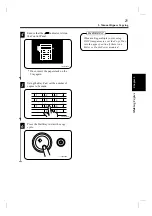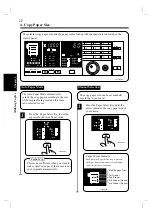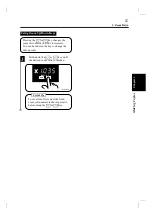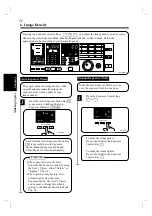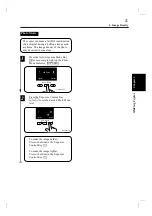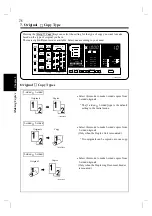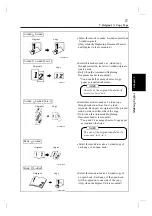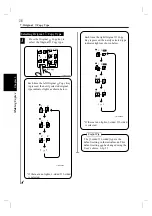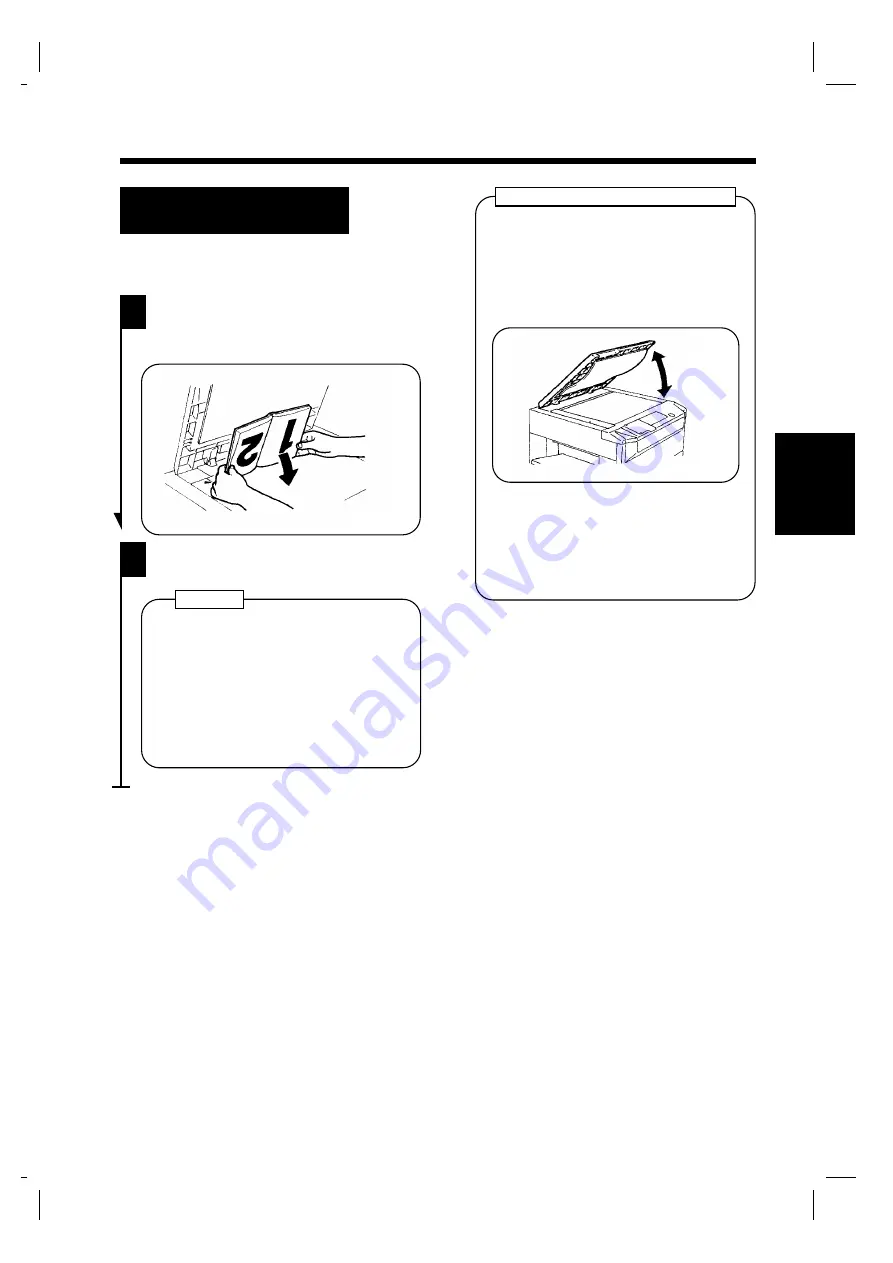
2. Placing Originals
Making Copies from A Book
Using Book Copy Mode
("Book" refers to an open bound original.)
Place the open book so that the
higher-numbered page faces toward
the Original Width Scale.
1
1134O037AA
Gently lower the Original Cover.
2
•
If the book is thick, make a copy with
the Original Cover raised.
•
Not positioning the open book properly
will result in copies with pages in
incorrect order.
•
Do not look directly at the Original
Glass surface as a strong beam of light
is emitted.
NOTES
•
Be sure to raise the Original Cover 15°
or more before placing the original. If
the Original Cover is raised to an
angle less than 15°, the copier may fail
to select the correct copy paper size or
zoom ratio.
•
Do not place an original weighing
more than 3kg on the Original Glass.
•
When placing an open book, do not
press the book hard on the Original
Glass, as trouble could result.
Instructions for Original Placement
1139O080AA
15°
Ch
a
p
te
r 3
M
aki
ng C
o
p
ies
23
Содержание D2150
Страница 1: ...D 2150 Operator s Manual Develop ...
Страница 2: ......
Страница 12: ...2 Precautions for Use Chapter 1 Safety Notes 4 ...
Страница 26: ...Chapter 2 Getting to Know Your Copier 18 ...
Страница 56: ...Chapter 3 Making Copies 48 ...