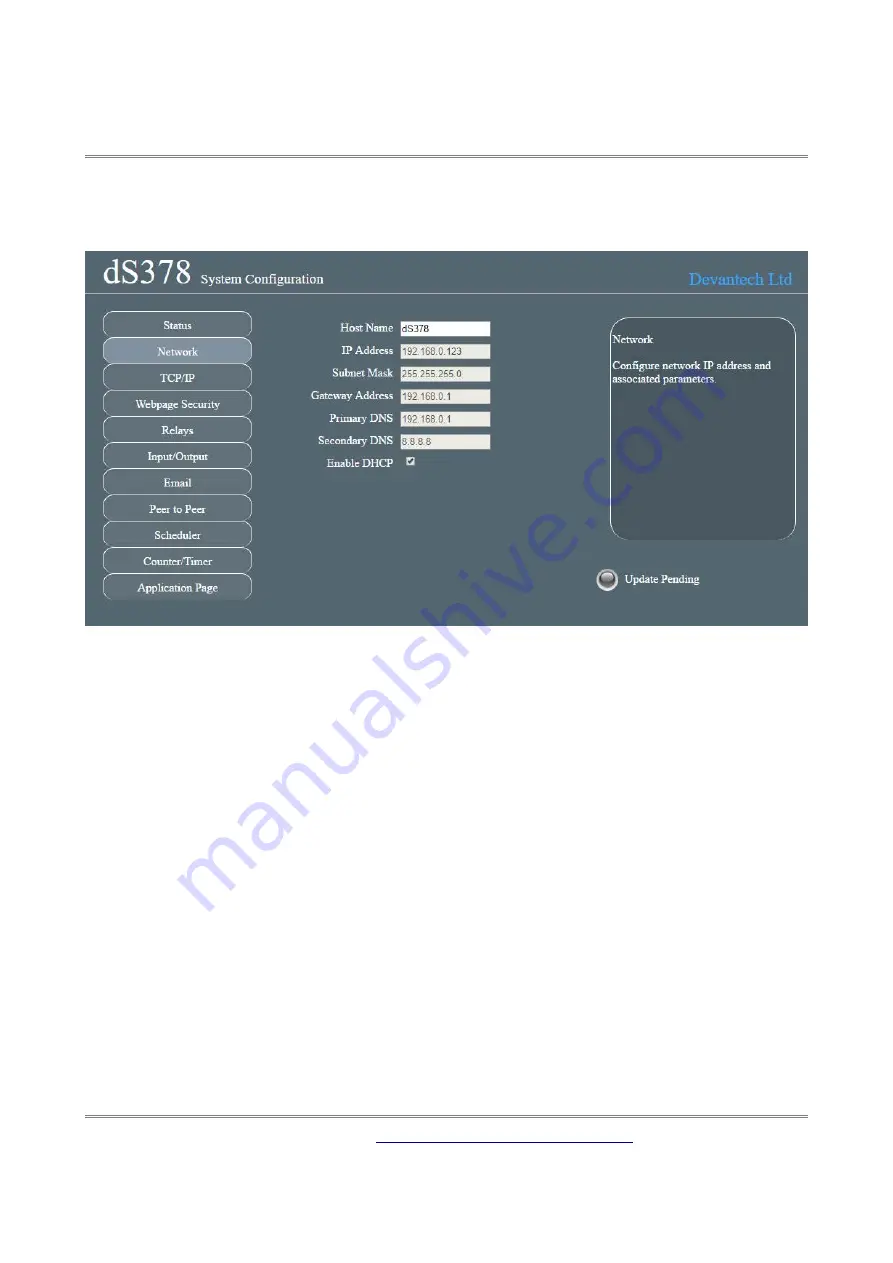
dS378
dS378
User Manual v2.19
Network page
Notice that everything below the Host Name is greyed out and can't be changed. This is
because the “Enable DHCP” box is checked and all the greyed out fields are supplied by the
DHCP server. Although a quick way to get you connected, we really do not recommend this as
the DHCP server can assign a different IP each time you power up. If you want to control this
module from the internet while you are away from the premises then you will be setting up
port forwarding on your router which requires a fixed IP address.
So lets do that first.
Uncheck the DHCP box and you can then set all the other fields. Notice that the Red “Update
Pending” light comes on. It indicates there are changes which have not yet been written to the
flash memory. It will go off again 5 seconds after you stop changing anything.
Choose an IP address for the module, something outside of the DHCP settings on your router
so it will not assign anything to that address.
The subnet mask, Gateway and DNS can all be left as the defaults.
Network changes only take effect after the next re-boot, so wait until the “Update Pending”
light goes out and give the reset button on the module a quick press. The Green Led will light
and the Blue led will flash 3 times. You will now find the module at your new IP address. If the
Red led comes on after you press the reset button, its because you pressed it for too long (and
entered bootloader mode). Just have another go with the reset button for a bit less time.
Your browser won't know you have changed the IP address so it will still be showing the old,
now dead page. Make sure you change to your new IP address and load the page again.
Copyright
© 2016-2017,
Devantech Ltd.
All rights reserved.
10
www.pishrobot.com

























