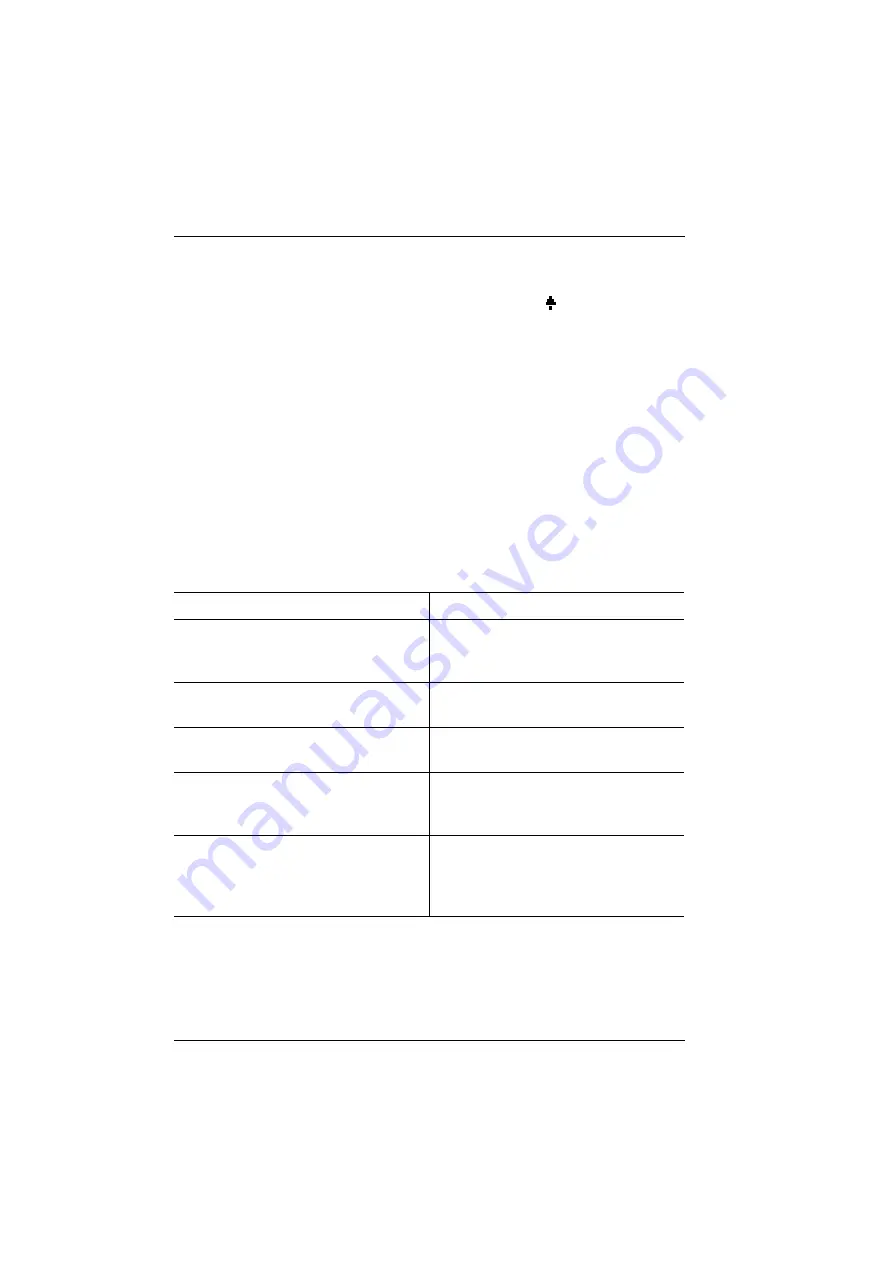
OpenPhone 71/73/75 System Telephones
Key Assignments
18
1.2.8 Info Key
i
Indicates incoming calls (LED flashes quickly, the bell
is shown in the
display), receiving incoming messages and current telephone settings.
■
Short key press: Displays a MenuCard with received messages (the LED on the
key flashes slowly).
■
Long key press: Displays a MenuCard with a list of active features, which restrict
the reachability of the telephone (e. g., call protection is on). The illuminated
LED of the key indicates that the reachability of the telephone is restricted.
1.2.9 Hands-Free/Open-Listening Key
L
To make calls using the microphone and/or loudspeaker. The illuminated
LED of the key indicates that hands-free telephoning is activated. The LED flashes
when open-listening s activated.
Situation:
By pressing the key:
You receive a call.
You accept the call without picking up
the handset (hands-free mode, the LED
is illuminated).
You have dialled a call number (block
dialling/automatic dialling).
The call number is dialled.
You have selected a call number from
the telephone book.
The call number is dialled.
You are making a call via the handset
and want to let a second person listen
in on the call.
The loudspeaker is switched on (open-
listening mode, the LED flashes).
You are making a call via the handset
und wish to switch to hands-free mode.
Keep the key depressed and replace
the handset. Then release the hands-
free/open-listening key. You can con-
tinue the call in hands-free mode.

































