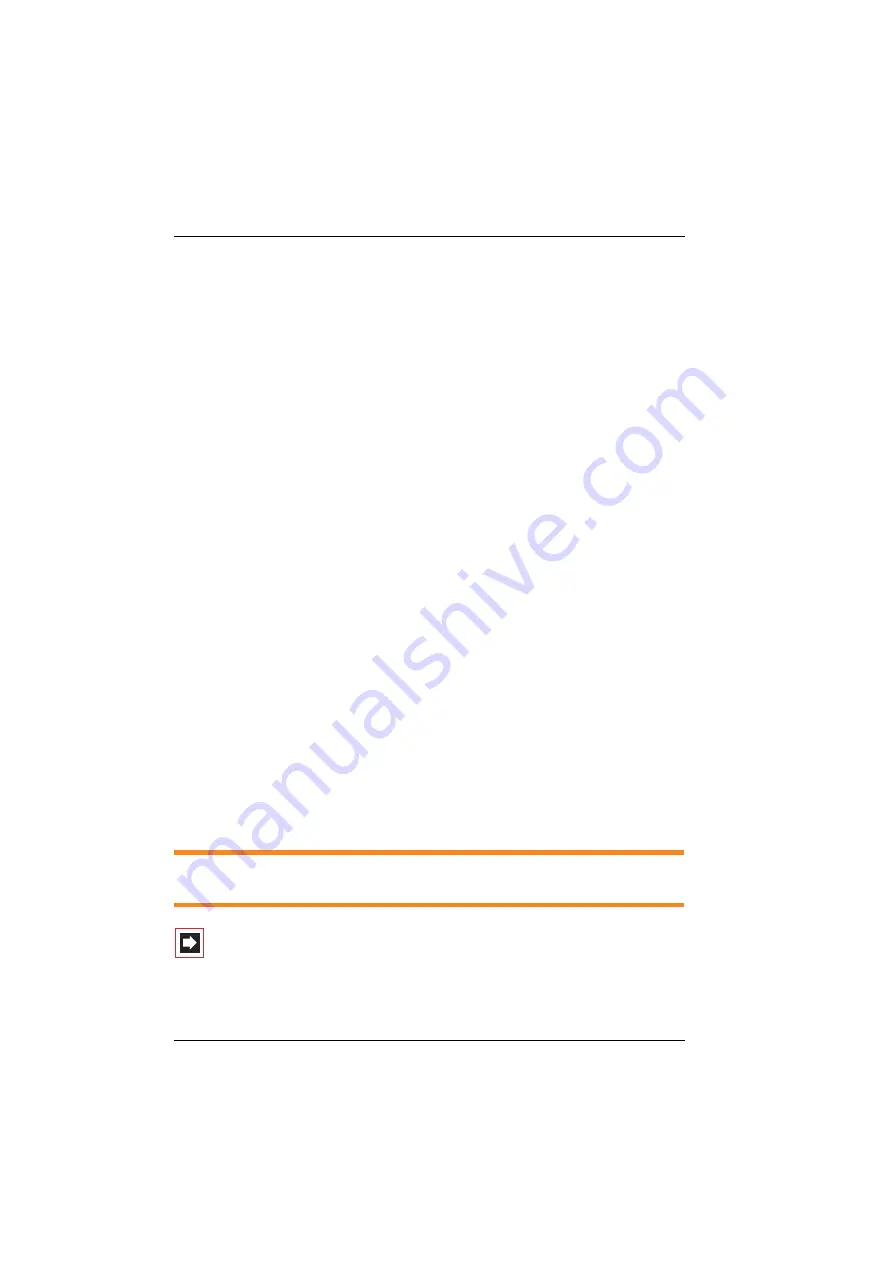
OpenPhone 71/73/75 System Telephones
Using Your Telephone
8
■
page 23: Here is an overview of the features of your telephone.
■
In a hurry?: A Brief Explanation of Important Functions
this chapter for quick telephoning access.
Take enough time to also read the rest of this user guide and familiarize yourself
with the features of your telephone. You will become acquainted with many new
functions which you can use for the practical organisation of your communica-
tions. Use the index for fast information access of individual functions.
The Glossary
Should you need further information about any system features described in this
user guide, please read the “Glossary” which comes with your communications
system.
You Need Authorisation
Most of the features mentioned in this user guide are only available to you if you
have the appropriate authorisation. This will be set up by your system adminis-
trator when configuring the communications system.
If you are unable to use a particular feature or have any questions, consult your
system administrator.
1.1
Using Your Telephone
1.1.1 Safety Precautions
The CE symbol on the product confirms that it meets the European guidelines on
user safety and electromagnetic compatibility valid at the time of authorisation.
WARNING!
Do not open the telephone or the connected accessories,
as this could lead to you touching live parts.
Note:
Repairs must only be carried out by authorised per-
sonnel.






































