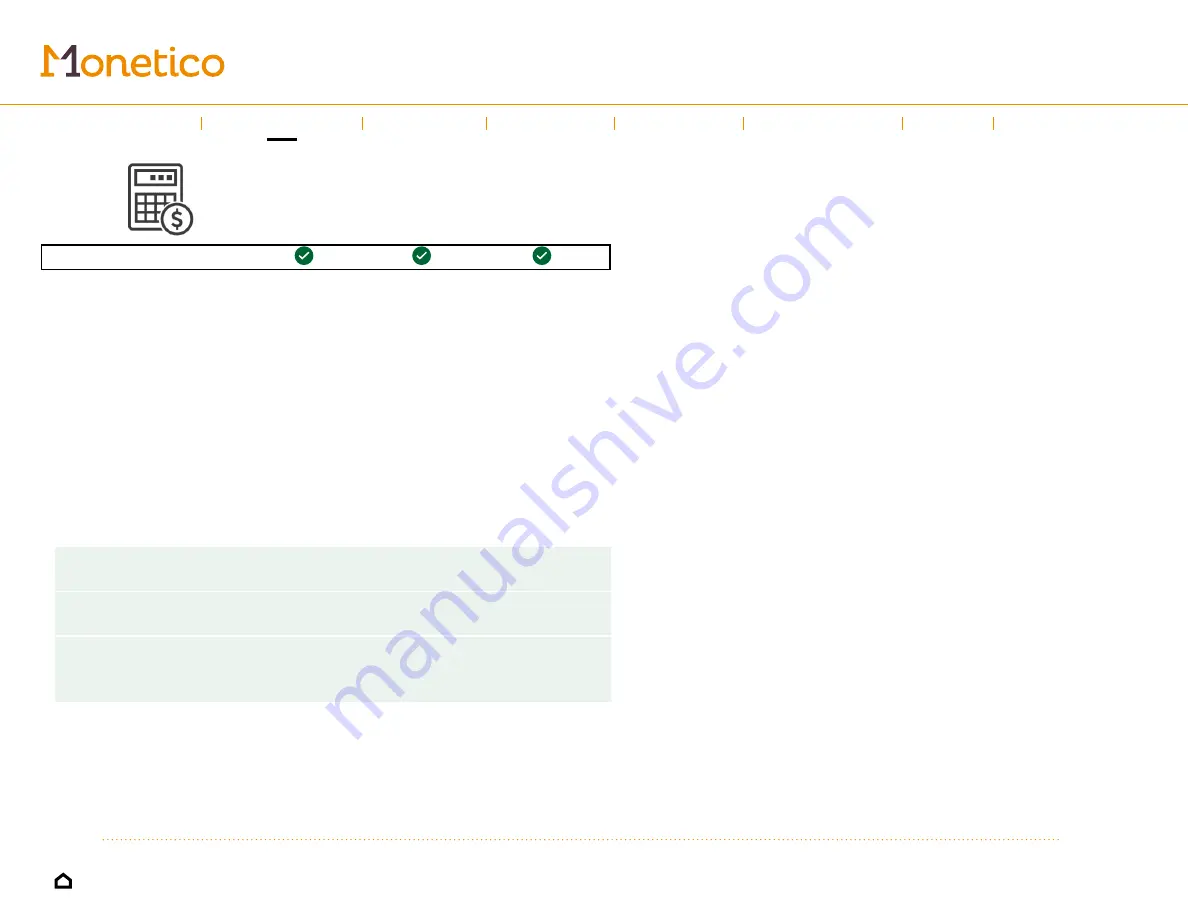
9
Sales
Sale
Available with these solutions : Mobile Invoicing
Your app automatically opens on the
Sale
screen, making it easy for you to quickly
accept customer payments.
Making a sale
1. Use your device’s onscreen number pad to enter the amount of the sale. The
amount you enter should appear in the sub-total field.
2. Edit any sales options (payment method, tax %, customer) by tapping
Options
. The payment options you can choose from will vary depending on
which solution you have:
a. Payment method:
i. If you have a
Mobile
solution, your options are: Credit/Debit, Cash,
Cheque and Other.
ii. If you have a
solution, your payment methods are:
Credit/Debit, Cash, Cheque and Other.
iii. If you have the
Invoicing
solution, your payment methods are:
Cash, Cheque or Other. Note: To accept a card payment, you’ll
need to create a quote through the
Quote
tab.
b. Tax %: Choose the tax percentage to apply to the sale if the
tax
option
is activated in your default settings.
c. Select a customer: Choose a customer from a list of existing customers
or create a new profile.
Introduction
←
→
Using the guide
Invoices
Refund
Expenses
Help
Left-hand
menu
Quotes
Содержание Monetico Invoicing
Страница 1: ...USER GUIDE Mobile solutions...
























