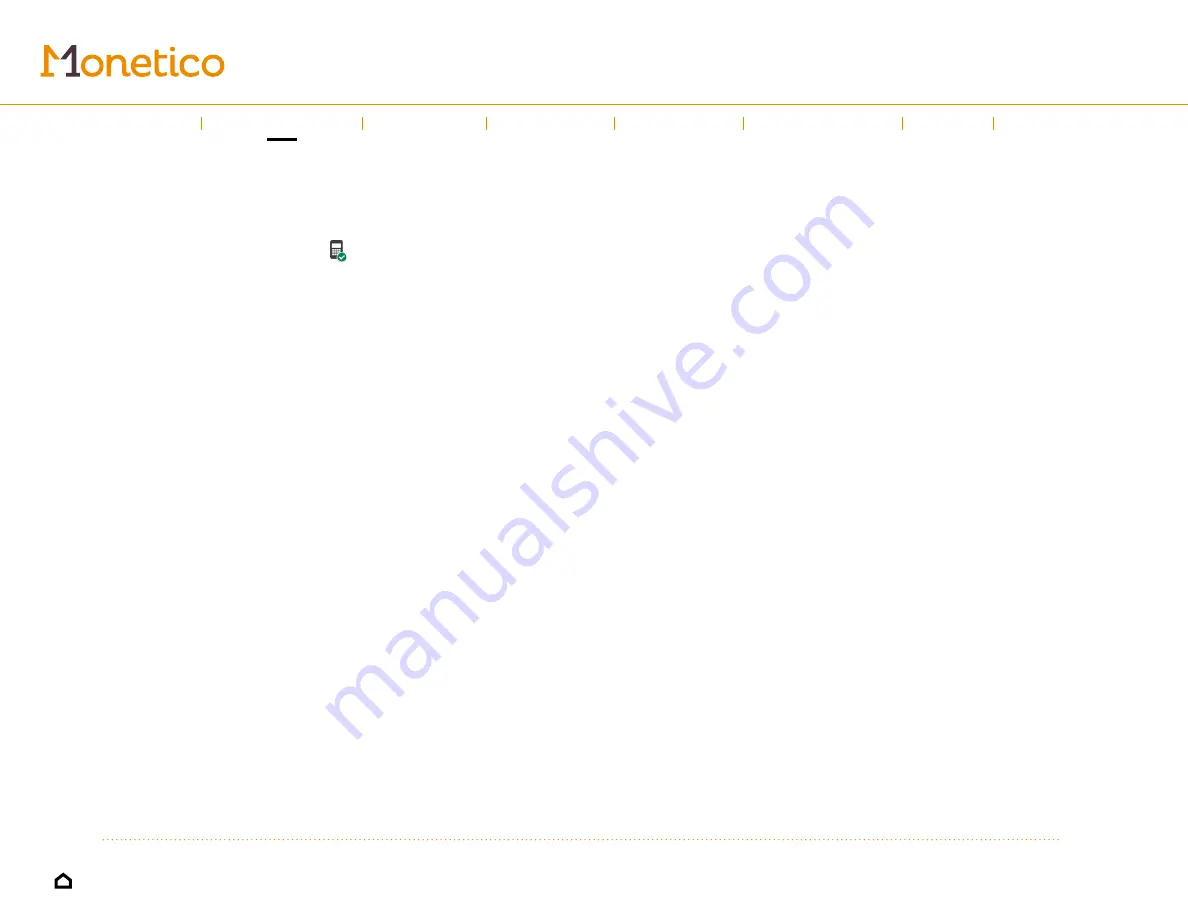
10
Sales
3. Once you’re ready, press
Pay
.
4. If you’ve chosen “Credit/Debit” as your payment type, the app will send a
signal to the keypad. Make sure that appears in the top right corner of
your screen. Follow the instructions on the iCMP keypad. Your customer can
either insert their card into the card reader or use the contactless payment
option. Mobile payments are also accepted.
5. Once the payment has gone through, the
Receipt
screen will appear with
a summary of the sale. You can then close the window, or send or print the
receipt.
a. Tap
Send receipt
to choose what you’d like to do next. You can choose
to send the receipt by email or text message (you’ll be prompted to enter
the customer’s contact information).
b. Tap
to send the receipt to your printer. You can choose how many
copies to print.
Note: If your printer is turned on and paired, the receipt will print automatically
Introduction
←
→
Using the guide
Invoices
Refund
Expenses
Help
Left-hand
menu
Quotes
Содержание Monetico Invoicing
Страница 1: ...USER GUIDE Mobile solutions...
























