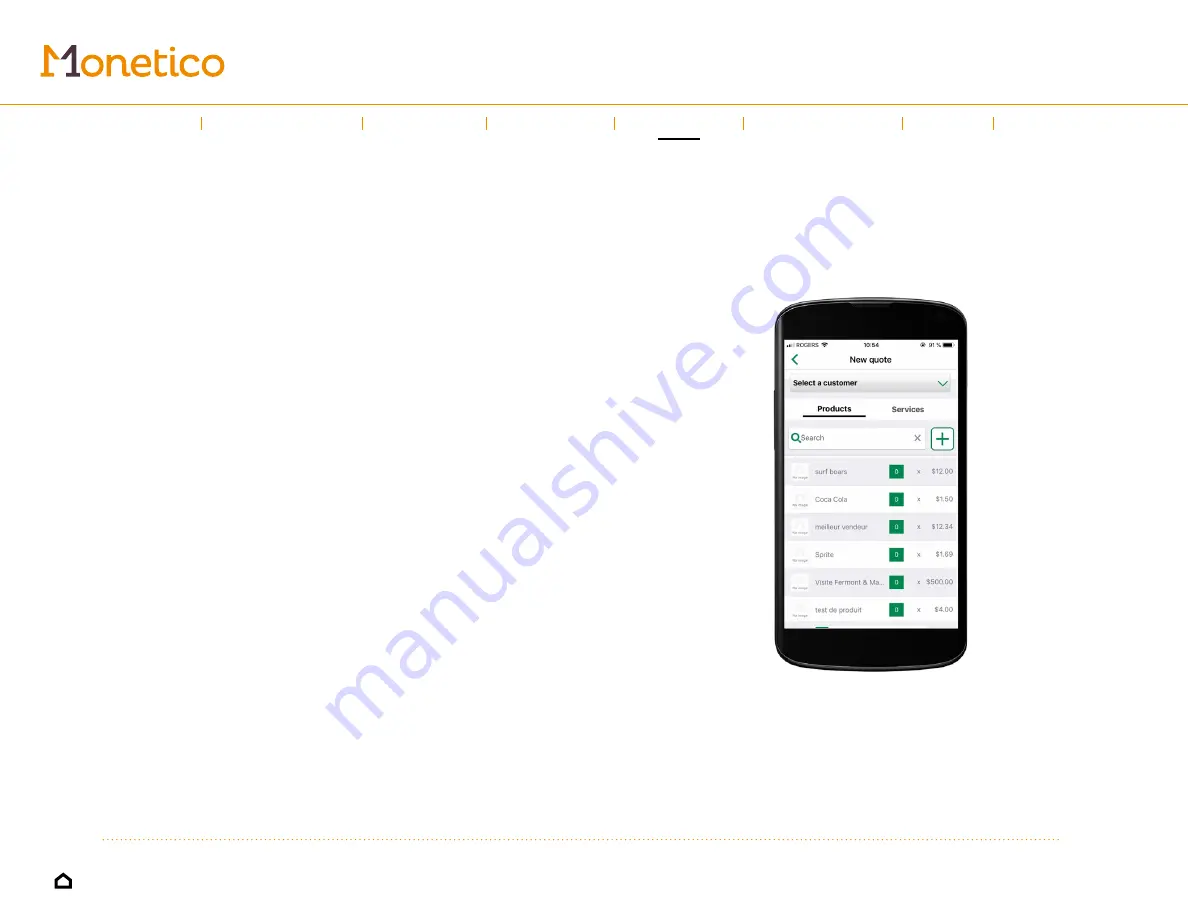
15
Quotes
If you tap
Save
, you can choose from
Save & Email quote
,
Draft quote
or
Approve quote
. You can also set an expiry date for the quote and select if the
quote will appear in English or French.
• The
Save & Email quote
option will send the quote to the customer by
email and/or text message, based on the information provided in the
customer record.
• The
Draft quote
option lets you save a draft of the quote so it can be
finished later.
• Approve quote
lets you approve the quote, turning it into an invoice that
can be paid now or later.
If you are using the
Invoicing
solution: You must select
Save & Email quote
if
your customer wants to pay by credit card.
Your customer will be sent the invoice and a link to a secure payment
page. Your customer will have to select the
Process quote
link
to be sent
to the quote approval page. From this page, he will be able to pay the
quote directly by selecting the
pay
bouton, or to approve or decline it. If
the quote is approved, your customer will be brought to the Invoice page,
where he can select
Pay Invoice
to pay with his credit card.
Once the quote has been sent, the
Quote details
screen will appear on your
device, containing the
Pay
and
Approve quote
buttons. Tap the
green arrow
in
the top right corner to close out the window and return to the home page.
If you are using the
solution: Once the quote has been sent, the
Quote
details
screen will appear, containing the
Pay
and
Approve quote
buttons. If you
tap
Pay
, a window will pop up with different payment methods. If you approve the
quote, it automatically becomes a payable invoice, that can be paid now or later.
Introduction
←
→
Using the guide
Sales
Invoices
Refund
Expenses
Help
Left-hand
menu
Содержание Monetico Invoicing
Страница 1: ...USER GUIDE Mobile solutions...
























