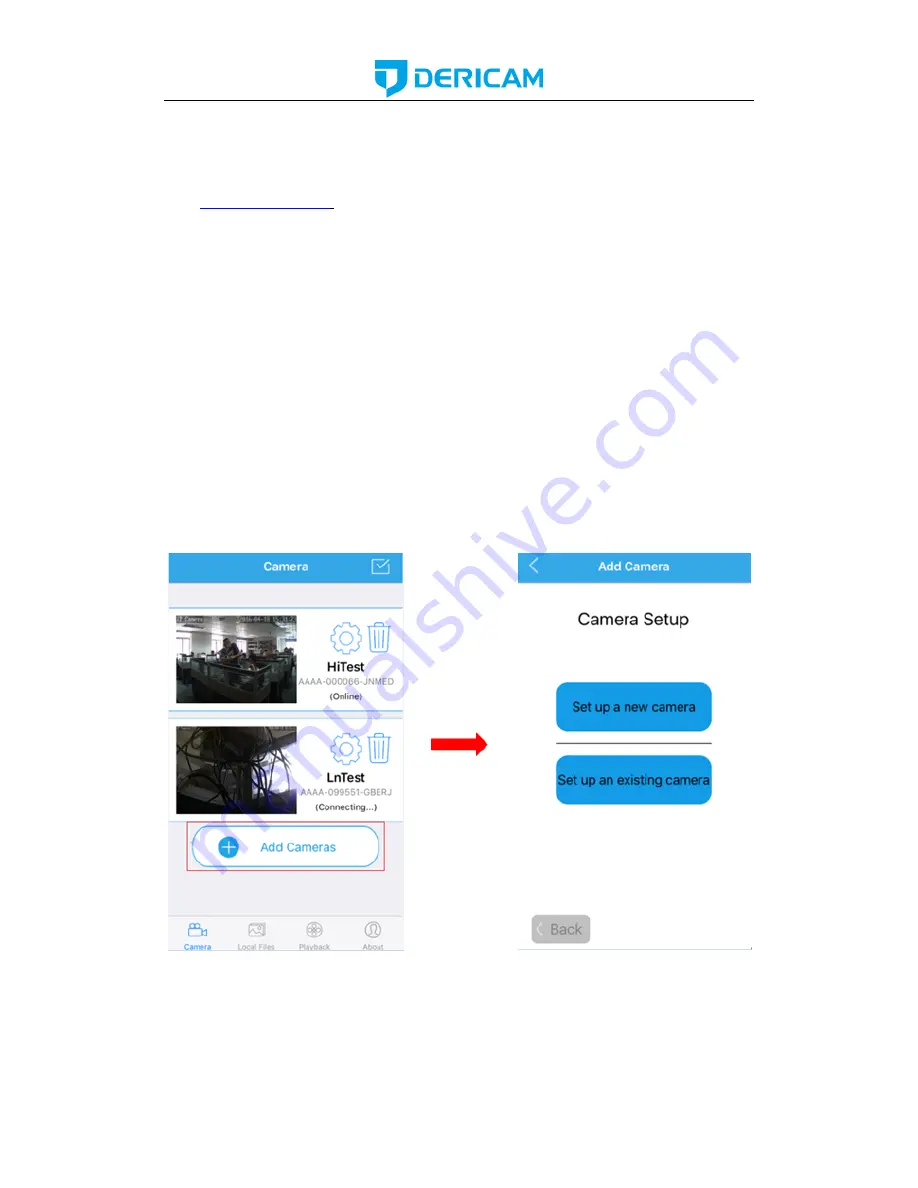
www.dericam.com-
Shenzhen Dericam Technology Co.,Ltd
4 App for Mobile Device
To access your camera from a mobile device, please search and install
“Dericam”
App in
App Store or Google Play. For Android device, you can also download this
“Dericam” App
from
www.dericam.com
.
Note
: In this guide, we take iOS device as example for interface reference. The App
Interface may differ slightly from the screenshots below as updates are released.
Note
: If you have a dual band router, and your camera is not connecting to your WiFi
network, please make sure you did not set 5G wifi to your camera. It supports 2.4G only.
4.1 Add Camera
You can go to the camera list page to find a “+ Add Camera” to add cameras into your App.
There are 2 methods to add camera.
The first one is “Set up a new camera”, it is used to
add camera which is just reset to factory setting or you just get the camera from the
package. You can change the initial password of the camera and set wifi settings to your
camera through this method. It is usually used for the first time you want to setup this
camera. The second one is
“Set up an existing camera”, it means to add the camera you
set up before, for example you have already set up your camera in another smartphone or
web. For the second method, you can search and add the camera directly, no need to
change the password or set the wifi configuration.
4.1.1 Set up a new camera.
If you are the first time to set up the Dericam camera, or you just reset your camera.
Please click the button “Set up a new camera” to add it into your mobile device.
Please power up your camera first, and connect your camera to your router with an
Ethernet cable. After you connect your mobile device to the same local network, then you






























