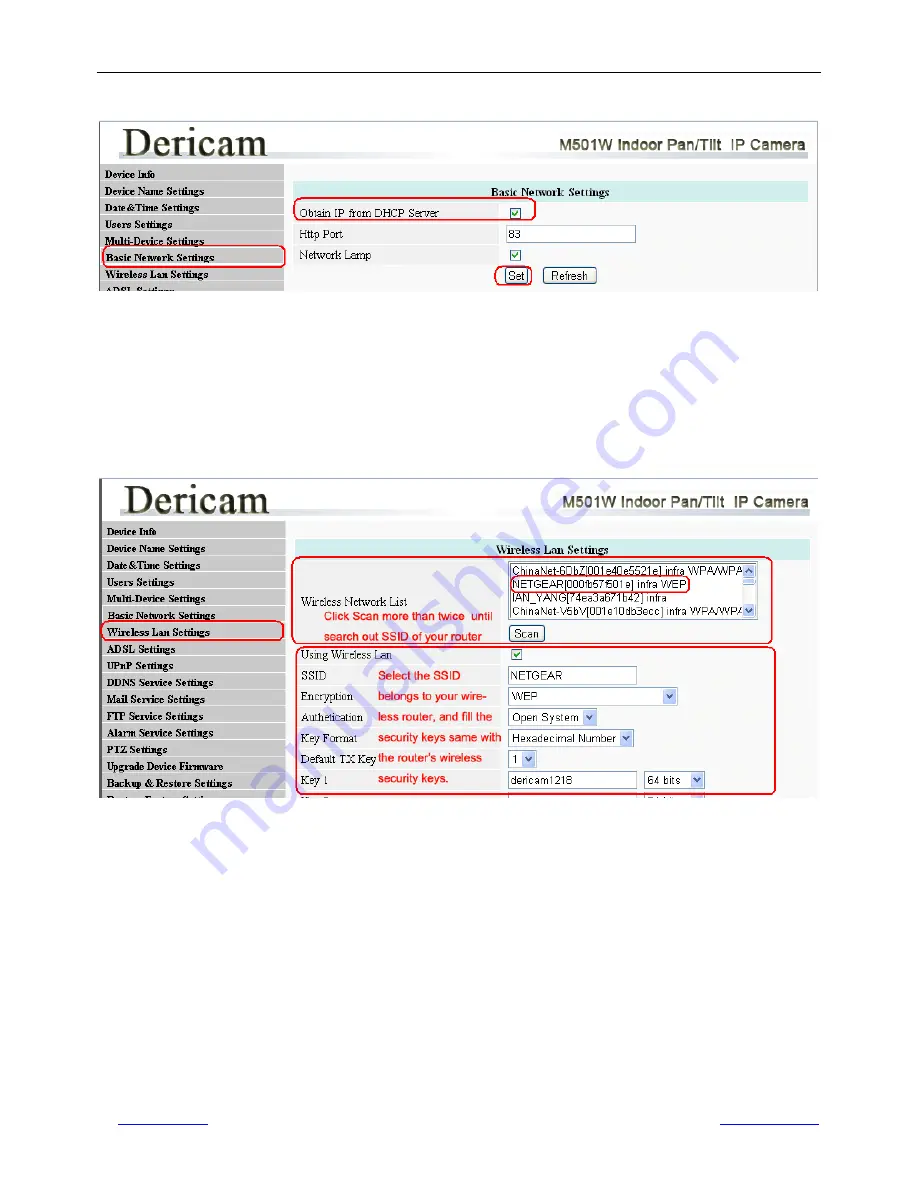
Shenzhen Dericam Technology Co.,LTD
M501W User Manual
www.dericam.net
Copyright @ Shenzhen Dericam Technology Co., Limited
13
5.6 Basic Network Settings
Fig5.7
Basic Network Settings
Go to option “Basic Network Settings “
1------Obtain IP from DHCP Server Enable DHCP, if disable DHCP, you can assign IP address by yourself
2------Http Port You can change port no. here by entering customized no. and click set
3------Network Lamp Enable/Disable Network signal LED if there is one.
5.7 Wireless LAN Settings
Fig5.8
Wireless LAN Settings
Go to option “
Wireless LAN Settings
“
Click Scan button more than twice to search the SSID of the wireless router. Please make sure you click scan to
search for more than twice, all the SSID of routers nearby will be list on the small window showed as Fig5.8.
Select the SSID belongs to your router, and enter wireless security key password, and click set to finish the wireless
setup. The camera will restart after the setup is done,
Please unplug the network cable once the camera gets
restarted, let the camera make wireless connection by itself
. Do not shut down power during restart.
The LAN IP address will disappear on the window of IP Camera Tool when the camera gets restarted. Just wait for
around 1 minute, the camera will get wireless connection, and the LNA IP of the camera will be showed again on the
window.
Congratulations!
You have done wireless connection of the camera successfully.




















