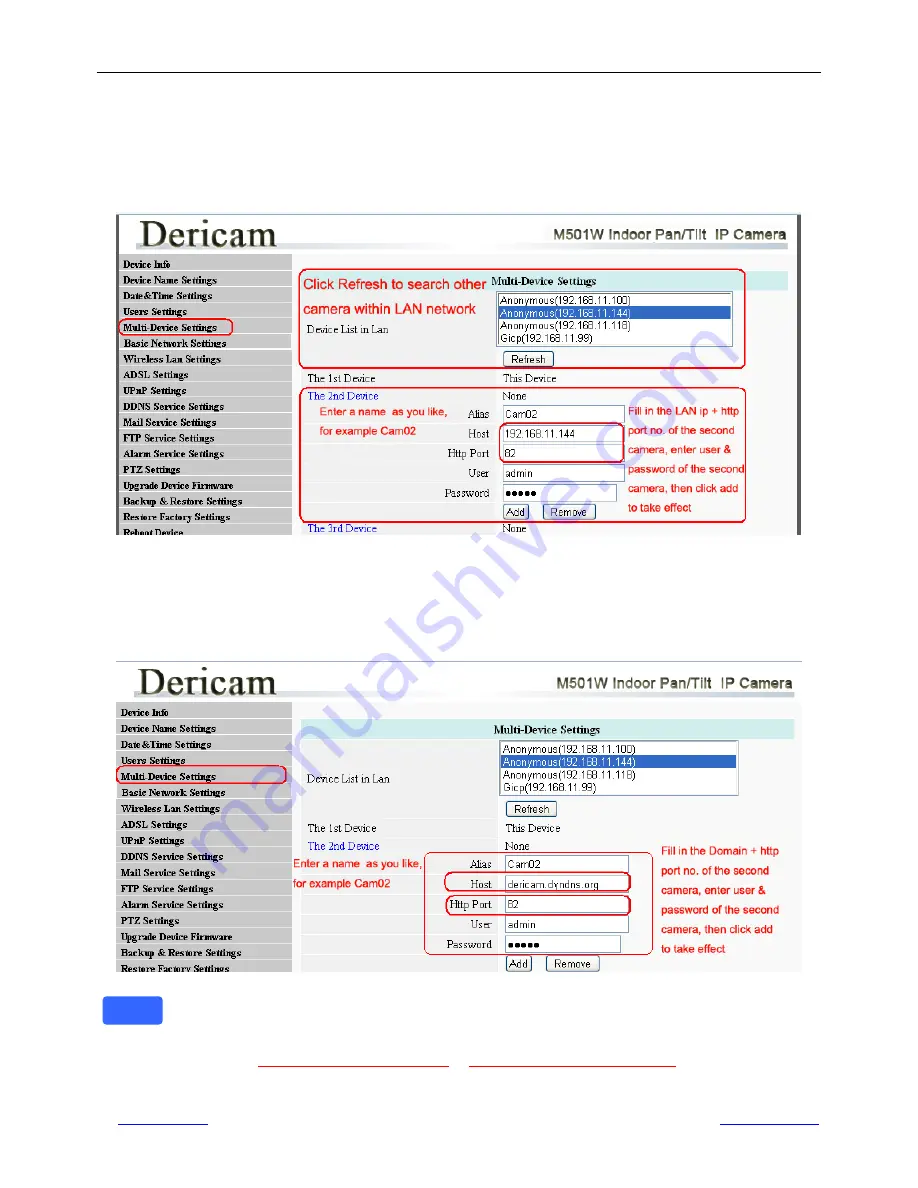
Shenzhen Dericam Technology Co.,LTD
M501W User Manual
www.dericam.net
Copyright @ Shenzhen Dericam Technology Co., Limited
12
5.5 Multi-device Settings
If you want to view multi-surveillance screens on one window, you need to login one camera, and set it as the main
device, and do Multi-Device Settings, add other cameras to the first one camera. Before you do multi-cams settings,
you need to assign different port such as 81, 82, 83, 84, 85, 86, 87, 88 to the cameras if there is 8 cams installed.
5.5.1 Multi-Camera Settings within LAN( Local Area Network)
Fig5.5
Add Multi-cams within LAN
Go to option “Multi-Device Settings “, click refresh to list all the cameras within LAN, and click the menu” the 2
nd
Device” to add the second camera. Just select one of the camera, give a name like Cam02 to identify from the first
one. Fill the LAN IP a http port no. of the second camera, and click Add button to take effect.
5.5.2 Multi-Camera Settings within WAN ( Wide Area Network/Internet)
Fig5.6
Add Multi-cams within WAN
If you want to access all the cameras within one window via internet, you have to do multi-cams
settings via WAN address of the camera.
Go to option “Multi-Device Settings “, give a name like Cam02 to identify
from the first one. Fill the
Domain name + http port no.
or
WAN IP a http port no.
of the second camera,
and click Add button to take effect. Showed as Fig5.6 above
Note




















