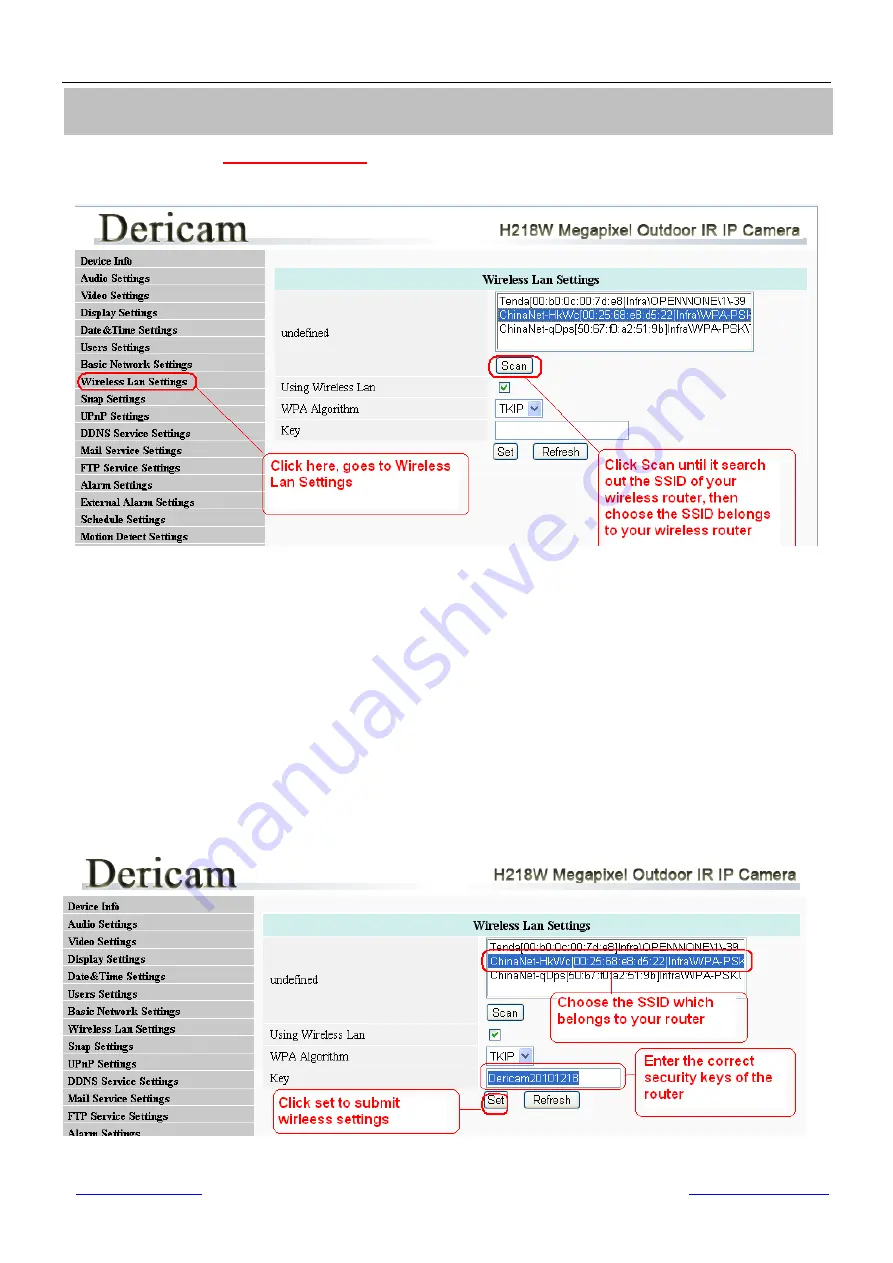
Shenzhen Dericam Technology Co.,LTD
Quick Installation Guide
www.dericam.net
Dericam provide online technical support via email
7
①
Step 1,
Click
For administrator
on the left bottom of the surveillance windows, and
goes to the option
Wireless LAN Settings
Fig4.1
Wireless LAN Settings
②
Step 2, Click ‘Scan’ button to search the SSID of the wireless router
Please click scan button to search out the SSID of routers nearby, until the SSID of your router is
list showed as
Fig4.1
.
③
Step 3, Select SSID and fill in wireless security keys
Select the SSID belongs to your router, and enter wireless security key password, and click set to
finish the wireless setup.
When the wireless settings is done,
please unplug the network
cable, and unplug the power & plug the power back in order to let the camera get
restarted. After restart by unplug & plug back the power adapter, the camera will make
wireless connection by itself
.
Fig4.2
Wireless LAN Settings
4. Wireless Connection Settings














