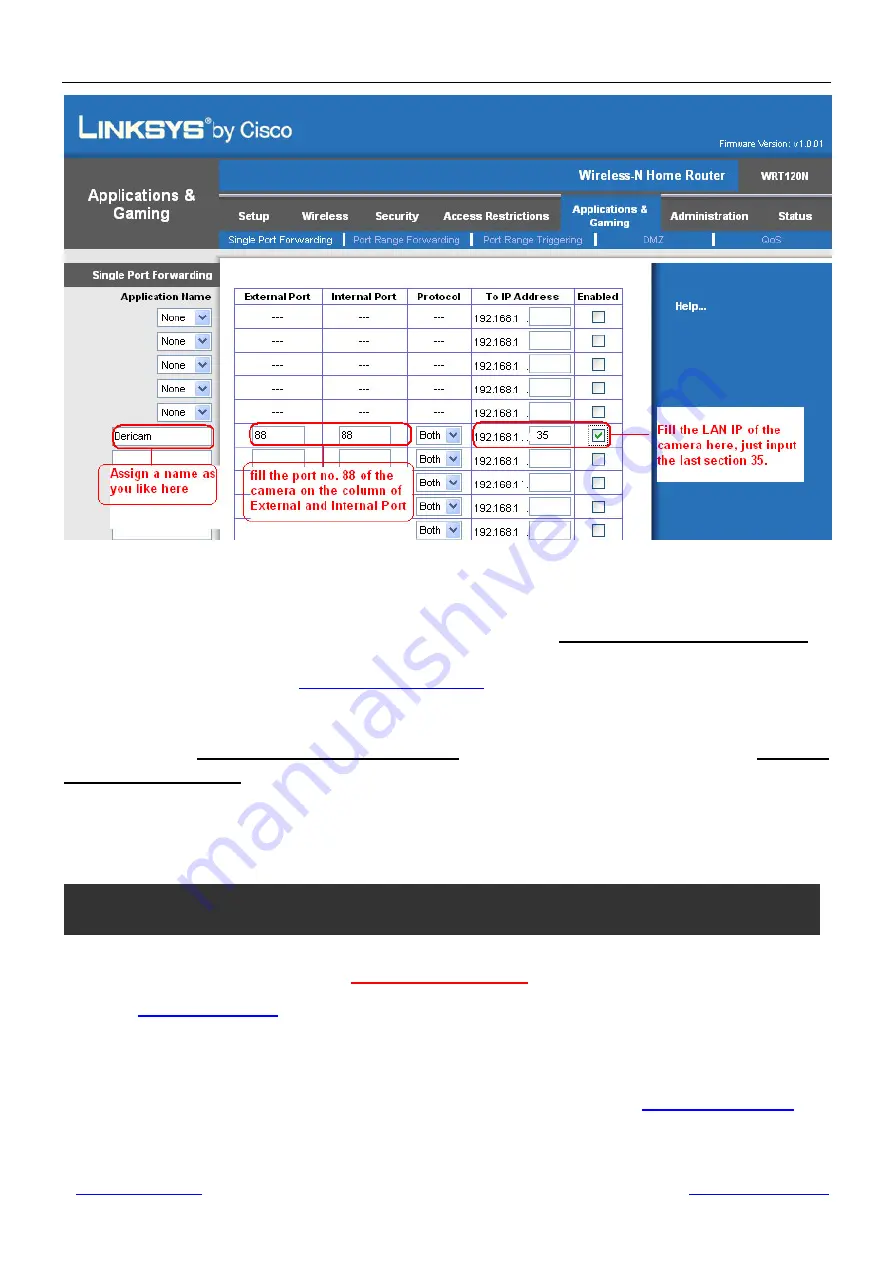
Shenzhen Dericam Technology Co.,LTD
Quick Installation Guide
www.dericam.net
Dericam provide online technical support via email
11
Fig5.3
Make port forwarding within the router
③
Step 3, Use the WAN IP address to access the camera via internet
After the port forwarding settings is finished, you can use the
WAN IP a HTTP Port
to
access the camera via internet. Take
183.37.19.183
for example, the accessing link of the
camera via internet would be
http://183.37.19.183:88
How to test if the link is working
Just enter http://
WAN IP a HTTP Port
on the IE bar or sent the link http://
WAN IP
a HTTP Port
to your friend to have a test, and check if the link is accessible.
①
Step 1, Go to the website
www.dyndns.com
to create a free hostname
Login on
www.dyndns.com
and click ‘get a free domain service’, and click Sign up free. Create a
hostname
, a
user name
and
password
which are used to
DDNS Service Settings
within the
camera.
Please apply the account step by step according to instructions on
www.dyndns.com
Section B: Remote Access Setup—Dynamic WAN IP Service
































