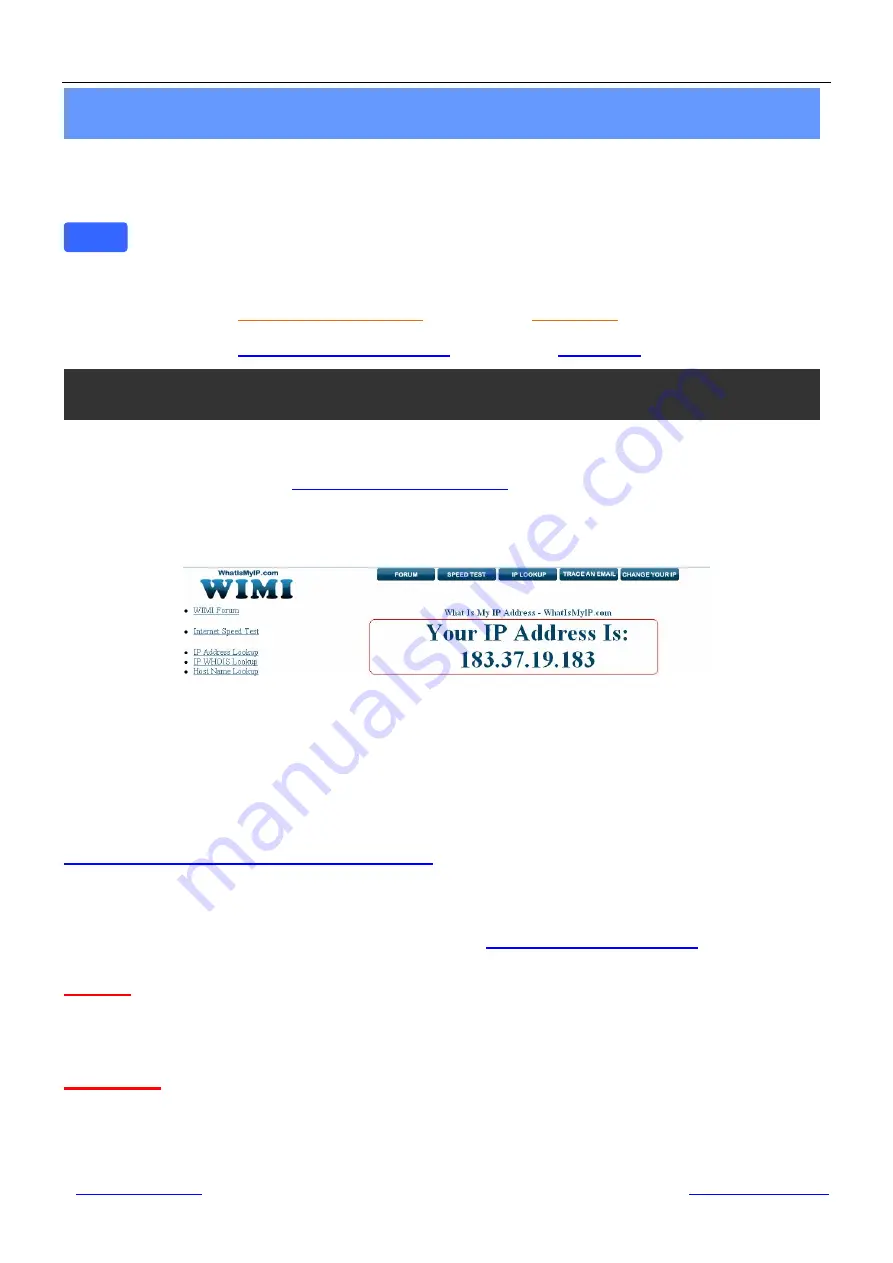
Shenzhen Dericam Technology Co.,LTD
Quick Installation Guide
www.dericam.net
Dericam provide online technical support via email
10
First of all
,
please make sure whether your ISP
(Internet Service Provider)
provides a
Static WAN IP
address
service or a
Dynamic WAN IP address
service.
We divide two sections of the
Remote Access Settings
by
Static WAN IP Service
and
Dynamic WAN IP Service.
If your ISP provides
Static WAN IP Service
please go to
Section A
(Column below).
If your ISP provides
Dynamic WAN IP Service
please go to
Section B
directly (Page 11).
①
Step 1, Get to know the WAN IP address of the router
Login the third party website
http://www.whatismyip.com
to obtain the WAN IP of the router. Then
it will tell you the WAN IP address of your router showed as below. See examples as
Fig5.2
, it
shows the WAN IP of the router is
183.37.19.183
Fig5.2
Get to you the WAN IP address of the router
②
Step 2, Make Port Forwarding of the HTTP Port of the camera
What is port forwarding?
If you have no concept of Port Forwarding, please open the webpage
http://portforward.com/help/portforwarding.htm
to learn some knowledge of Port Forwarding.
How to do port forwarding within the router
Example: The camera’s LAN IP address is http://192.168.1.35:88 ,
Firstly,
login the router, goes to the menu of
Port Forwarding or Port Trigger
(or named
Virtue Server
on some brands of router).
Take Linksys brand router as an example, Login
the router, and goes to Applications & Gaming->Single Port Forwarding.
Secondly,
Create a new column by LAN IP address & HTTP Port No. of the camera within the
router showed as below.
Note
Get Started Remote Access Setup
Section A: Remote Access Setup—Static WAN IP Service














