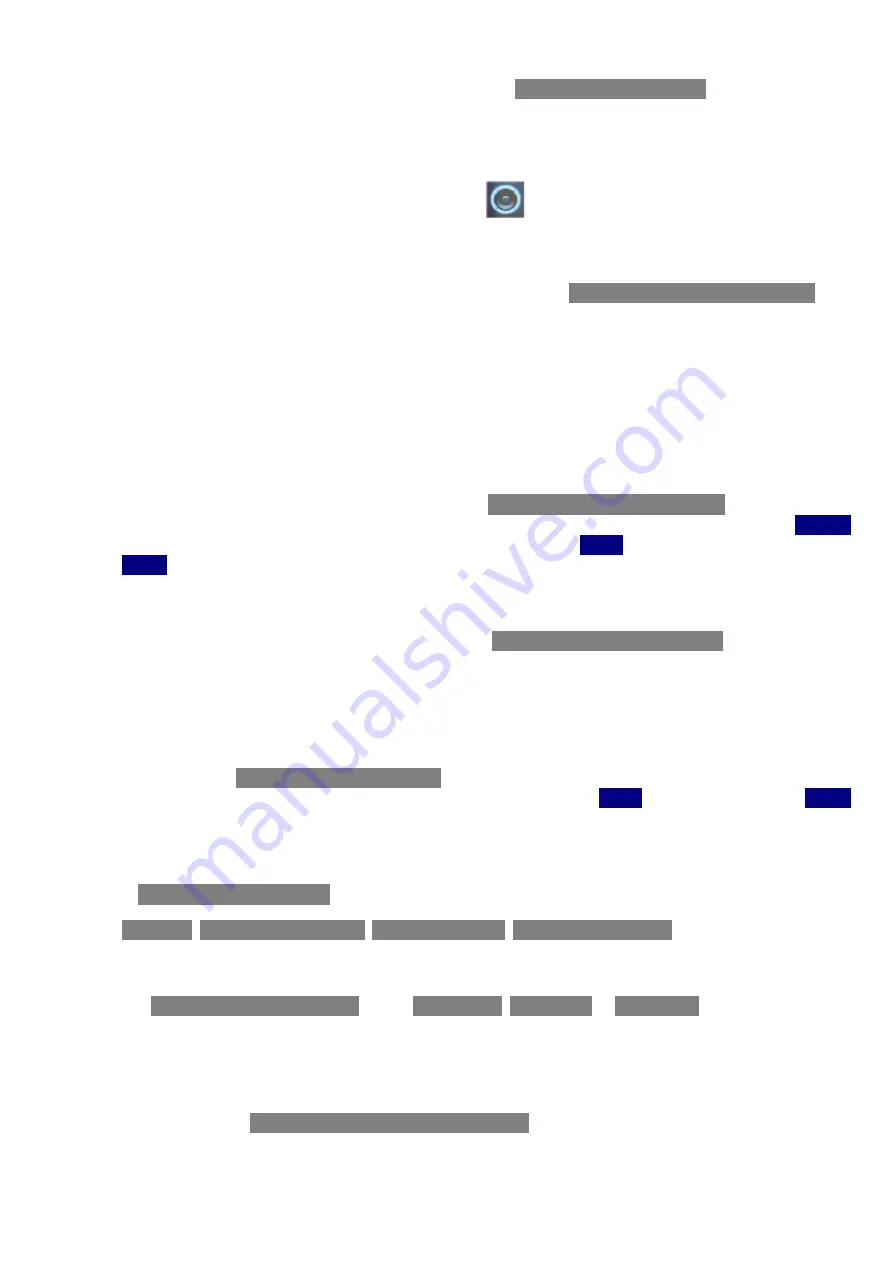
© Henri DEPAEPE SAS - France
10
3.10
Do not disturb
The feature “Do not disturb” can be set by selecting menu
”Settings → Do not disturb”
. When disabled the
handset reacts on all incoming activity, when enabled the handset do not react.
4.
Audio Settings menu
4.1
Ringer volume
The ringer volume settings can be adjusted by selecting menu
”Audio settings → Ringer volume”
. The
current used level is displayed when entering the menu. The volume can be increased by pressing navigation
key Up or Right. The volume can be decreased by pressing navigation key Down or Left. An audible
indication (play back) is given when adjusting the ringer volume. The currently used ringer melody is used as
play back when adjusting the volume.
NOTE:
The ringer is switched off when the lowest level is selecte
d in menu “Audio settings→ Ringer
volume”. The ringer OFF icon is displayed in the top bar.
4.2
Ringer melody
The ringer melody can be changed by selecting menu
”Audio settings → Ringer melody”
. A list of melodies
is displayed when entering the menu. Each displayed melody on the list can be selected by pressing
“Select”
soft key. Each melody on the list can be played back by pressing
“Play”
soft key. This option changes to
“Stop”
during play back.
4.3
Alert volume
The alert volume can be adjusted by selecting menu
“Audio settings → Alert volume”
. The current used
level is displayed when entering the menu. The volume can be increased by pressing navigation key Up or
Right. The volume can be decreased by pressing navigation key Down or Left. The currently used alert
melody is used as play back when adjusting the volume.
4.4
Alert tone
Different kind of
Audio settings → Alert tones”
can be selected. The alert tone is used when the alarm clock
occur. Each melody on the list can be played back by selecting soft key
“Play”
. This option changes to
“Stop”
during play back.
4.5
Vibrator
In
“Audio settings → Vibrator”
different options can be selected. The options are:
“… → Off”
,
“… → Vibrate then ring”
,
“… → Vibrate only”
,
“… → Vibrate and ring”
.
4.6
Key sound
The
”Audio settings → Key sound”
can be
“… → Silent”
,
“… → Click”
or
“… → Tone”
. A sound is generated
on each key press when the key sound Click or Tone are selected. No key sound will be generated when
pressing the keys during “key lock state” even though one of the key sounds is selected.
4.7
Confirmation sound
When the feature
”Audio settings → Confirmation sound”
is enabled (On), an audible indication is given
when an event succeed or fail. Example: A positive confirmation sound is generated when a new setting is
set or an entry is saved successfully in the phonebook. A negative confirmation sound is generated if the
action fails.












