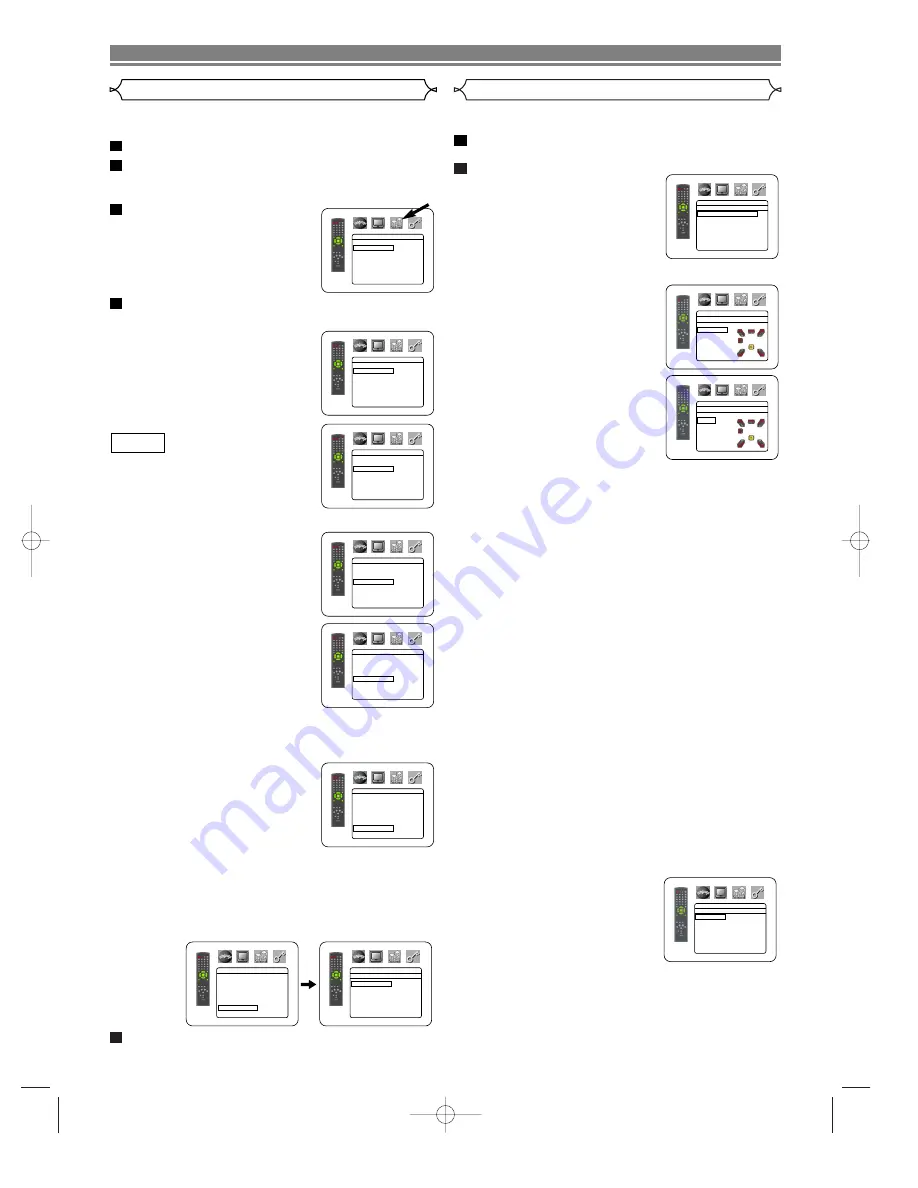
– 26 –
EN
DVD SETUP
Audio Setting
Choose the appropriate Audio settings for your equipment as it
only affect during the playback of DVD discs of the DVD player.
Press the
SETUP
button in STOP mode.
Press the
B
button to select
CUSTOM
, then press
the
ENTER
button.
• CUSTOM mode will appear.
Press the
s
or
B
button to
select AUDIO, then the
ENTER
button to confirm.
Press the
K
or
L
button to select the below items,
then press the
ENTER
button.
DRC (Dynamic Range Control)
(Default : OFF)
• To compress the range of sound
volume.
DOLBY DIGITAL (Default : ON)
Set to ON when the player is con-
nected to Dolby Digital Decoder.
(ON : Output by Dolby Digital)
(OFF : Convert the Dolby Digital to
PCM)
DTS (Default : ON)
ON : Output by DTS sound
Set to ON when the unit is con-
nected to DTS Decoder.
LPCM SELECT (Default : OFF)
• Set to ON when outputting in
48kHz.
When playing disc with copyright Protection
• If you select OFF, copyright protection will be activated
and sound will be down sampled at 48kHz.
BASS ENHANCER (Default :
OFF)
ON : Output the sound from the
subwoofer.
NOTE:
• Once “NONE” is selected for
SUB WOOFER in the Speaker Configuration menu, the
setting of BASS ENHANCER will be automatically shift-
ed to “OFF.”
AUDIO CHANNEL (Default : MULTI CHANNEL)
2 CHANNEL : Output 2ch sound
MULTI CANNEL : Output Multi channel sound
Press the
SETUP
button to exit.
5
QUICK
4
3
2
1
AUDIO
DRC
OFF
DOLBY DIGITAL
ON
DTS
ON
LPCM SELECT
OFF
BASS ENHANCER OFF
AUDIO CHANNEL
MULTI CHANNEL
AUDIO
DRC
OFF
DOLBY DIGITAL
ON
DTS
ON
LPCM SELECT
OFF
BASS ENHANCER OFF
AUDIO CHANNEL
MULTI CHANNEL
AUDIO
DRC
OFF
DOLBY DIGITAL
ON
DTS
ON
LPCM SELECT
OFF
BASS ENHANCER OFF
AUDIO CHANNEL
MULTI CHANNEL
AUDIO
DRC
OFF
DOLBY DIGITAL
ON
DTS
ON
LPCM SELECT
OFF
BASS ENHANCER OFF
AUDIO CHANNEL
MULTI CHANNEL
AUDIO
DRC
OFF
DOLBY DIGITAL
ON
DTS
ON
LPCM SELECT
OFF
BASS ENHANCER OFF
AUDIO CHANNEL
MULTI CHANNEL
AUDIO
DRC
OFF
DOLBY DIGITAL
ON
DTS
ON
LPCM SELECT
OFF
BASS ENHANCER OFF
AUDIO CHANNEL
MULTI CHANNEL
AUDIO
DRC
OFF
DOLBY DIGITAL
ON
DTS
ON
LPCM SELECT
OFF
BASS ENHANCER OFF
AUDIO CHANNEL
MULTI CHANNEL
AUDIO
AUDIO CHANNEL
2 CHANNEL
MULTI CHANNEL
Speaker Setting
When MULTI CHANNEL is selected for audio channel, some
speaker settings will be required.
Press the
K
or
L
button to select MULTI CHAN-
NEL, then press the
ENTER
button.
Press the
K
or
L
button to
select the below items, then
press the
ENTER
button.
SPEAKER CONFIGURATION
• Press the
K
or
L
button to select
the speaker to set, then press
the
ENTER
button.
• Press the
K
or
L
button to select
the speaker size, then press the
ENTER
button.
FRONT(L/R), CENTER, SURROUND(L/R)
LARGE: Select this when the connected speaker is capable
of playing back sounds of 100Hz or less.
SMALL: Select this when the connected speaker is not
capable of playing back sounds of 100Hz or less.
NONE: Select this when it is not connected. (It cannot be
set NONE on the FRONT speaker.)
SUB WOOFER
YES:
Select this when SUB WOOFER is connected.
NONE: Select this when it is not connected.
NOTES:
• “NONE” is not available for SUB WOOFER when
“SMALL” is selected for FRONT(L/R).
• “SMALL” is not available for FRONT(L/R) when “NONE”
is selected for SUB WOOFER.
• “ON” is not available for BASS ENHANCER when
“NONE” is selected for SUB WOOFER.
• When in playback of DVD audio, the sound may not come
out as set due to restrictions in the disc or the player.
• During DVD-Audio playback, the Low Pass Filter (which filters
out the sound with the sound wave frequency over 100Hz) of
the SUB WOOFER will be turned off with the following speak-
er setting. Otherwise, the Low Pass Filter will be turned on.
FRONT(L/R): LARGE
CENTER: LARGE
SUB WOOFER: YES
SURROUND(L/R): LARGE
DELAY TIME
To enjoy 5.1-channel surround sound, the distance between the lis-
tening position and all speakers (excluding the Sub woofers) should
ideally be set at a uniform distance on a circle. If the speakers can-
not be set at this manner, the ideal listening position can be virtually
created with the delay time setting.
Use the
K
or
L
button to select the
setting item, then press the
ENTER
button.
• Press the
K
or
L
button to select
the speaker to set, then press
the
ENTER
button.
DISTANCE (Default : FEET)
METERS(when the
ENTER
button is pressed):
The unit of distance is set to meters (“m”).
FEET(when the
ENTER
button is pressed):
The unit of distance is set to feet (“ft”).
2
1
AUDIO
MULTI CHANNEL
Speaker Configuration
DELAY TIME
CHANNEL LEVEL
AUDIO
Speaker Configuration
FRONT(L/R)
CENTER
SUB WOOFER
SURROUND(L/R)
AUDIO
FRONT(L/R)
LARGE
SMALL
AUDIO
DELAY TIME
DISTANCE
FEET
FRONT(L/R) 12ft
CENTER 12ft
SURROUND
12ft
DEFAULT ON






























