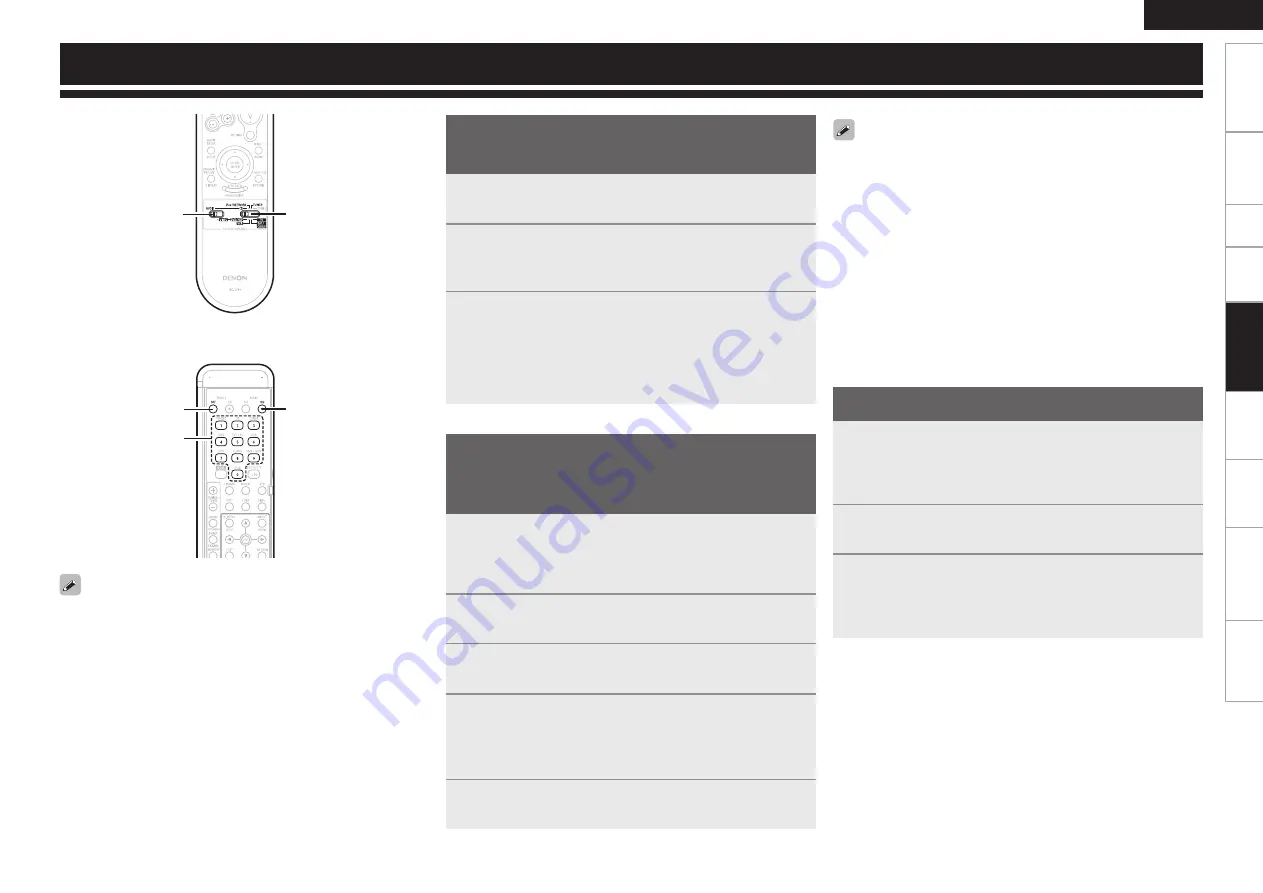
Get
ting Star
ted
Connections
Set
up
Pla
ybac
k
Remot
e Contr
ol
Multi-z
one
Inf
or
mation
Tr
oubleshooting
ENGLISH
Specifications
1
Set
[SOURCE CONTROL 1]
to “AUDIO”.
2
Set
[SOURCE CONTROL 2]
to the position for the
component to be operated (CD, iPod/NETWORK or
TUNER).
3
Operate the audio component.
b
For details, refer to the component’s operating instructions.
b
While this remote control is compatible with a wide range of
infrared controlled components, it may be the case that some
component models cannot be operated with this remote control.
1
Set
[SOURCE CONTROL 1]
to “AUDIO” or “VIDEO”.
b
Set to the AUDIO side for the CD position, and to the VIDEO side
for the DVD/HDP, VCR, SAT/CABLE or TV position.
2
Set
[SOURCE CONTROL 2]
to the component to be
registered.
3
Press
[ZONE2 OFF]
and
[MAIN ON]
at the same time.
The indicator starts flashing.
4
Press
[NUMBER]
and input the 3-digit number of the
brand of the component to be preset. The numbers
are shown in the Preset Code Table (
v
End of this
manual).
5
To store the codes of another component in the
memory, repeat steps 1 to 4.
• The signals for the pressed buttons are emitted while setting the
preset memory. To avoid accidental operation, cover the remote
control unit’s transmitting window while setting the preset
memory.
• Depending on the model and year of manufacture, this function
cannot be used for some models, even if they are of makes listed in
the list of preset codes.
• Some manufacturers use more than one type of remote control code.
Refer to the included list of preset codes to change the number and
verify correct operation.
• The preset memory can be set for one component only among the
following: DVD/HDP and SAT/CABLE.
• VDP (Video Disc Player) can be preset when
[SOURCE CONTROL 2]
is set to “DVD/HDP”.
1
Set
[SOURCE CONTROL 1]
to “AUDIO” or “VIDEO”.
b
Set to the AUDIO side for the CD position, and to the VIDEO side
for the DVD/HDP, VCR, SAT/CABLE or TV position.
2
Set
[SOURCE CONTROL 2]
to the component you want
to operate.
3
Operate the component.
b
For details, refer to the component’s operating instructions.
b
Some models cannot be operated with this remote control unit.
Depending on the model and year of manufacture of your equipment,
some buttons may not operate.
[SOURCE
CONTROL 1]
[SOURCE
CONTROL 2]
[ZONE2 OFF]
[NUMBER]
[MAIN ON]
[Front]
[Rear]
Remote Control Unit Operations
Presetting
• DENON and other makes of components can be operated by
setting the preset memory.
• Operation is not possible for some models.
Operating DENON Audio
Components
Operating Preset Components
Remot
e Contr
ol
















































