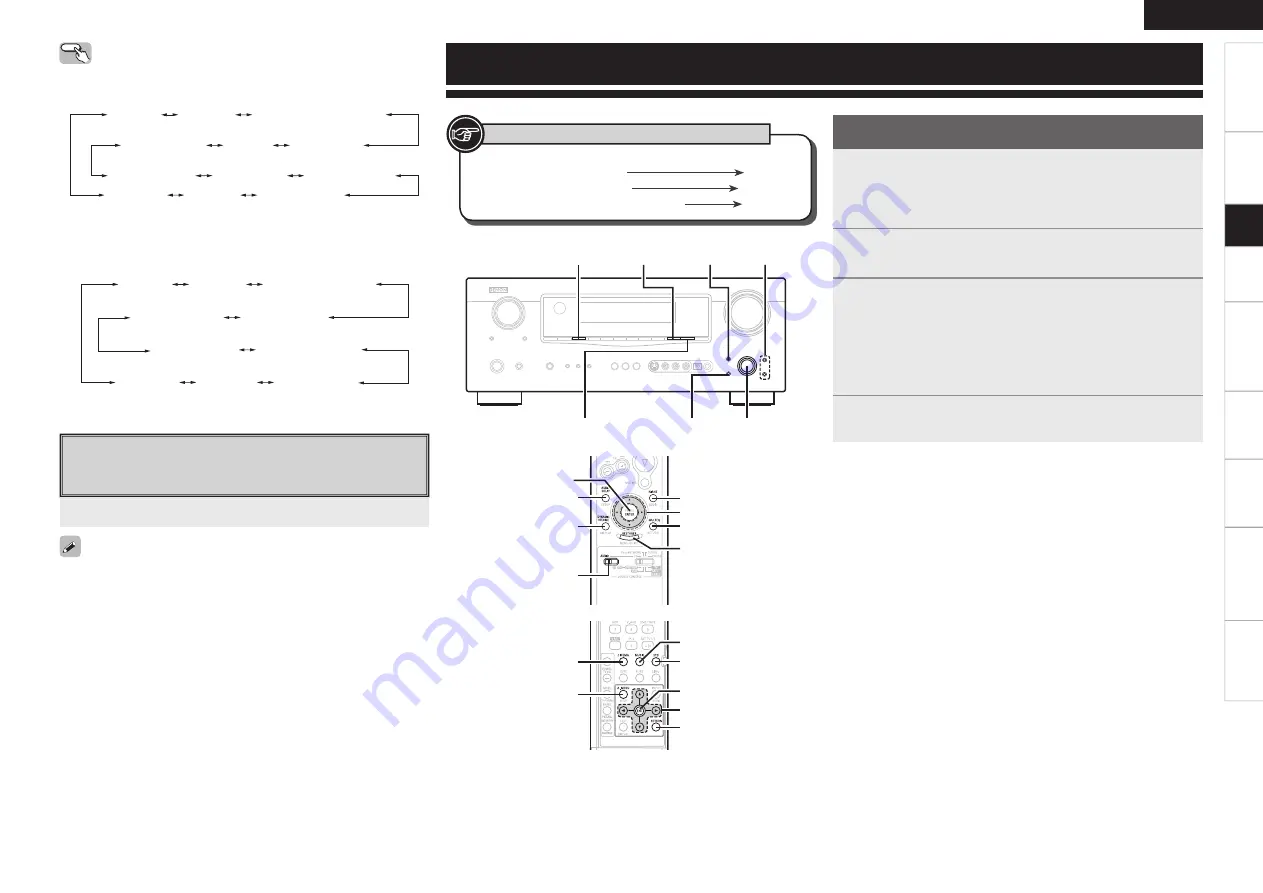
Get
ting Star
ted
Connections
Set
up
Pla
ybac
k
Remot
e Contr
ol
Multi-z
one
Inf
or
mation
Tr
oubleshooting
ENGLISH
Specifi
cations
Parameter
[AUDIO DELAY]
[NIGHT]
MULTEQ
RESTORER
DYNAMIC
VOLUME
[SOURCE
CONTROL 1]
uiop
ENTER
ENTER,
op
RETURN
DYNAMIC VOLUME
ui
MULTEQ <MENU>
RESTORER
uiop
[STANDARD]
RETURN
[MUSIC]
[CINEMA]
[A. MENU]
ENTER
[Front]
[Rear]
1
Press
<MENU>
or
[A. MENU]
.
The menu is displayed.
b
To operate from the remote control unit, be sure to set the
[SOURCE CONTROL 1]
to “AUDIO”.
2
Use
ui
to select “Parameter”, then press
ENTER
.
3
To change the setting:
Press
ui
to select the item you want to change, then
press
o
p
to change the setting.
b
To return to the previous item, press
RETURN
.
b
Select “Default Yes”, then press
o
to reset to the default
setting.
4
Press
ENTER
to enter the setting.
Adjusting the parameters
n
To exit adjustment
Press
<MENU>
or
[A. MENU]
during adjustment.
Operating from the main unit
Use
<SELECT/ENTER>
to select the surround mode.
n
During PCM (2ch) / Analog / DOLBY DIGITAL (2ch)
DIRECT
STEREO
DTS NEO:6
7CH STEREO
(5CH STEREO)
MATRIX
VIRTUAL
DOLBY PRO LOGIC
g
x
(DOLBY PRO LOGIC
g
)
VIDEO GAME
neural
z
MONO MOVIE
ROCK ARENA
JAZZ CLUB
z
: It is possible to play analog input signals and PCM (2-channel, 48
kHz or less) in the surround mode.
n
During Digital (Multi channel)
DIRECT
STEREO
7CH STEREO
(5CH STEREO)
STANDARD
(Dolby Digital, DTS, etc)
MATRIX
VIRTUAL
ROCK ARENA
JAZZ CLUB
MONO MOVIE
VIDEO GAME
Playback in the PURE DIRECT Mode
This is the mode that recreates the original sound most faithfully,
providing extremely high quality sound.
• To cancel, press
[PURE DIRECT]
again.
•
When in the PURE DIRECT mode, the on-screen display is not
displayed and the display on the main unit is turned off.
• If the HDMI input connector is selected, video outputs are output in
the PURE DIRECT mode.
• The channel level and surround parameters in the PURE DIRECT
mode are the same as in the DIRECT mode.
Press
[PURE DIRECT]
.
Set
up
Button located on both the main unit
and the remote control unit
BUTTON
Button only on the main unit
<BUTTON>
Button only on the remote control unit
[BUTTON]
Symbols used to indicate buttons in this manual
















































