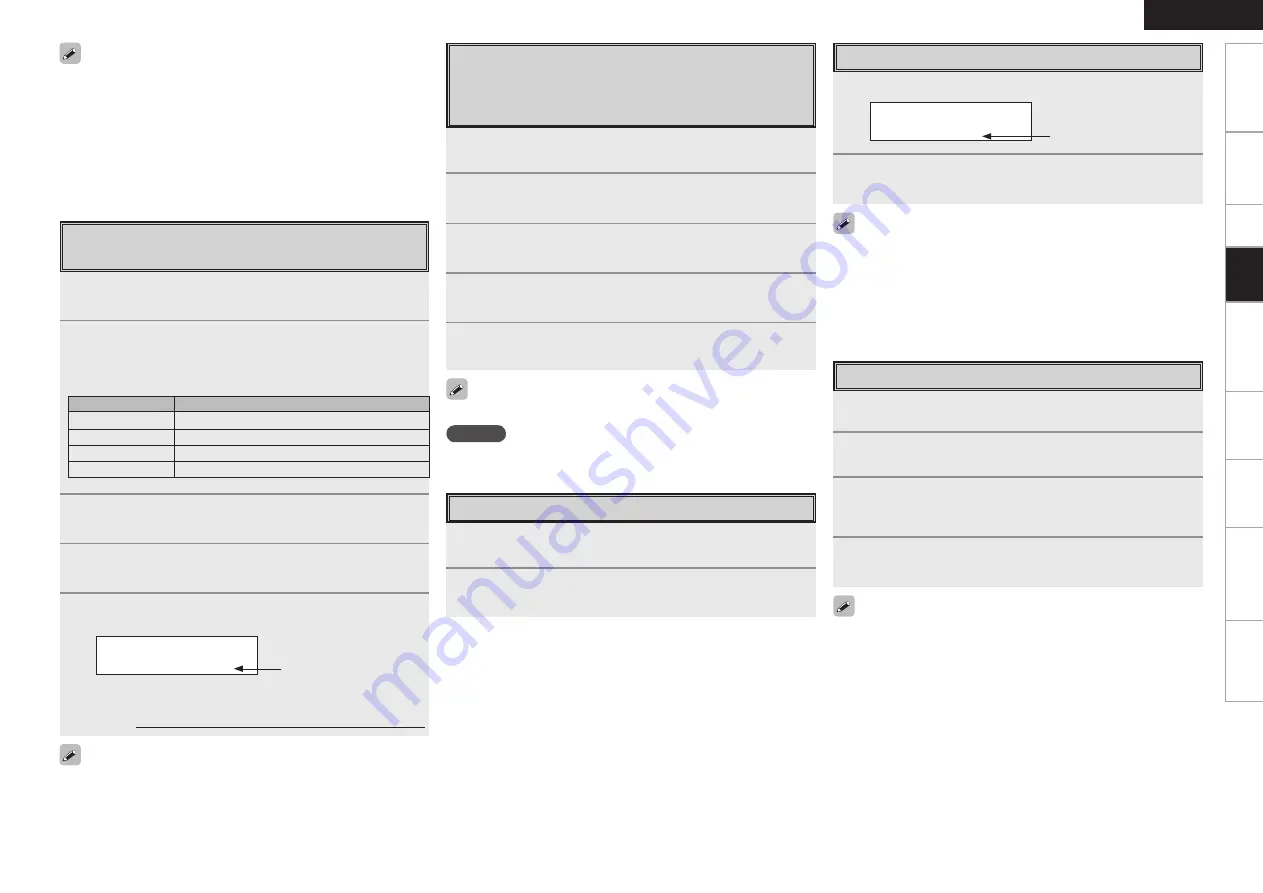
0
Get
ting Star
ted
Connections
Set
up
Pla
ybac
k
Remot
e Contr
ol
Multi-z
one
Inf
or
mation
Tr
oubleshooting
ENGLISH
Specifications
Checking the SIRIUS Signal Strength
and Radio ID
1
Either turn
<SOURCE SELECT>
or press
[SAT TU 1/2]
to select “SIRIUS”.
2
Press
<STATUS>
until “SIGNAL” appears on the
display.
The display will switch as shown below, depending on the
reception conditions.
Display
Status
EXCELLENT
Signal strength is excellent
GOOD
Signal strength is good
WEAK
Signal strength is weak
NO SIGNAL
No signal
3
Adjust the position of the antenna until “SIGNAL:
EXCELLENT” is shown on the display.
4
Press
<STATUS>
until the channel you want to check
(example: “SR001”) is displayed.
5
Press
TUNING
and select channel 0 (SR000).
Channel No. and Sirius ID are alternately shown on the display.
SR000 SiriusID
************
b
Write your own SIRIUS ID for storage use.
Sirius ID :
Radio ID
The strength of both the SIRIUS and terrestrial signals can be checked
at menu “Input Setup” – “Antenna Aiming” (
v
page 35).
Presetting Radio Channels
(Preset Memory)
Your favorite broadcast channels can be preset so that you can
tune them in easily. Up to 56 channels can be preset.
1
Tune in the broadcast channel you want to preset.
2
Press
[MEMORY]
.
3
Press
SHIFT
to select the block (A to G) in which the
channel is to be preset.
4
Press
<PRESET>
or
[CHANNEL +/–]
to select the
preset number (1 to 8).
5
Press
[MEMORY]
again to complete the setting.
To preset other channels, repeat steps 1 to 5.
NOTE
Preset channels are erased by overwriting them.
1
Press
SHIFT
to select the memory block (A to G).
2
Press
<PRESET>
or
[CHANNEL +/–]
to select the
desired preset channel (1 to 8).
Listening to Preset Channels
• The channel switches continuously when
TUNING
is pressed and
held.
• The song title, artist name, composer name, category and reception
level can be checked by pressing
<STATUS>
.
• The time (default : 30 sec) for which the on-screen display are
displayed can be set at menu “Manual Setup” – “Option Setup”
– “On-Screen Display” (
v
page 29).
Press
uio
p
to return to the original screen.
Searching Categories
1
Press
[
o
p
]
.
SR001 Hits 1
CAT : Pops
2
Use
[
o
p
]
to select the category, then use
[
ui
]
to
select the desired channel.
Channel category
• “UPDATING” is displayed while the encording code is being
updated.
• “SIRIUS UPDATING” is displayed when updating SIRIUS tuner
firmware.
• Refer to “Troubleshooting” – “SIRIUS Satellite Radio” regarding other
messages (
v
page 73).
Parental Lock
1
Tune to the channel you want to lock.
2
Press
[ENTER]
for at least 3 seconds.
“Code: [ ]” is displayed.
3
Enter the 4-digit lock code using
uio
p
.
When you enter the correct code, the corresponding channel is
locked.
4
Press
[ENTER]
.
• Channels under Parental Lock cannot be tuned in by performing
Tuning Up/Down or by category search.
• Channels stored in preset memory can be tuned in by the preset
channel select operation, even if Parental Lock is applied.
• When a channel to which Parental Lock is applied is being played,
Parental Lock for that channel is cancelled by performing Step2.
• See “Edit Lock Cord” (
v
page 35) for the method of changing
Parental Lock Cord.
• You can also set “Parental Lock” from the menu (
v
page 35).
Pla
ybac
k






























