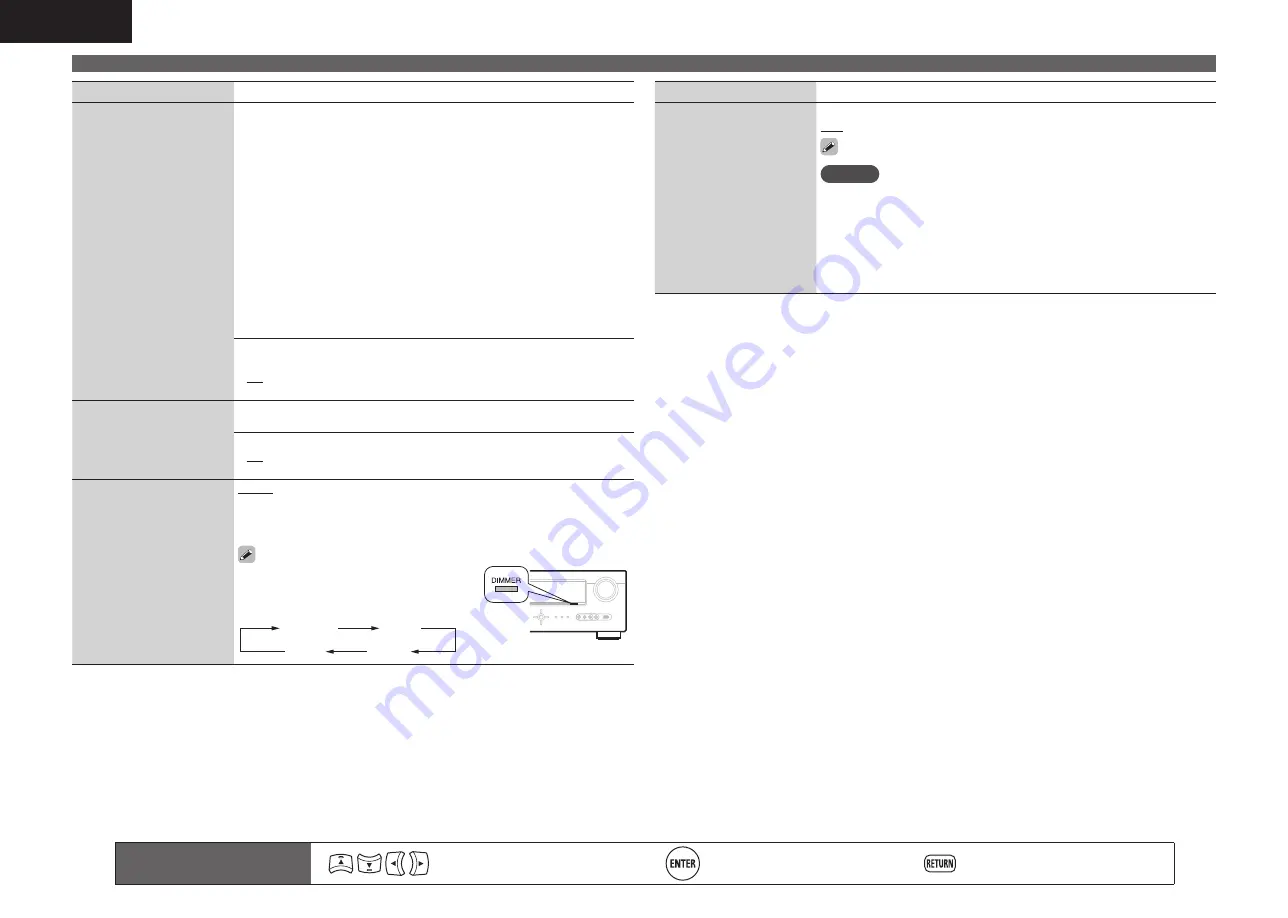
58
ENGLISH
Remote control operation
buttons
Move the cursor
(Up/Down/Left/Right)
Confirm the setting
Return to previous menu
Manual Setup
Setting items
Setting details
Quick Select Name
(Continued)
Template
: The display name can be changed by selecting “Operation”
and “Device Name” from the previously set templates.
1
. Use
ui
to select the name of the Quick Select setting you want to
change, then press
ENTER
.
2
. Use
ui
to select “Template”, then press
ENTER
.
3
. Use
ui
to select “Operation”, then press
ENTER
.
•
Watch
/
Listen to
/
Play
/
For
4
. Use
uio
p
to select “Device Name”, then press
ENTER
.
•
BD / DVD / TV / Cable TV / Satellite / DVR / VCR / iPod / V.AUX
/ LD / Movie (When “Operation” is selected to “Watch”.)
•
CD / TUNER / iPod / MD / Tape / Music (When “Operation” is
selected to “Listen to”.)
•
PC / Game (When “Operation” is selected to “Play”.)
•
Father / Mother / Son / Daughter / Brother / Sister / Grandfather /
Grandmother / Me (When “Operation” is selected to “For”.)
Default
: The changed“Quick Select Name” is returned to the default
setting.
•
No
: Do not reset to the defaults.
•
Yes
: Reset to the defaults.
Zone Rename
Change the display title of
each zone to one you prefer.
• Up to 10 characters can be input.
• For character input, see page 41.
Default
: The changed display names are reset to the defaults.
•
No
: Do not reset to the defaults.
•
Yes
: Reset to the defaults.
Display
Adjust the display
brightness of this unit.
Bright
: Normal display brightness.
Dim
: Reduced display brightness.
Dark
: Very low display brightness.
OFF
: Turns the display off.
Buttons on the main unit can be used for
operations.
Each time
DIMMER
is pressed, the
setting is changed as shown below.
Bright
Dim
Dark
OFF
Setting items
Setting details
Setup Lock
Protect settings from
inadvertent change.
ON
: Turn protection on.
OFF
: Turn protection off.
When canceling the setting, set “Setup Lock” to “OFF”.
NOTE
When “Setup Lock” is set to “ON”, the settings listed below can no
longer be changed. Also, “SETUP LOCKED!” is displayed if you attempt
to operate related settings.
· Menu operations
· Dynamic Volume™
· RESTORER
· Channel Level
· MultEQ®
· Dynamic EQ®
















































