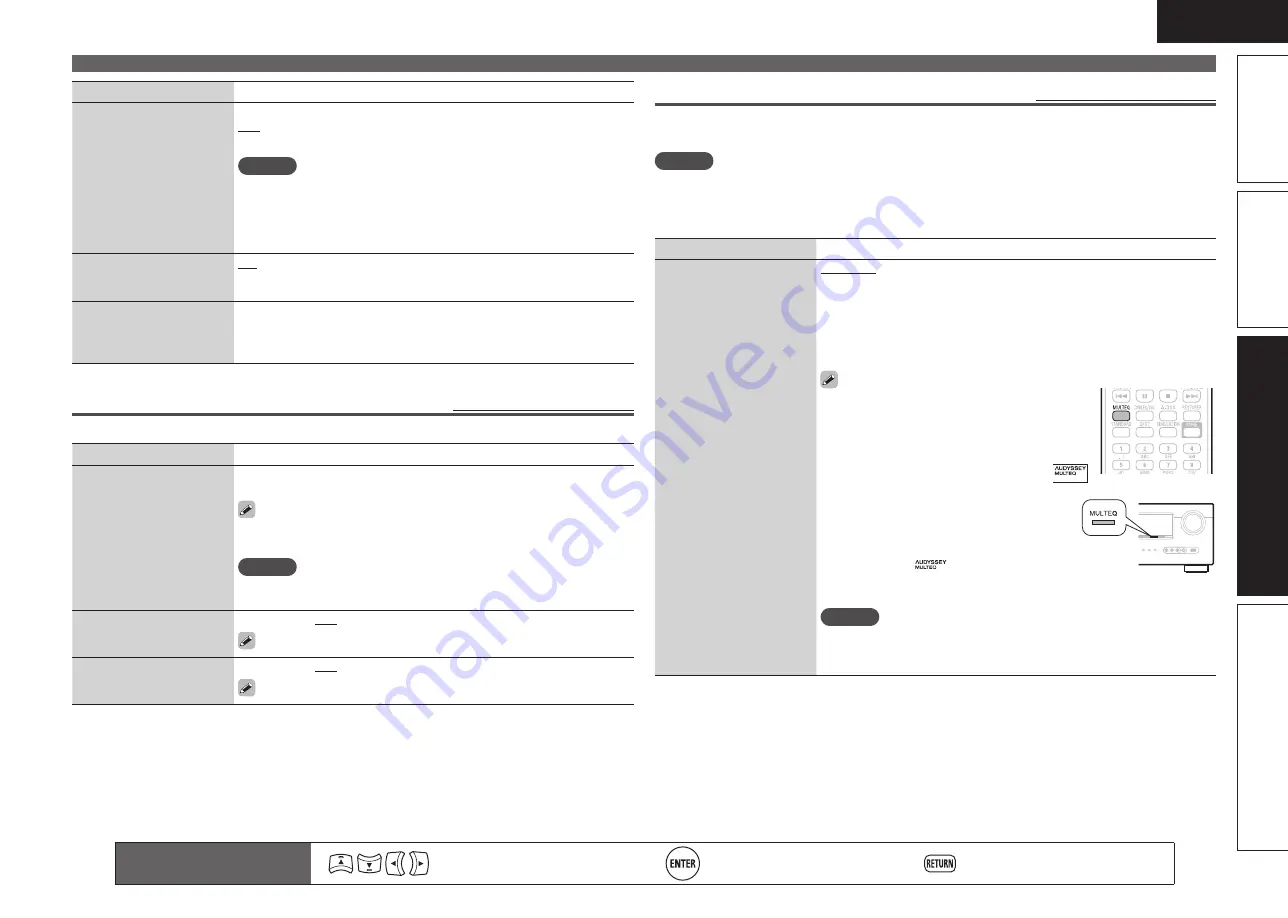
49
ENGLISH
Basic version
Simple version
Information
Advanced version
Audio Adjust
Remote control operation
buttons
Move the cursor
(Up/Down/Left/Right)
Confirm the setting
Return to previous menu
Audyssey Settings
Default settings are underlined.
Set MultEQ®, Dynamic EQ® and Dynamic Volume™. These can be selected after Audyssey® Auto Setup
has been performed. For additional information on Audyssey technology, please see page 74.
NOTE
If you have not performed Auto Setup, or if you change the speaker settings after performing Auto Setup,
you may not be able to select Dynamic EQ/Dynamic Volume, and “Run Audyssey” may be displayed.
In this case, either perform Audyssey Auto Setup over again or perform “Restore” (
v
page 10) to return to
the settings after Audyssey Auto Setup was run.
Setting items
Setting details
MultEQ
Select one equalizer from
three modes. MultEQ
corrects both time and
frequency response
problems in the listening
area based on Audyssey
Auto Setup calibration. We
recommend “Audyssey”.
MultEQ is the prerequisite
function for Dynamic EQ
and Dynamic Volume.
Audyssey
: Optimize the frequency response of all speakers.
Audyssey Byp.L/R
: Optimize frequency response of speakers except
front L and R speakers.
Audyssey Flat
: Optimize frequency response of all speakers to flat
response.
Manual
: Apply frequency response set with “Manual EQ” (
v
page 51).
OFF
: Turn “MultEQ” equalizer off.
• “Audyssey”, “Audyssey Byp. L/R” and
“Audyssey Flat” can be selected after Audyssey
Auto Setup has been performed. “Audyssey” is
automatically selected after performing Audyssey
Auto Setup. When “Audyssey”, “Audyssey Byp.
L/R” or “Audyssey Flat” is selected,
illuminates.
• After running Audyssey Auto Setup, if the
Speaker Configuration, Distance, Channel
Level, and Crossover Frequency have changed
without increasing the number of speakers
measured, only
illuminates.
• Pressing
MULTEQ
on the remote control unit
or the main unit makes this setting.
NOTE
• “MultEQ” and “Manual” cannot be selected when “EQ Customize” is
set to “Not Used” (
v
page 56).
• When using headphones, “MultEQ” is automatically set to “OFF”.
Setting items
Setting details
Height Gain
Control the front height
channel volume.
Low
: Reduce the front height channel volume.
Mid
: Front height channel sound is output with standard sound volume.
High
: Increase the front height channel volume.
NOTE
“Height Gain” is displayed for the following settings.
• When “Amp Assign” (
v
page 52) is set to “Front Height”.
• When the “Speaker Config.” – “Front Height” setting (
v
page 53) is set
to other than “None”.
• When surround mode is “PL
g
z” or the PL
g
z decoder is used.
Subwoofer
Turn subwoofer output on
and off.
ON
: The subwoofer is used.
OFF
: The subwoofer is not used.
Default
The “Surround Parameter”
settings are returned to the
default settings.
No
: Do not reset to the defaults.
Yes
: Reset to the defaults.
Tone
Default settings are underlined.
Adjust the tonal quality of the sound.
Setting items
Setting details
Tone Control
Set the tone control function
to ON and OFF.
ON
: Allow tone adjustment (bass, treble).
OFF
: Playback without tone adjustment.
“Tone Control” can be set when “Dynamic EQ” (
v
page 50) is set to
“OFF”.
NOTE
• “Tone Control” settings are not reflected to ZONE2.
• The tone cannot be adjusted in the direct mode.
Bass
Adjust low frequency range
(bass).
–6dB – +6dB (0dB)
“Bass” can be set when “Tone Control” is set to “ON”.
Treble
Adjust high frequency range
(treble).
–6dB – +6dB (0dB)
“Treble” can be set when “Tone Control” is set to “ON”.
















































