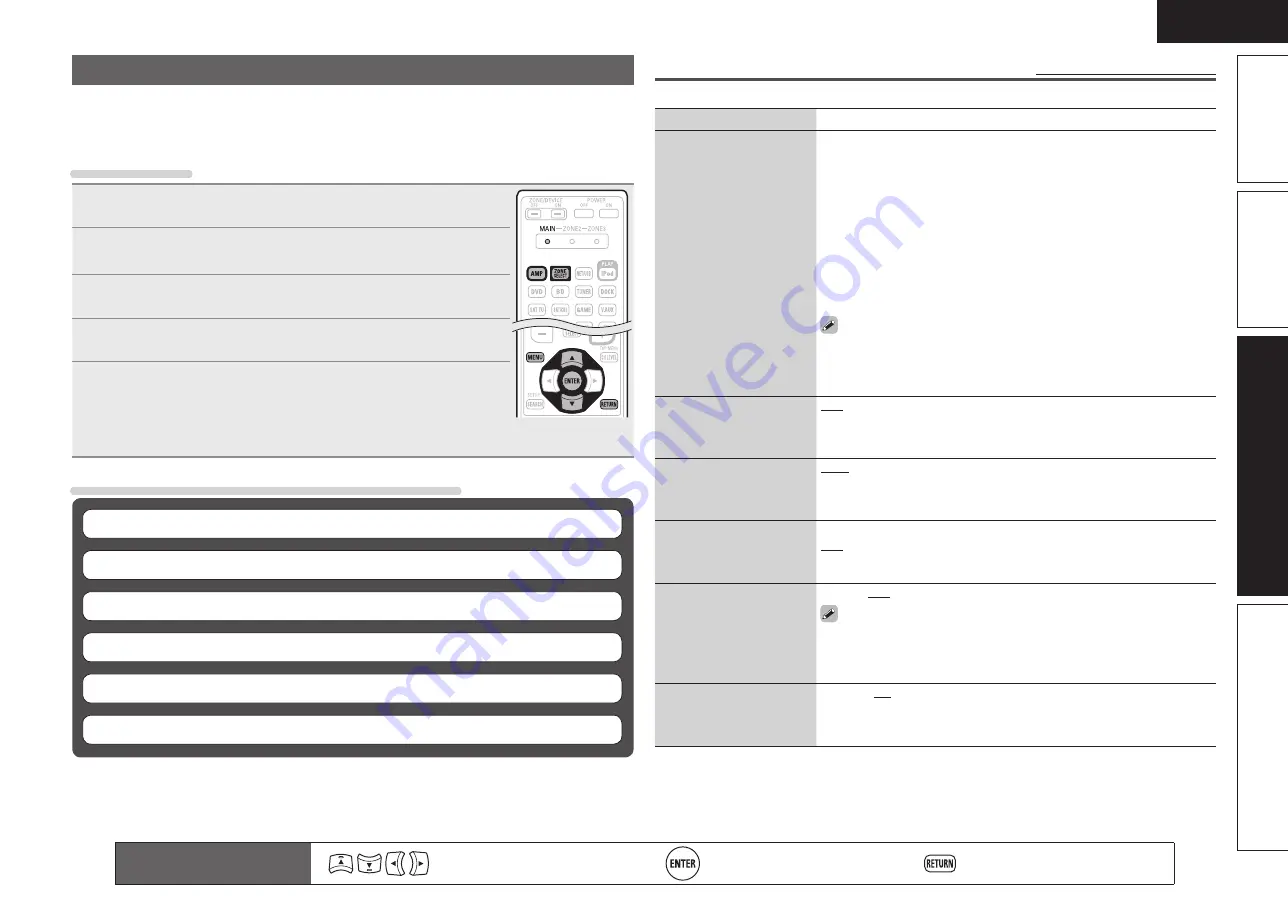
47
ENGLISH
Basic version
Simple version
Information
Advanced version
Surround Parameter
Default settings are underlined.
Adjust surround sound parameters. It may not be possible to set this item depending on the input signal.
Setting items
Setting details
Mode
Set the play modes for the
different surround modes.
n
In the PL
g
x or PL
g
mode
Cinema
: Surround sound mode optimized for movie sources.
Music
: Surround sound mode optimized for music sources.
Game
: Surround sound mode optimized for games.
Pro Logic
: Dolby Pro Logic playback mode (PL
g
mode only).
n
In the PL
g
z mode
Height
: Dolby PL
g
z Height playback mode.
n
In the DTS NEO:6 mode
Cinema
: Surround sound mode optimized for movie sources.
Music
: Surround sound mode optimized for music sources.
• When “Surround Parameter” – “Front Height” (
v
page 48) is set to
“ON”, the “Height” mode is set automatically.
• The “Music” mode is also effective for movie sources including a lot of
stereo music.
Cinema EQ
Soften the treble range
of movie soundtracks for
better understanding.
OFF
: “Cinema EQ” is not used.
ON
: “Cinema EQ” is used.
DRC
Compress dynamic range
(difference between loud
and soft sounds).
Auto
: Automatic dynamic range compression on/off control according to
source. This can be set in the Dolby TrueHD mode.
Low
/
Mid
/
High
: These set the compression level.
OFF
: Dynamic range compression always off.
D.Comp
Compress dynamic range
(difference between loud
and soft sounds).
Low
/
Mid
/
High
: These set the compression level.
OFF
: Turn dynamic range compression off.
LFE
Adjust the low-frequency
effects level (LFE).
–10dB – 0dB
For proper playback of the different sources, we recommend setting
to the values below.
• Dolby Digital sources : “0dB”
• DTS movie sources : “0dB”
• DTS music sources : “–10dB”
Center Image
Assign center channel
signal to front left and right
channels for wider sound.
0.0 – 1.0 (0.3)
Audio Adjust
The sound being played in the surround mode can be adjusted to your liking.
The items (parameters) that can be adjusted depend on the signal being input and the currently
set surround mode. For details on the adjustable parameters, see “Surround modes and surround
parameters” (
v
page 70).
Menu operation
1
Press
ZONE SELECT
to switch the zone mode to “MAIN”.
The “MAIN” indicator lights.
2
Press
AMP
to set the remote control unit to amplifier operation
mode.
3
Press
MENU
.
The menu is displayed on the TV screen.
4
Press
ui
to select the menu to be set or operated.
5
Press
ENTER
to enter the setting.
• To return to the previous item, press
RETURN
.
• Exiting the Menu, press
MENU
while the menu is displayed.
The menu display disappears.
Items that can be set with the Audio Adjust procedure
Surround Parameter
(
v
page 47)
Tone
(
v
page 49)
Audyssey Settings
(
v
page 49)
Manual EQ
(
v
page 51)
RESTORER
(
v
page 51)
Audio Delay
(
v
page 51)
Remote control operation
buttons
Move the cursor
(Up/Down/Left/Right)
Confirm the setting
Return to previous menu
















































