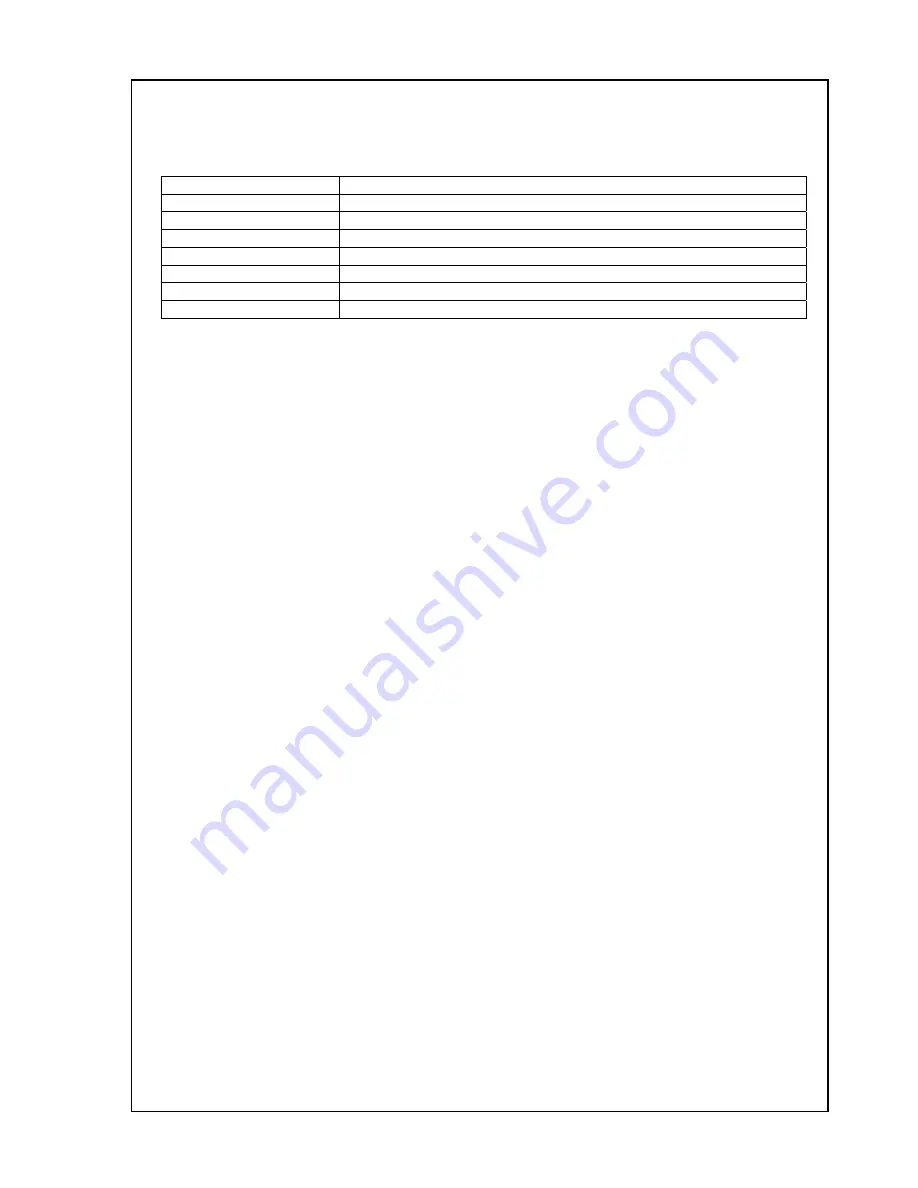
The Operating Manual for DENON AV Receiver/Amplifier firmware upgrade Page 4 / 18
1.
Preparations before starting the operation
1.1
Preparation for the Personal Computer
Minimum hardware and software requirements:
Type PC/AT
compatible
CPU
Intel Pentium/Celeron500MHz or faster
RAM
128MB or more
Free hard disc space
25MB or more
OS
Windows XP Home Edition / Professional SP2
Display resolution
Super VGA (800x600) or more.
Port. ETHERNET
port(RJ-45)
Communication speed
ETHERNET: 10BASE-T/100BASE-TX
1.2
Preparations for the cables
There are three methods.
a)
10BASE-T/100BASE-TX Ethernet cross cable x 1pcs.
b)
10BASE-T/100BASE-TX Ethernet straight cable x 2pcs
and 10BASE-T/100BASE-TX Ethernet HUB or Router (w/o DHCP server).
c)
10BASE-T/100BASE-TX Ethernet straight cable x 2pcs
and 10BASE-T/100BASE-TX Ethernet HUB or Router (with DHCP server).




































