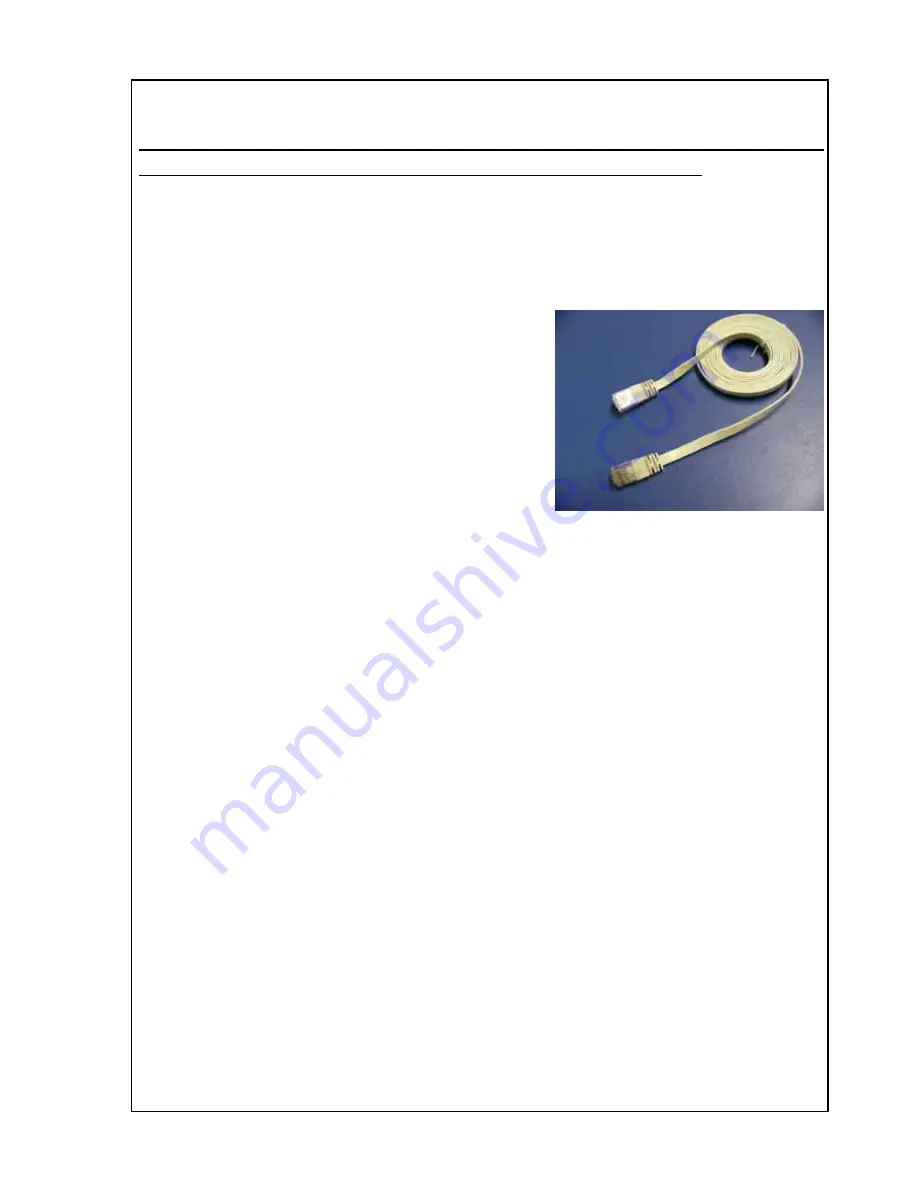
The Operating Manual for DENON AV Receiver/Amplifier firmware upgrade Page 3 / 18
<
Notice>
(1)
After upgraded, the setting of product (AVR-5805CI) is initialized, so please set all the settings
again according to the manual (attached to the product at the time of purchase).
(2)
Please keep the following notice for firmware update.
a) Keep the PC environment refer to 1.1.
b) Don't use a wireless network.
(Flat type LAN cable)
Connect it by cable.
Don’t use flat type LAN cable like the right picture.
c) Stop the resident program on PC.
(Virus checker and firewall software, etc)
d) Avoid the communication cable from the electrical
noise source.
(E.g. telephone cable, AC line, a fluorescent light)
e) Stop the screen saver ability on PC.
f) Stop the power save ability on PC.
g) In case of laptop PC, Use the AC adaptor.
h) Don’t remove cable during update.
i) Don’t turn off the power during update.
j) Don’t run other PC application during update.
k) Please power off the product (AVR-5805CI) before upgrade.
Please power on the product according to this manual.
l) This upgrade takes almost 5 minutes from beginning to the end.
The upgrade situation is displayed the bar graph, and can confirm the status.
Please do not touch the router, working PC, the AV Receiver / Amplifier, the connecting cable,
and HUB while upgrade.


















