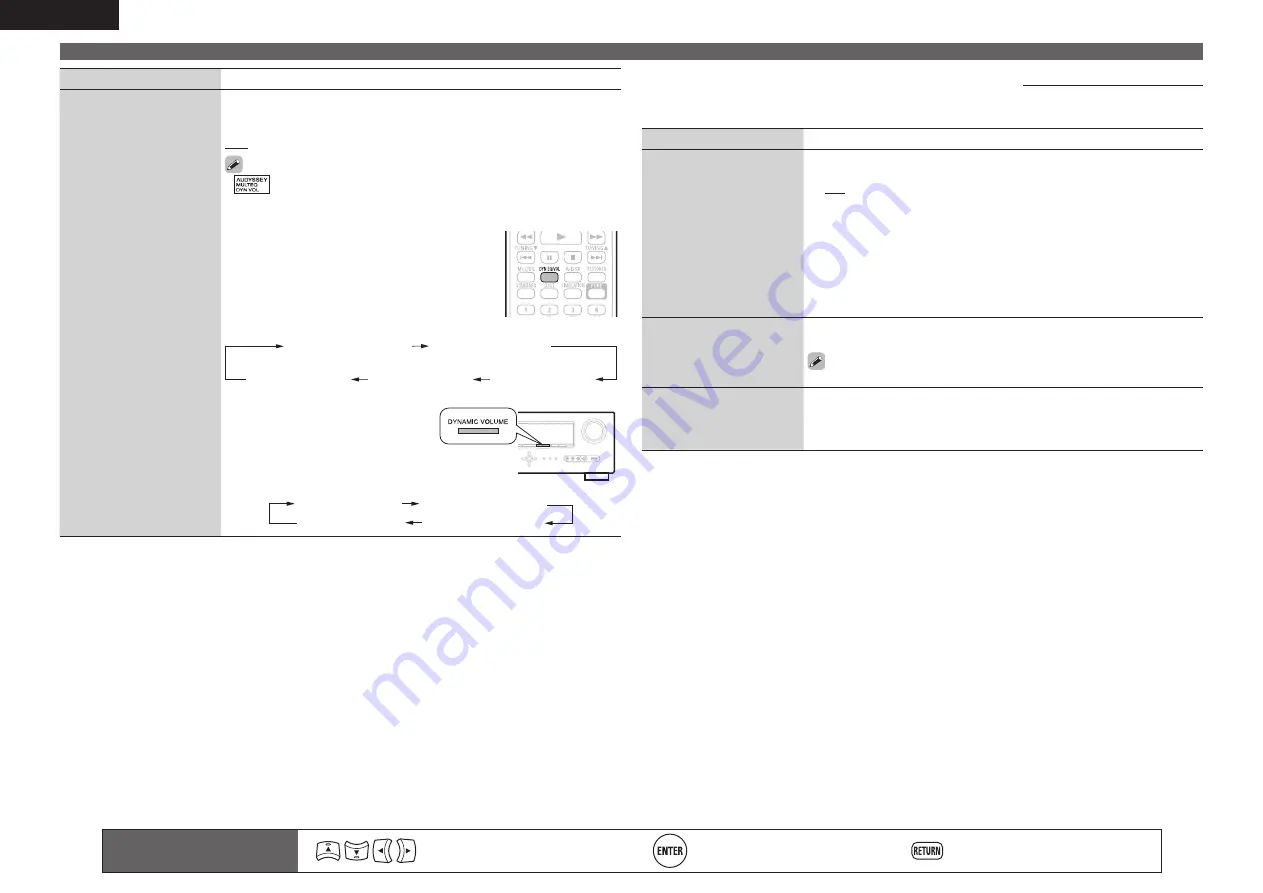
56
ENGLISH
Audio/Video Adjust
Remote control operation
buttons
Move the cursor
(Up/Down/Left/Right)
Confirm the setting
Return to previous menu
Setting items
Setting details
Dynamic Volume®
Solve the problem of large
variations in volume level
between TV, movies and
other content (between
quiet passages and
loud passages, etc.) by
automatically adjusting to
the user’s preferred volume
setting.
Midnight
: Most adjustment to softest and loudest sounds.
Evening
: Medium adjustment to loudest and softest sound.
Day
: Least adjustment to loudest and softest sounds.
OFF
: Do not use the “Dynamic Volume”.
•
is displayed when set to “ON”.
• If “Dynamic Volume” is set to “Yes” in Auto Setup (
v
page 9), the
setting is automatically changed to “Evening”.
• Buttons on the remote control unit or main unit
can be used for operations.
G
Operations with the remote control unit
H
Press
DYN EQ/VOL
.
Each time
DYN EQ/VOL
is pressed, the setting is
changed as shown below.
Dynamic EQ : ON
Dynamic Volume : Midnight
Dynamic EQ : ON
Dynamic Volume : Evening
Dynamic EQ : ON
Dynamic Volume : OFF
Dynamic EQ : OFF
Dynamic Volume : OFF
Dynamic EQ : ON
Dynamic Volume : Day
G
Operations with the main unit
H
Press
DYNAMIC VOLUME
.
Each time
DYNAMIC VOLUME
is
pressed, the setting is changed as
shown below.
Dynamic Volume : Midnight
Dynamic Volume : Evening
Dynamic Volume : OFF
Dynamic Volume : Day
n
Manual EQ
Default settings are underlined.
Use the graphic equalizer to adjust the tone of each speaker.
“Manual EQ” can be set when “MultEQ®” setting (
v
page 55) is “Manual”.
Setting items
Setting details
Adjust CH
Correct the tone of each
speaker.
q
Select the speaker tone adjustment method.
All
: Adjust the tone of all speakers together.
L/R
: Adjust the tone of left and right speakers together.
Each
: Adjust the tone of each speaker.
w
Select the speaker.
e
Select the adjustment frequency band.
63Hz
/
125Hz
/
250Hz
/
500Hz
/
1kHz
/
2kHz
/
4kHz
/
8kHz
/
16kHz
• Select the speakers you want to adjust when “L/R” or “Each” is
selected.
r
Adjust the level.
–20.0dB – +6.0dB
(
0.0dB
)
Base Curve Copy
Copy “Audyssey Flat” curve
from MultEQ.
Yes
: Copy.
No
: Do not copy.
“Base Curve Copy” is displayed after Audyssey Auto Setup has been
performed.
Default
The “Manual EQ” settings
are returned to the default
settings.
Yes
: Reset to the defaults.
No
: Do not reset to the defaults.
















































