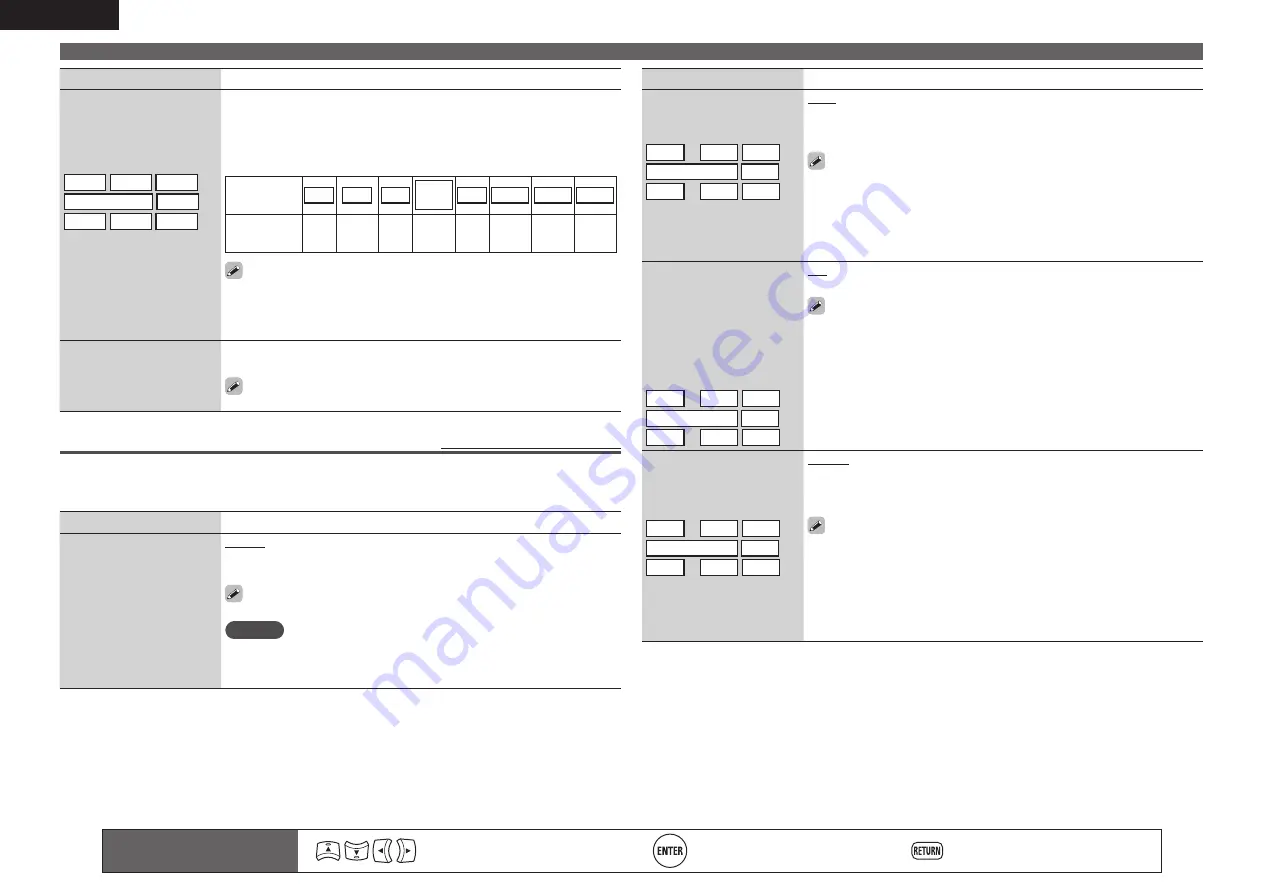
50
ENGLISH
Input Setup
Remote control operation
buttons
Move the cursor
(Up/Down/Left/Right)
Confirm the setting
Return to previous menu
Setting items
Setting details
Component
Set this to change the
component video input
connectors assigned to the
input sources.
BD
DVD
TV
SAT/CBL
DVR
GAME
V.AUX
DOCK
1-RCA
/
2-RCA
(Component video)
None
: Do not assign a component video input connector to the selected
input source.
• At time of purchase, the settings of the different input sources are as
shown below.
Input
source
BD
DVD
TV
SAT/
CBL
DVR GAME V.AUX
DOCK
Default
setting
None
1-RCA
None
2-RCA
None
None
None
None
• An input source to which an component video input connector cannot be
assigned is displayed as “– – –”.
• When a control dock for iPod is connected, signals cannot be assigned
to the component video connectors.
Default
The “Input Assign” settings
are returned to the default
settings.
Yes
: Reset to the defaults.
No
: Do not reset to the defaults.
If you select “Default” and press
ENTER
, the message “Default
Setting?” is displayed. Select “Yes” or “No”, and then press
ENTER
.
Video
Default settings are underlined.
Set the source video.
z
“BD”, “TV” or “GAME” can be set when “HDMI” (
v
page 49) or “Component” (
v
page 50) has been
assigned.
Setting items
Setting details
Video Select
Video of another input
source is played back
combined with the playing
audio.
Source
: Play the picture and sound of the input source.
BD
/
DVD
/
TV
/
SAT/CBL
/
DVR
/
GAME
/
V.AUX
/
DOCK
: Select video
input source to view. This can be set for individual input sources.
“BD”, “TV”, and “GAME” can be selected only when a component
video connector is assigned as an input source.
NOTE
• It is not possible to select HDMI input signals.
• Input sources for which “Delete” is selected at “Source Delete”
(
v
page 64) cannot be selected.
Setting items
Setting details
Video Mode
Make settings for video
processing
.
BD
z
DVD
TV
z
SAT/CBL
DVR
GAME
z
V.AUX
DOCK
Auto
: Process video automatically based on the HDMI content
information.
Movie
: Process video automatically regardless of contents.
Game
: Process video automatically based on game contents.
• If “Video Mode” is set to “Auto”, the mode is switched according to the
input contents.
• If a source is played in both MAIN ZONE (audio and video) and ZONE2
(audio only) modes in the same room, audio in MAIN ZONE and ZONE2
modes may sound out of synchronization, but this is not malfunction. In
this case, setting to “Game” mode may improve audio synchronization.
Video Convert
The input video signal is
converted automatically
in conjunction with the
connected TV (
v
page 13
“Converting input video
signals for output (Video
conversion function)”).
BD
z
DVD
TV
z
SAT/CBL
DVR
GAME
z
V.AUX
DOCK
ON
: The input video signal is converted.
OFF
: The input video signal is not converted.
• When a non-standard video signal from a game machine or some other
source is input, the video conversion function might not operate. In this
case set “Video Convert” to “OFF”.
• When “Video Convert” is set to “OFF”, the video conversion function
does not work. In this case, connect this unit and TV with the same type
of cable.
i/p Scaler
Convert the input source’s
resolution to the resolution
set at “Resolution”.
BD
z
DVD
TV
z
SAT/CBL
DVR
GAME
z
V.AUX
DOCK
Analog
: Use i/p scaler function for analog video signal.
Analog & HDMI
: Use i/p scaler function for analog and HDMI video signal.
HDMI
: Use i/p scaler function for HDMI video signal.
OFF
: Do not use i/p scaler function.
• “Analog & HDMI” and “HDMI” can be set for input sources for which an
HDMI input connector is assigned.
• Which items can be set depend on the input source assigned to each
input connector.
• This function is not effective when the input signal is x.v.Color, 3D,
sYCC601 color, Adobe RGB color, Adobe YCC601 color or computer
resolution.






























