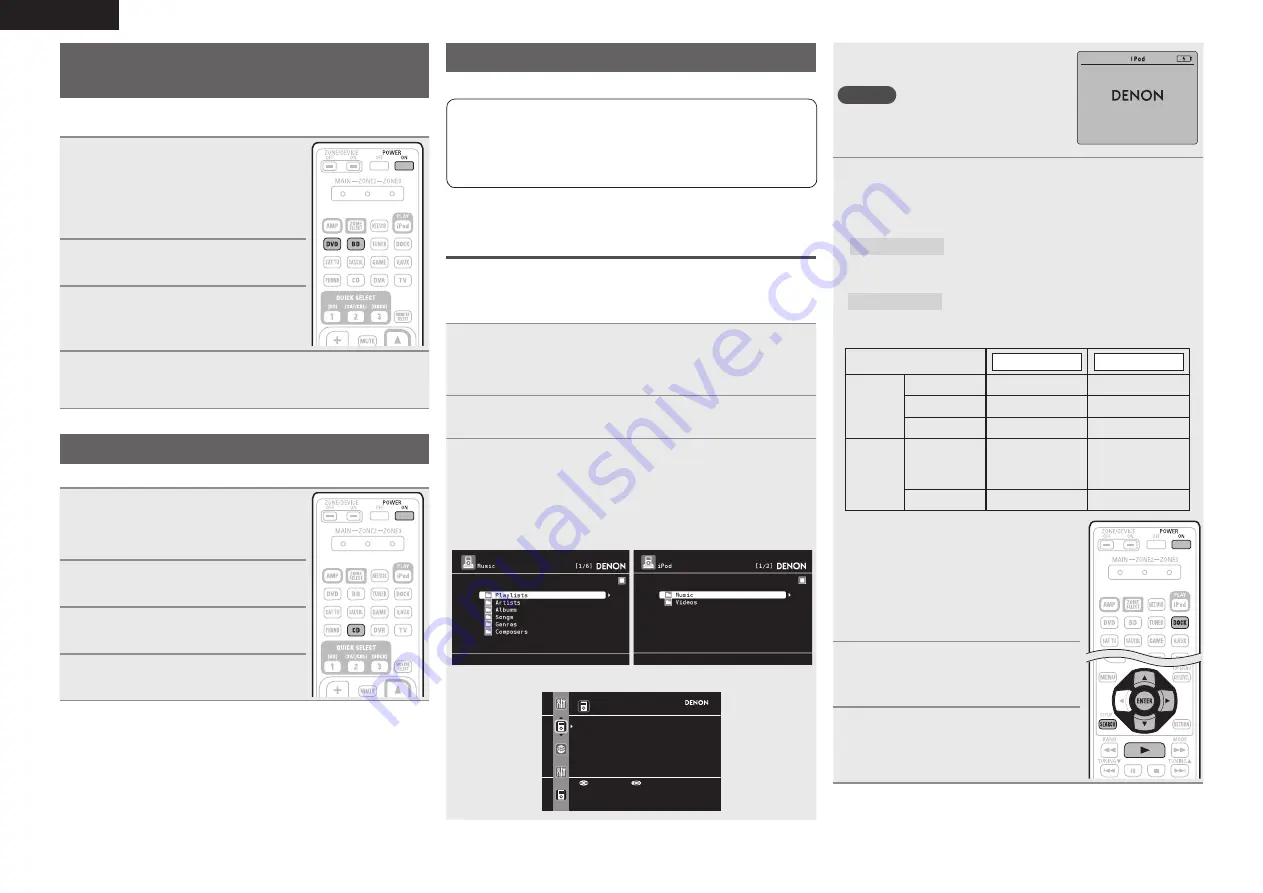
22
ENGLISH
Playing a Blu-ray Disc player/DVD
player
The following describes the procedure for playing Blu-ray Disc player/
DVD player.
1
Prepare for playback.
q
Turn on the power of the TV,
subwoofer and player.
w
Change the TV input to the input of
this unit.
e
Load the disc in the player.
2
Press
POWER ON
to turn on
power to the unit.
3
Press
BD
or
DVD
to switch an
input source for a player used for
playback.
4
Play the component connected to this unit.
Make the necessary settings on the player (language setting,
subtitles setting, etc.) beforehand.
Playing a CD player
The following describes the procedure for playing CD player.
1
Prepare for playback.
q
Turn on the power of the
subwoofer and player.
w
Load the disc in the player.
2
Press
POWER ON
to turn on
power to the unit.
3
Press
CD
to switch the input
source to the CD player.
4
Play the component connected to
this unit.
Playing an iPod®
There are two methods for iPod playback.
q
Use a DENON Control dock for iPod to play back.
You can play back both video, photo and audio.
w
Connect an iPod directly to the USB port to play back
(
v
page 24).
You can play back audio only.
q
Use a DENON control dock for iPod to
play back
DENON Control dock for iPod usable on this unit
• ASD-1R/ASD-11R/ASD-3N/ASD-3W/ASD-51N/ASD-51W
n
Listening to music on an iPod®
1
Prepare for playback.
q
Connect the DENON control dock for iPod to this unit
(
v
page 18 “Connecting a control dock for iPod”).
w
Set the iPod® in the DENON control dock for iPod.
2
Press
POWER ON
to turn on power to the unit.
3
Press
DOCK
to switch the input source to “DOCK”.
• If “Browse mode” is selected in step 4, the following screen is
displayed on a TV screen, depending on the connected control
dock for iPod.
(When using an ASD-1R)
(When using an ASD-11R)
iPod
Music
Video
Track
Select
Track
Select
Track
Select
Up/Down
Select
(When using an ASD-3N, ASD-3W, ASD-51N and ASD-51W)
• In “Browse mode”, the iPod display is as
shown at right.
NOTE
If the connections screen is not displayed,
the iPod may not be properly connected.
Reconnect it.
OK to disconnect.
4
Press
SEARCH
and hold it down for 2 seconds or
more to select the display mode.
• There are two modes for displaying the contents recorded on the
iPod.
Browse mode
Display iPod information on the TV screen.
• English letters, numbers and certain symbols are displayed.
Incompatible characters are displayed as “.” (period).
Remote mode
Display iPod information on the iPod screen.
• “Remote iPod” or “Dock Remote” is displayed on the display
of this unit.
Display mode
Browse mode
Remote mode
Playable
files
Music file
P
P
Photo file
P
z
2
Video file
P
z
1
P
z
2
Active
buttons
Remote
control unit
(This unit)
P
P
iPod®
P
z
1 When using an ASD-11R, ASD-3N, ASD-
3W, ASD-51N or ASD-51W DENON
control dock for iPod.
z
2 Video may not be output, depending on
the combination of ASD-1R, ASD-11R,
ASD-3N, ASD-3W, ASD-51N or ASD-
51W DENON control dock for iPod and
iPod.
5
Use
ui
to select the item, then
press
ENTER
or
p
to select the
file to be played.
6
Press
ENTER
,
p
or
1
.
Playback starts.






























